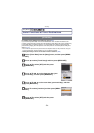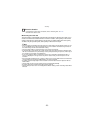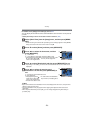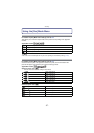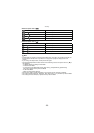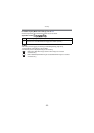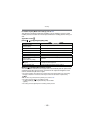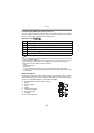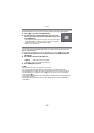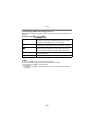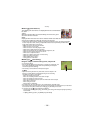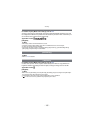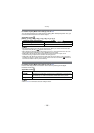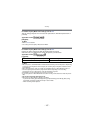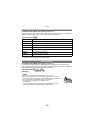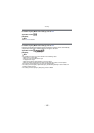- 102 -
Recording
Set the White Balance value. Use to match the condition when taking photographs.
1 Select [Ó] and then press [MENU/SET].
2 Aim the camera at a sheet of white paper etc. so that the
frame in the center is filled by the white object only and then
press [MENU/SET].
•
If the subject is overly bright or overly dark, you may not be able to
set the White Balance. If this is the case, adjust to an appropriate
brightness and then set the White Balance again.
• Exit the menu after it is set.
You can finely adjust the White Balance when you cannot acquire the desired hue by
setting the White Balance.
•
Fine adjustment is possible only when the White Balance is set to [V]/[Ð]/[î]/[Ñ]/[Ò].
1 Select the White Balance to finely adjust and then press [DISP.] to display
[WB Adjust.].
2 Press 2/1 to adjust the White Balance.
•
Select [0] to return to the original White Balance.
3 Press [MENU/SET] to finish.
Note
•
The White Balance icon on the screen turns red or blue.
• You can finely adjust the White Balance independently for each White Balance item.
• The White Balance fine adjustment setting is reflected in the picture when using the flash.
• The White Balance fine adjustment setting is memorized even if the camera is turned off.
• The White Balance fine adjustment level in [Ò] returns to [0] when you reset the White
Balance using [Ó].
• In the [Beach & Snorkeling] or [Underwater] Mode, the White Balance is fixed at [AWB], but it
can be finely adjusted.
• White Balance fine adjustment cannot be set for [B/W], [SEPIA], [COOL] and [WARM] in
[Color Mode].
Setting the White Balance manually
Finely adjusting the White Balance
2 [Red]: Press when the hue is bluish.
1 [Blue]: Press when the hue is reddish.