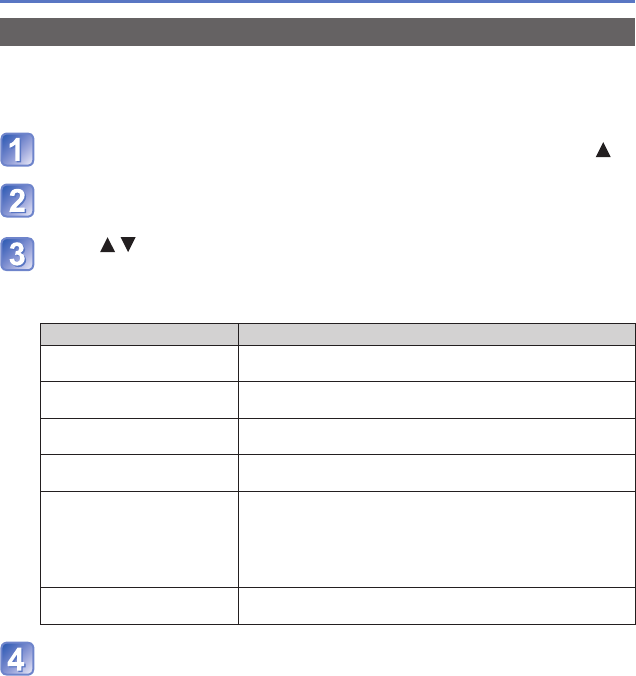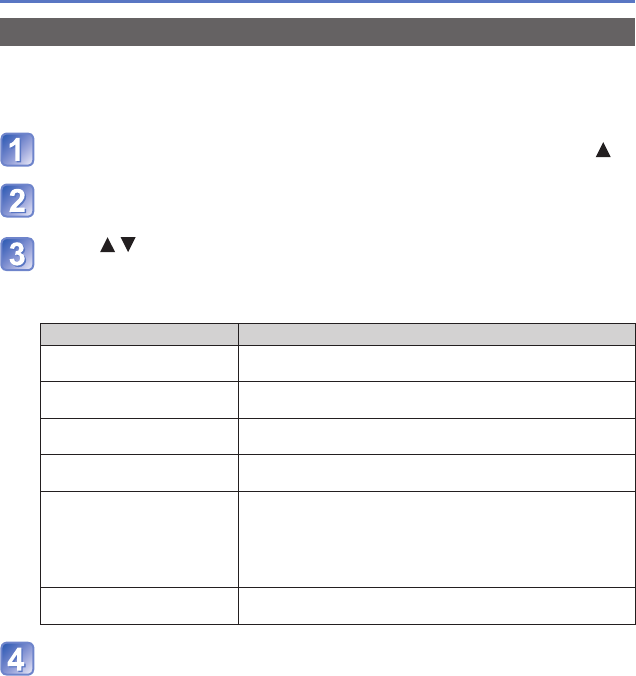
- 99 -
Retouching pictures
[Creative Retouch]
You can retouch recorded still pictures by selecting the effect that you want to apply.
• New pictures are created after editing pictures with [Creative Retouch]. Before starting
to edit, make sure that there is enough free space in the built-in memory or memory
card.
Select a still picture to retouch during playback and press
Use cursor button to select [Creative Retouch] and press
[MENU/SET]
Press to select a setting
• The picture retouched with the selected effect is displayed.
• When [OFF] is selected, you can restore a picture to its original condition (before
retouching).
Setting Effect
[Expressive]
This picture effect creates a pop art style picture that
enhances the colour.
[Retro]
This picture effect creates the soft appearance of a tarnished
picture.
[High key]
This picture effect creates a brighter and lighter toned
appearance for the entire picture.
[Dynamic Monochrome]
This picture effect creates a monochromatic picture with a
higher contrast and more dramatic atmosphere.
[Toy Effect]
This picture effect creates a picture that resembles pictures
taken by a toy camera with a reduced amount of peripheral
light.
• About adjusting colour shade
→ Press the [DISP.] button and use the cursor button to
select the shades of a colour.
[Soft Focus]
This picture effect creates a soft appearance by intentionally
blurring the entire picture.
Press [MENU/SET]
• A confirmation screen is displayed. If you select [Yes], the new retouched still
picture is saved.
●
The retouch effect may be less apparent in some still pictures.
●
It may not be possible to retouch still pictures recorded with other cameras.
●
[Creative Retouch] is unable to be performed in the following cases:
• Motion pictures
• Still pictures recorded in [Panorama Shot] Scene Mode
• 3D still pictures