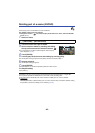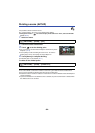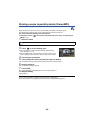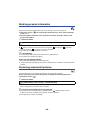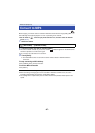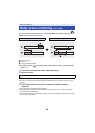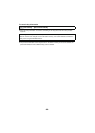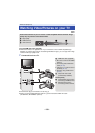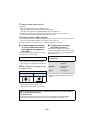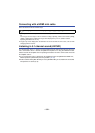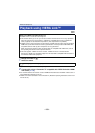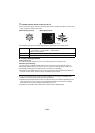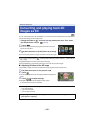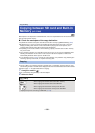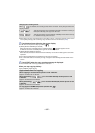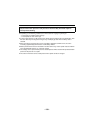- 101 -
2 Select the video input on the TV.
≥ Example:
Select the [HDMI] channel with a HDMI mini cable.
Select the [Video 2] channel with a Composite video cable.
(The name of the channel may differ depending on the connected TV.)
≥ Check the input setting (input switch) and the audio input setting on the TV. (For more
information, please read the operating instructions for the TV.)
3 Change the mode to to play back.
≥ When connected to the TV, sound in Playback Mode is not output from this unit. Also, since the
volume cannot be adjusted with this unit, adjust the volume of the TV.
≥ Image and audio is not output from this unit while using the Wi-Fi function.
∫ To watch images on a regular
TV (4:3) or when both sides of
the images do not appear on
the screen
Change the menu setting to display the images
correctly. (Check the TV setting.)
≥ If you set the option to [4:3] and connect this
unit and the TV with the Composite video
cable, images may be displayed in a reduced
size.
Example of images with a [16:9] aspect ratio
on a regular TV (4:3)
≥ If a wide-screen TV is connected, adjust the
aspect setting on the TV. (Refer to the
operating instructions of the TV for details.)
∫ To display the on-screen
information on the TV
When the menu setting is changed, the
information displayed on the screen (operation
icon and time code etc.) can be displayed/not
displayed on the TV.
* This setting is only available in Motion Picture
Recording Mode or Still Picture Recording
Mode.
: [SETUP] # [TV ASPECT] # [4:3]
[TV ASPECT] setting
[16:9] [4:3]
MENU
: [SETUP] # [EXT. DISPLAY] #
desired setting
[SIMPLE]*: Information partially
displayed
[DETAIL]: All information
displayed
[OFF]: Not displayed
MENU
Refer to the following support site for information about Panasonic TVs with an SD card
slot for playing back your pictures.
http://panasonic.net/
≥ It may not be possible to play back scenes on the TV depending on the [REC MODE].
≥ For details on how to play back, please read the operating instructions for the TV.