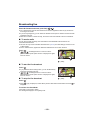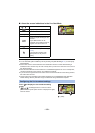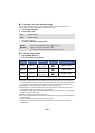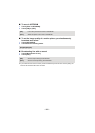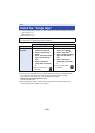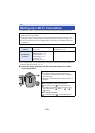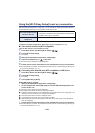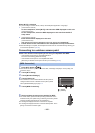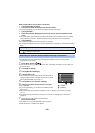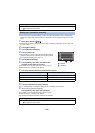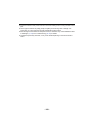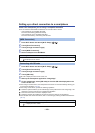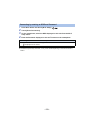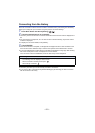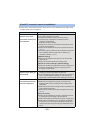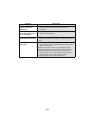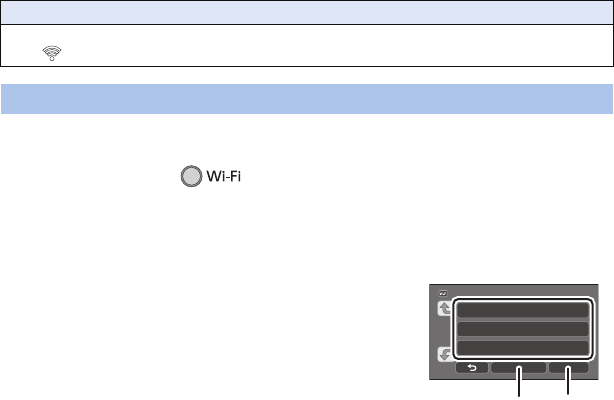
- 166 -
Enter a PIN code to set the Wi-Fi connection
1 Touch [PIN code] in Step 6.
2 Touch the wireless access point to be connected.
≥ If you touch [Refresh], you can search for wireless access points again.
3 Touch [ENTER].
4 Enter the PIN code displayed on this unit screen into the wireless access
point.
≥ For further details, please read the operating instructions for the wireless access point. (When
using a tethering connection, please read the operating instructions for the smartphone.)
5 Touch [NEXT].
≥ A message is displayed when the connection is complete.
≥ A message is displayed when the connection attempt fails. Touch [EXIT], and set the connection
again.
≥ Confirm Encryption key (Password) of the selected wireless access point if the network
authentication is encrypted.
1 Press Wi-Fi button.
≥ When the Wi-Fi button is pressed for the first time, a message is displayed. Touch [YES], and
proceed to step 5.
2 Touch [Wi-Fi Setup].
3 Touch [Wireless Settings].
4 Touch a Blank row.
≥ For information on how to delete wireless access points or
change the search order of wireless access points, please
refer to [Wireless Settings] on page 174.
5 Touch [Search for wireless network].
6 Touch the wireless access point to connect.
≥ Touch [ENTER].
≥ If you touch [Refresh], you can search for wireless access
points again.
≥ When no wireless access points are displayed, refer to “Setting up a connection manually”.
(l 167)
≥ If an Encryption key (Password) is not set, the connection is complete and a message is
displayed.
7 (When there is an Encryption key (Password))
Enter the Password.
≥ For details on how to enter characters, refer to page 95.
≥ When the entry is complete, touch [Enter].
Confirming that the Wi-Fi connection is complete
jThe status indicator of this unit is lit green
j is displayed on the screen
Searching for wireless access points to set up a connection
A [Delete]
B [ENTER]