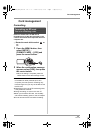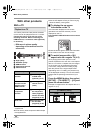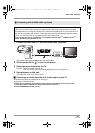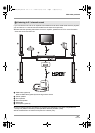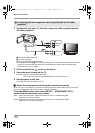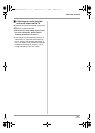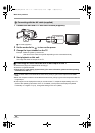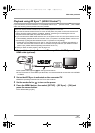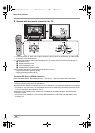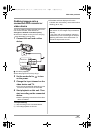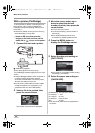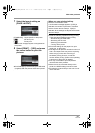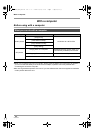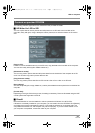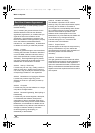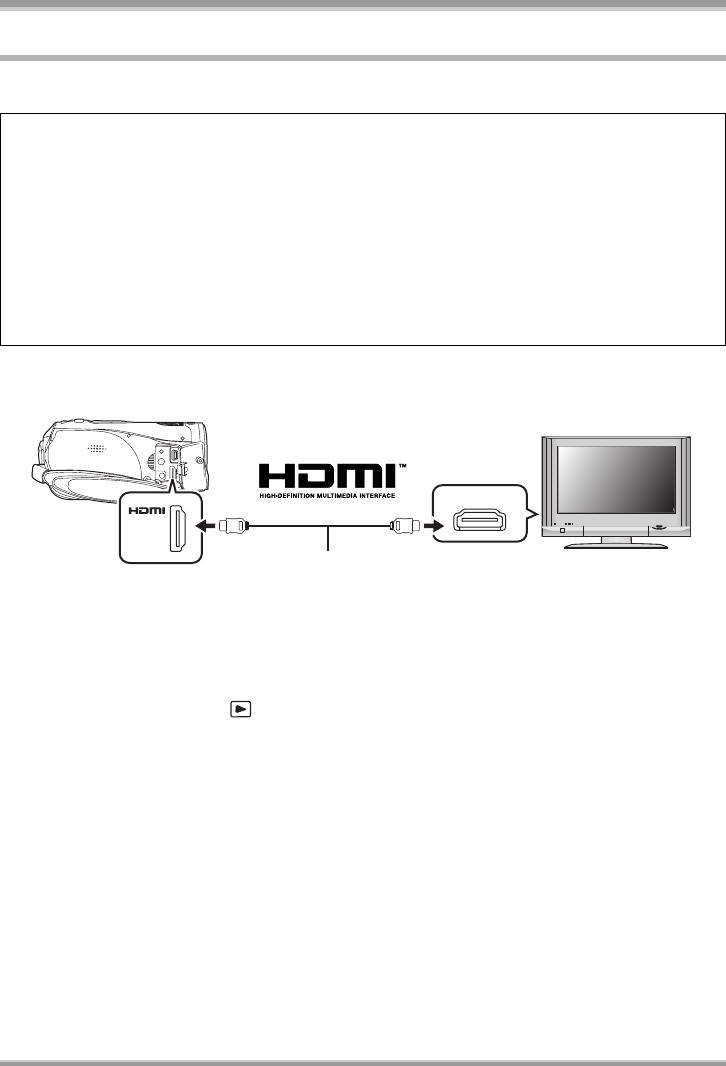
With other products
87
VQT1A24
Playback using EZ Sync™ (HDAVI Control™)
If you connect this unit to a Panasonic TV compatible with EZ Sync
TM
(HDAVI Control
TM
) with a HDMI
cable, the following linked operations become possible.
1 Connect this unit and a Panasonic TV compatible with EZ Sync with a
HDMI cable (optional).
≥Use a HDMI cable (optional) A with the logo shown above.
≥If the TV has two or more HDMI input terminals, it is recommended to connect this unit to HDMI2
or HDMI3.
2 Set so that EZ Sync is activated on the connected TV.
≥Read the operating instructions of the TV for how to set etc.
3 Set the mode dial to to turn on the power.
4 Press the MENU button, then select [SETUP] # [EZ Sync] # [ON] and
press the cursor button.
≥The default setting is [ON].
≥You can use the remote control for the TV to control playback on this unit.
≥If you use the remote control for the TV to turn off the power, the power on this unit also turns off.
(When recording motion pictures, formatting, deleting, recovering or connecting the unit to a
computer with a USB cable, the power will not turn off.)
≥If you connect with a HDMI cable and then turn on the power on this unit, the input channel on the
TV automatically switches to this unit’s screen. If the TV’s power is in standby status, it will turn on
automatically (if [Set] has been selected for the TV’s [Power on link] setting).
– Depending on the HDMI terminal on the TV, the input channel may not switch automatically. In
this case, use the remote control for the TV to switch the input channel. (For details on how to
switch input, please read the operating instructions for the TV.)
≥If EZ Sync does not work properly, refer to page 119.
HDMI IN
A
VQT1A24_ENG_PP.book 87 ページ 2007年1月21日 日曜日 午後1時17分