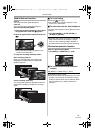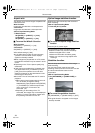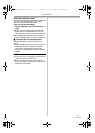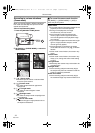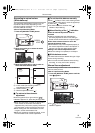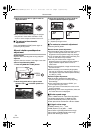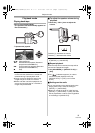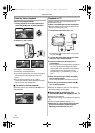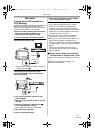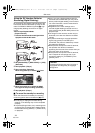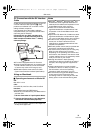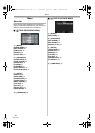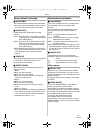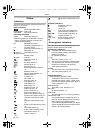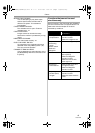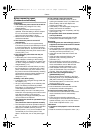Edit mode
37
LSQT1284
Edit mode
Copying onto a DVD recorder or a
VCR (Dubbing)
Pictures recorded by the Camcorder can be
stored on a DVD-RAM disc or other such media.
Refer to the instructions for the recorder.
≥Place a recorded cassette in the Camcorder,
and an unrecorded DVD-RAM disc or
cassette in the DVD recorder or VCR.
1 Connect the Camcorder and the recorder.
Connecting with the AV cable
≥Connect the Camcorder and the recorder by
using the AV cable 1.
Connecting with the optional DV cable:
PV-DDC9/PV-DDC9-K (Only for equipment
with a DV terminal)
2 Turn on the Camcorder and set to Tape
Playback Mode.
3 Select the input channel on the TV set and
recorder.
4 Move the joystick up to select the [1/;]
icon to start playback. (Player)
≥The image and sound are reproduced.
5 Start recording. (Recorder)
6 Stop recording. (Recorder)
7 Move the joystick down to select the [∫]
icon to stop playback. (Player)
≥If you record (dub) images onto another video
device and then play them back on a wide-
screen TV, the images may be stretched
vertically. In this case, refer to the operating
instructions for the device that you are recording
(dubbing) to or read the operating instructions
for the TV and set to 16:9 (full).
≥For more information, refer to the operating
instructions for your TV set and recorder.
≥When you do not need functional indications or
date and time indication, respectively set
[SETUP] >> [DISPLAY] >> [OFF] or set [BASIC]
>> [DATE/TIME] >> [OFF] in the Tape Playback
Mode.
(When you connect the Camcorder and a
recorder with the DV cable, these indications
may not appear.)
ª
When neither image nor sound from
the Camcorder is output to the TV set
≥Check that the plugs are inserted as far as they
go.
≥Check the [12bit AUDIO] settings. (
-41-)
≥Check the connections.
CVC
A.DUB
AV3 IN
L MONO
AUDIO
R
TIMER REC
REC/OTR
EXT LINK
/
6
/
6
1
[VIDEO IN]
[AUDIO IN]
A
/
V
2
(L2)
(L2)
S
/
PV-GS90P_LSQT1284_Eng.book 37 ページ 2007年11月28日 水曜日 午前9時20分