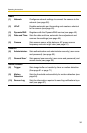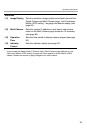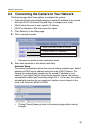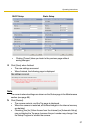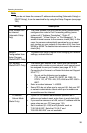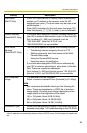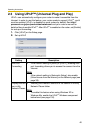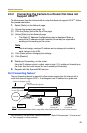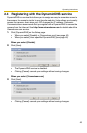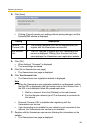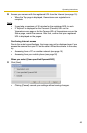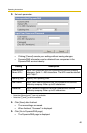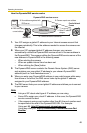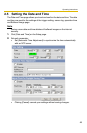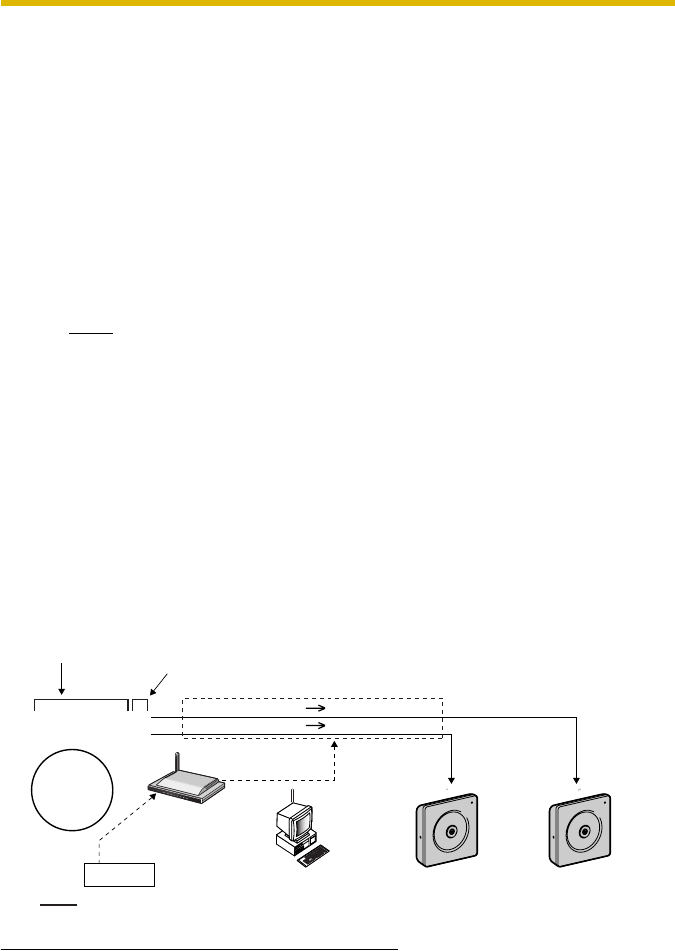
Operating Instructions
42
2.3.2 Connecting the Camera to a Router that does not
Support UPnP™
To allow access from the Internet with a router that does not support UPnP
TM
, follow
the procedures below.
1. Select [Static] on the Network page.
2. Enable port forwarding
*1
on the router.
Using the IP address and port number noted on step 1-(3), enable port forwarding on
the router. See the router manual for how to enable port forwarding.
3. Register with the DynamicDNS service.
Port Forwarding feature
*1
The port forwarding feature is required to allow camera access from the Internet with a
router that does not support UPnP
TM
. It exchanges a local IP address for a global one.
(1) Access the camera (see page 15).
(2) Click the [Setup] tab at the top of the page.
(3) Select [Static] on the Network page.
• The Static IP Address Configuration page is displayed. Make a
note of the IP address and port number, since they are required to
enable port forwarding on the router.
Note
You must assign a unique IP address and a unique port number to
each camera in the LAN.
(4) Click [Save] without changing the settings.
(5) Click [Restart].
*1
"Port forwarding" may be called "Address translation", "Static IP Masquerade", "Virtual server"
or "Port mapping" in other products.
Global IP address or URL
vvv.xxx.yyy.zzz:80
vvv.xxx.yyy.zzz:81
vvv.xxx.yyy.zzz:80 192.168.0.253:80
vvv.xxx.yyy.zzz:81 192.168.0.252:81
Port No.
Port Forwarding feature
192.168.0.254
192.168.0.1
192.168.0.252
Port No. 81
192.168.0.253
Port No. 80
Router
The IP addresses shown above may differ from those offered on your home network.
Note
Internet