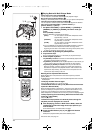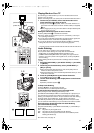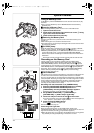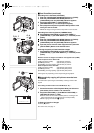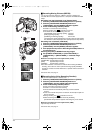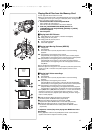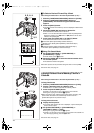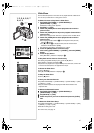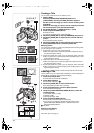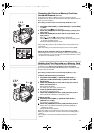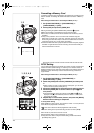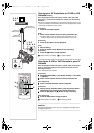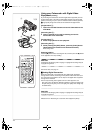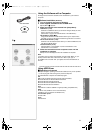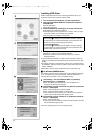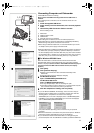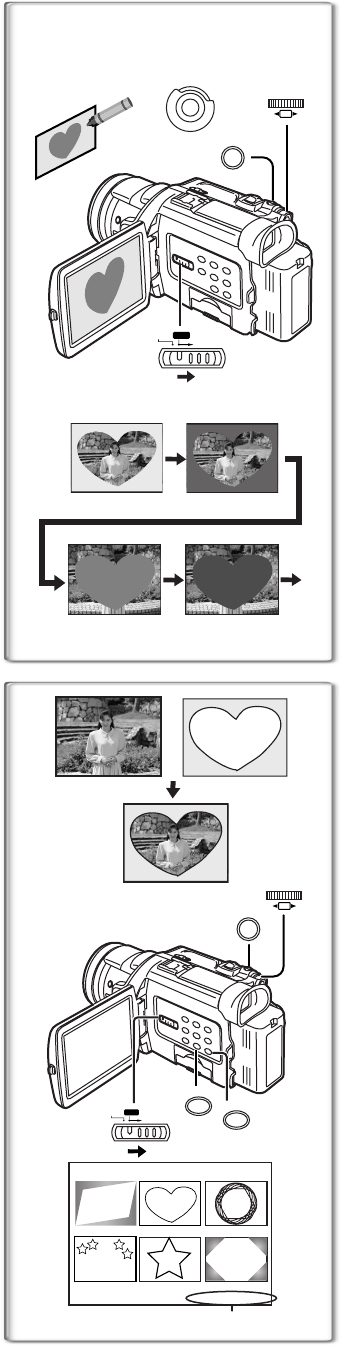
48
Creating a Title
You can create a title and record on a Memory Card.
1 Camera Mode:
Slide the [TAPE/CARD/CARD MODE] Selector to
[CARD MODE] until the [PICTURE] Indication appears.
Set the Lens to the image you want to use for creating a title.
VCR Mode:
Search for the image you want to use for creating a title and
set the Palmcorder to the Still Playback Mode.
2 Set [CARD SETUP] >> [CREATE TITLE] >> [YES].
3 Press the [PHOTO SHOT] Button.
≥The title is stored.
≥To perform PhotoShot again, select [RETURN].
4 Rotate the [PUSH] Dial to select [LUMINANCE] and press it.
5 Rotate the [PUSH] Dial to adjust the title contrast and then
press it.
≥The [COLOR] Indication appears.
6 Rotate the [PUSH] Dial to select desired color and press it.
7 Select [RECORD] and then press the [PUSH] Dial.
Selecting Colors
If you make color selection by rotating the [PUSH] Dial when creating a title,
you can change the color as follows.
1) Original Color (The color of the captured image)
≥Title in the original color in which the dark portion (blackish portion) of
the captured image is missing.
2) Preset colors (black, blue, green, cyan, red, magenta, yellow, and white)
≥Title in a preset color in which the dark portion (blackish portion) of the
captured image is missing.
3) Original color (the color of the captured image)
≥Title in the original color in which the bright portion (whitish portion) of
the captured image is missing
4) Preset colors (black, blue, green, cyan, red, magenta, yellow, and white)
≥Title in a preset color in which the bright portion (whitish portion) of the
captured image is missing.
~~~~~~~~~~~~~~~~~~~~~~~~
Inserting a Title
You can select one of your original titles and display it. (It can be displayed in
Camera Mode, VCR Mode, and Card Playback Mode.)
1 Press the [TITLE] Button.
≥The title that was created last is displayed.
2 Press [MULTI] Button.
≥A list of titles is displayed. 1
3
Rotate the [PUSH] Dial to select a desired title.
≥The selected title is marked with a red frame.
4 Press the [PUSH] Dial or press the [MULTI] Button.
≥The selected title is displayed.
5 Using the [TAPE/CARD/CARD MODE] Selector, select the
recording target.
Camera Mode: TAPE or CARD
VCR Mode: CARD
Card Playback Mode: TAPE
6 Press the [PHOTO SHOT] Button.
≥A still picture is recorded under the inserted title.
≥If you record on a Cassette in Normal Recording Mode, set the
[TAPE/CARD/CARD MODE] Selector to [TAPE] and press the
Recording Start/Stop Button.
2 File Name
Clearing a Title Display
Press the [TITLE] Button.
≥For other notes, see page 72.
1) 2)
4)
1)
3)
3
1
CARD MODE
TAPE
CARD
2, 4, 5, 6, 7
M
E
N
U
PHOTO
SHOT
PUSH
SHUTTER/IRIS/
VOL/JOG
1
2, 4
2
1
r
TITLE
USR00002.TTL
3, 4
6
PHOTO
SHOT
5
CARD MODE
TAPE
CARD
MULTI/P-IN-P
TITLE
PUSH
SHUTTER/IRIS/
VOL/JOG
PV-DV953P.book 48 ページ 2003年1月16日 木曜日 午後6時54分