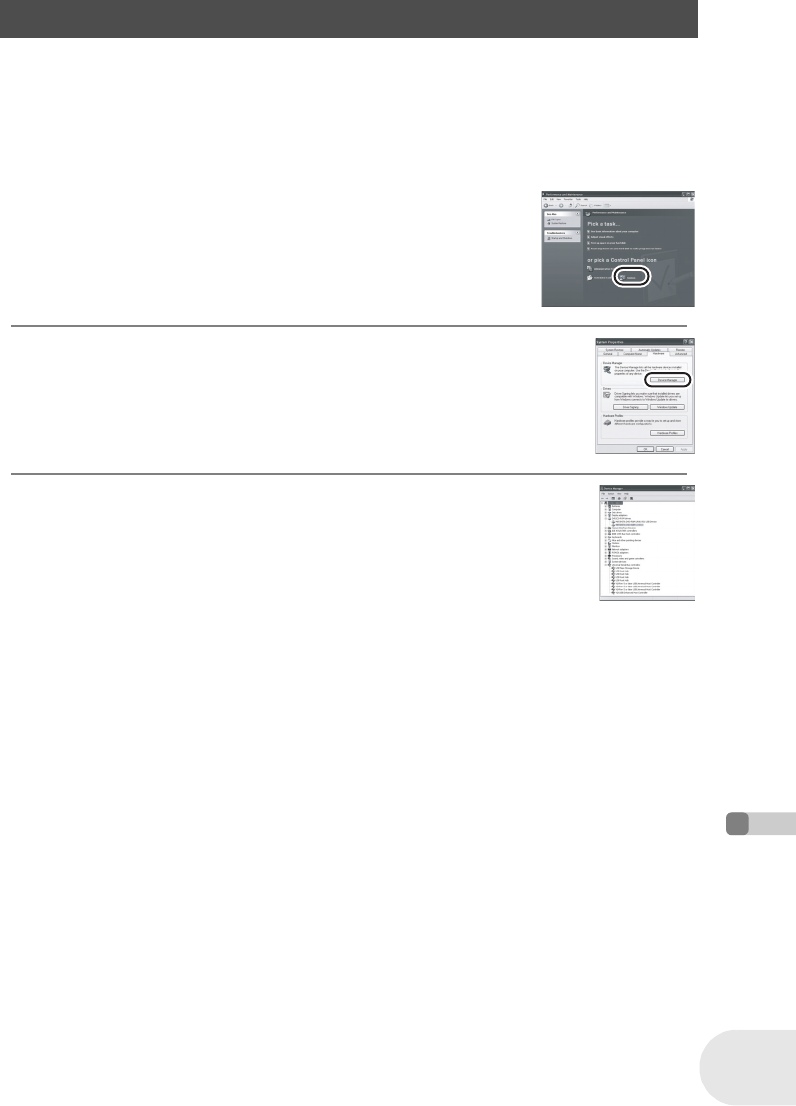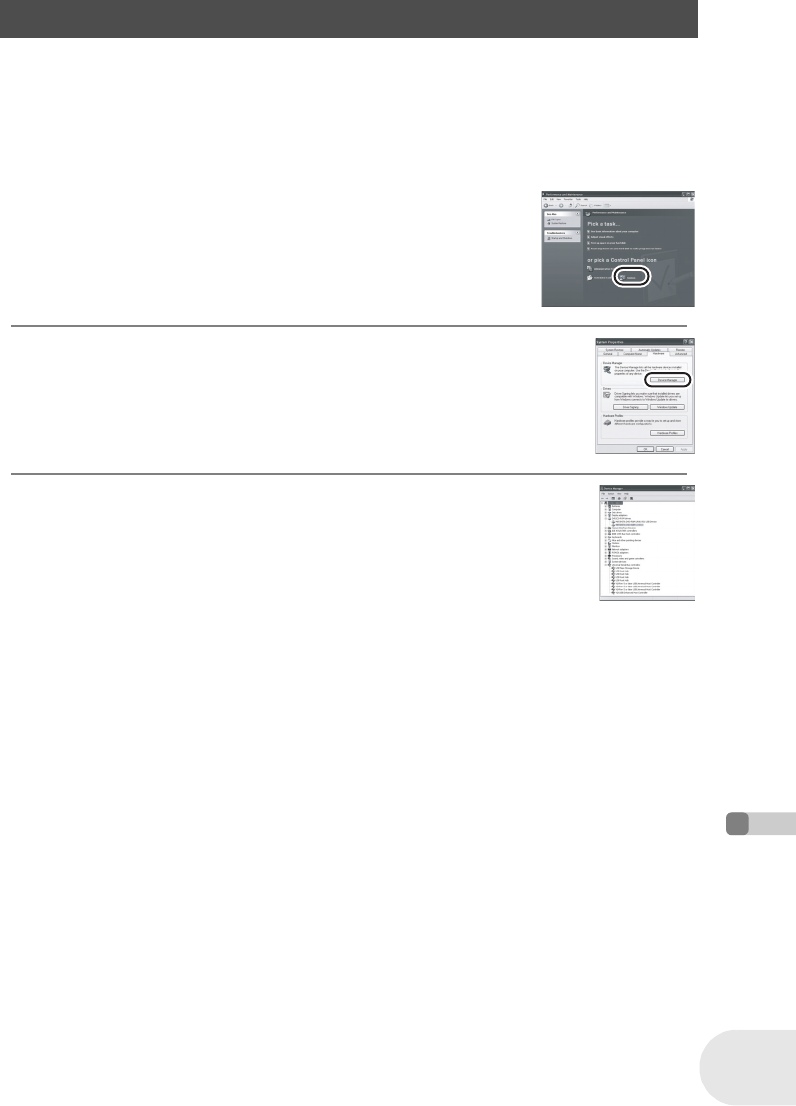
109
LSQT0969
With a computer (VDR-D200 only)
Connection and recognition (Windows)
To verify the unit is correctly recognized by the computer, select the unit’s mode, connect the unit to
the computer via the USB cable and then follow the steps below.
≥ With some computers including those made by NEC, the Device Manager may not be displayed
if a mode that places restrictions on the functions has been established. Consult the
manufacturer or follow the steps in your computer’s operating instructions to establish a mode in
which all the functions can be used, then proceed with operation.
1 Select [start] # ([Settings] #) [Control Panel]
#([Performance and Maintenance] #) [System].
2 Click the [Hardware] tab, then click [Device Manager].
3 Verify the following items are displayed.
∫ If the driver has been recognized properly
When using a disc:
Windows XP:
≥ [MATSHITA DVD-RAM LMXK1931 USB Device] is displayed at [DVD/CD-
ROM drives].
≥ [USB Mass Storage Device] is displayed at [Universal Serial Bus controllers].
Windows 2000 Professional:
≥ [MATSHITA DVD-RAM LMXK1931 USB Device] is displayed at [DVD/CD-ROM drives].
≥ [MATSHITA DVD-RAM LMXK1931 USB Device] is displayed at [Disc drives].
≥ [USB Mass Storage Device] is displayed at [Universal Serial Bus controllers].
When using a card:
[USB Mass Storage Device] is displayed at [Universal Serial Bus controllers].
∫ If the driver has not been recognized properly
[!] or [Unknown device] appears at [Universal Serial Bus controllers] or [Other devices], etc.
(Where the display will appear depends on the type of computer you are using.)
You can use the following method to enable it to be recognized.
Method 1: Turn off the unit and your computer once and try again.
Method 2: Eject the disc or SD card from the unit and try again.
Method 3: Try connecting the unit to another USB port on your computer.
Verifying the unit is correctly recognized by the computer
D200(P_PC)eng.book 109 ページ 2005年11月22日 火曜日 午後3時1分