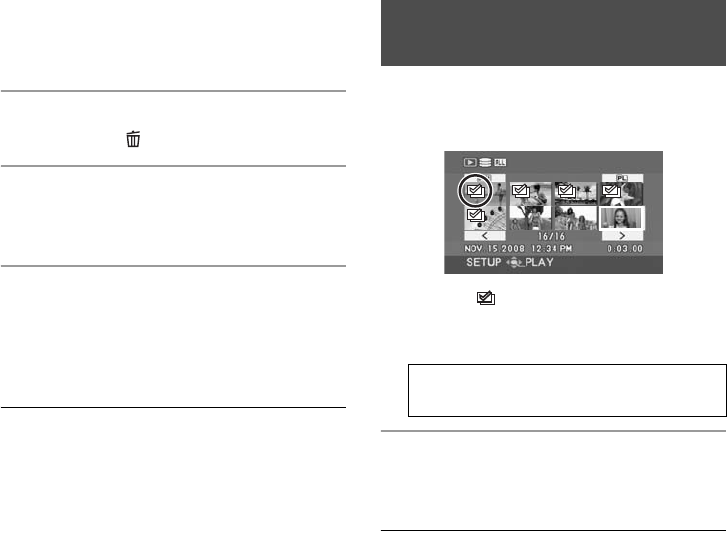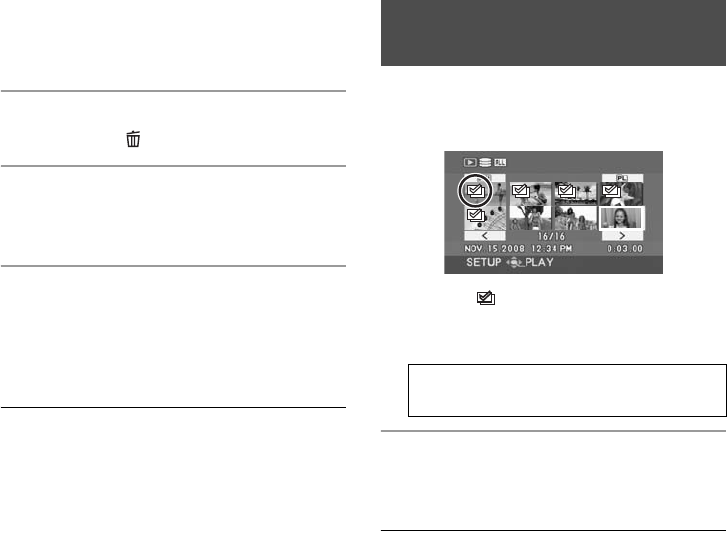
60
LSQT1394
≥ To unselect the scene/file, press the joystick
again.
≥ Up to 50 scenes/files can be selected to be
deleted.
4 (Only when [SELECT] is selected in step 2)
Press the button.
5 When the confirmation message appears
Select [YES], then press the
joystick.
(Only when [SELECT] is selected in step 2)
To continue deleting other scenes/files
Repeat steps 3 to 5.
To complete editing
Press the MENU button.
≥ You can also delete scenes/files by the menu.
Select [EDIT SCENE] or [PICT. SETUP] #
[DELETE].
≥ In case of [ALL], the deletion may take time if
there are many scenes/files.
Scenes copied to a disc using the DVD burner or
the supplied software (DVD COPY function) can
be deleted as a group.
Copied icon ( ) is indicated in the thumbnail
display after copying. (l 75, 93)
1 Select the menu. (l 28)
2 When the confirmation message appears
Select [YES], then press the
joystick.
≥ The locked scenes or scenes of which copied
information was destroyed cannot be deleted.
∫ Notes for deleting scenes/files
≥ Do not turn off this unit while deleting.
≥ When you delete scenes/files, use a battery
with sufficient battery power or use the AC
adaptor.
≥ Do not open the SD card slot cover and
remove the SD card while deleting scenes/files
recorded on an SD card. The deletion will stop.
≥ If files conforming to DCF standard are
deleted, all the data related to the files will be
deleted.
≥ When deleting still picture files recorded on an
SD card by other products, a still picture file
(other than JPEG) that cannot be played back
on this unit may be erased.
≥ When a still picture is copied to an SD card
using a PC and other equipment, it may not
show up on the display of the unit. In this case,
the image will not be deleted.
Deleting the copied scenes
collectively
[EDIT SCENE] # [DELETE] #
[COPIED]
SDR-H60P&PC-LSQT1394_mst.book 60 ページ 2008年3月4日 火曜日 午後2時35分