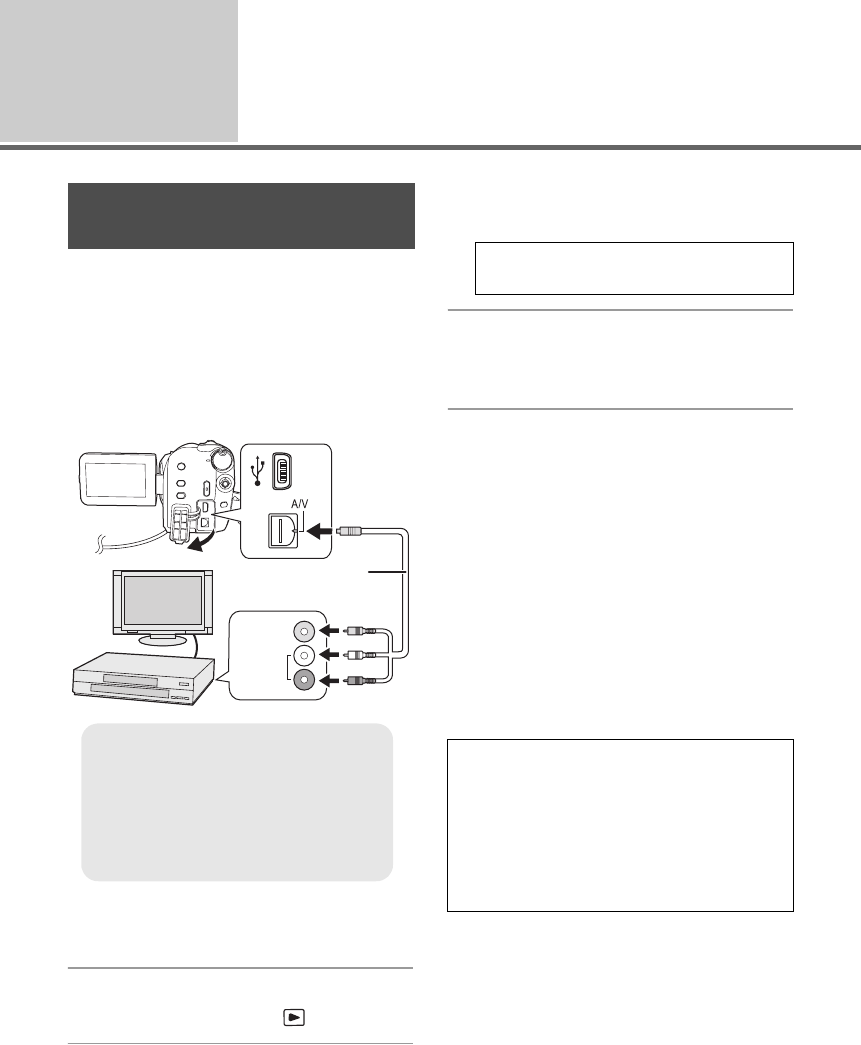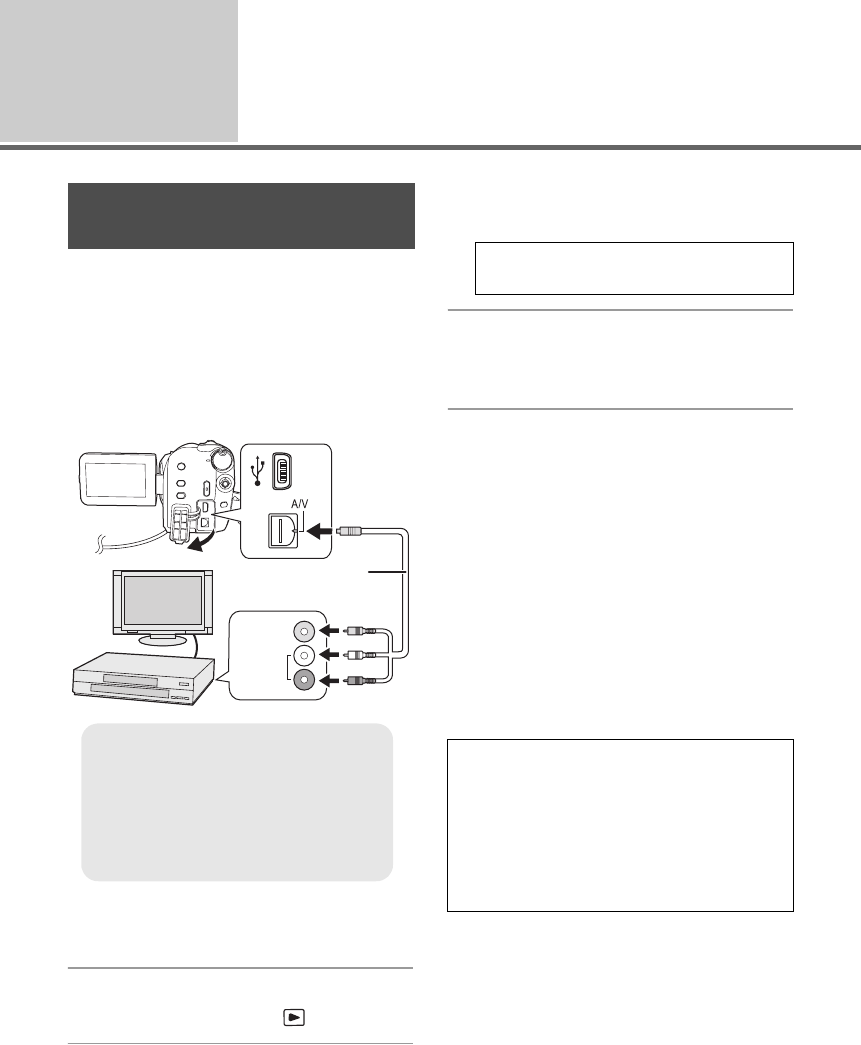
80
LSQT1394
With other
products
3
With other video devices
[HDD] [SD]
You can create a playlist by gathering the scenes
on the HDD that you want to record (dub), then
record (dub) only the scenes in this playlist to
other devices. (l 64)
≥ Use the AC adaptor to free you from worrying
about the battery running down.
1 Connect this unit to a video
device.
2 Turn on this unit, then rotate the
mode dial to select .
3 Select the playback medium by
the menu. (l 28)
4 Start playback on this unit.
Then start recording on the
connected device.
To stop recording (dubbing)
Stop recording on the connected device.
Then stop playback on this unit.
∫ Using SD card slot of other video
devices
If you have a DVD recorder with an SD card slot,
images recorded by this unit can be copied
(dubbed) onto the hard disk or a DVD disc.
Refer to the operating instructions of your DVD
recorder for information about whether or not it
supports copying (dubbing) from an SD card.
≥ For details on how to copy (dub) the images,
refer to the operating instructions of the DVD
recorder.
Recording (dubbing) images
onto other video devices
A AV cable (supplied)
≥ Insert the plugs as far as they will go.
≥ Do not use any other AV cables except
the supplied one.
≥ Select the video input on the video
device and TV that this unit and the
video device are connected to.
VIDEO IN
AUDIO IN
1
2
A
[MEDIA SELECT] # [HDD] or
[SD CARD]
If you record (dub) images directly from the
SD card or with the AV cable and then play
them back on a wide-screen TV, they may be
squeezed horizontally. In this case, refer to
the operating instructions of the device you
are recording (dubbing) to or read the
operating instructions of the wide-screen TV
and set the aspect setting to 16:9 (Full).
SDR-H60P&PC-LSQT1394_mst.book 80 ページ 2008年3月4日 火曜日 午後2時35分