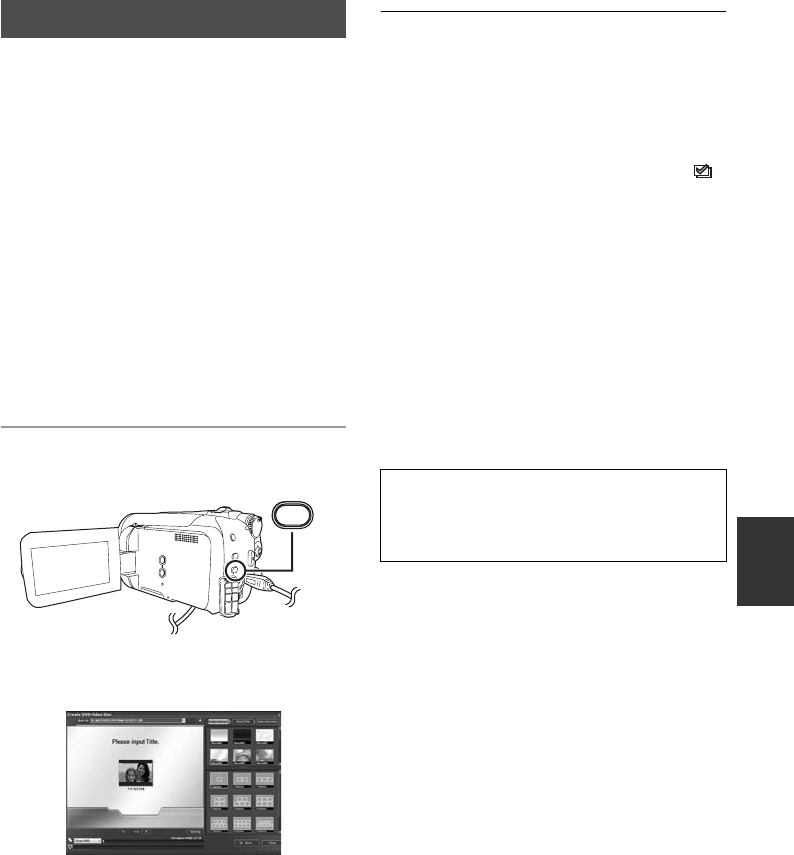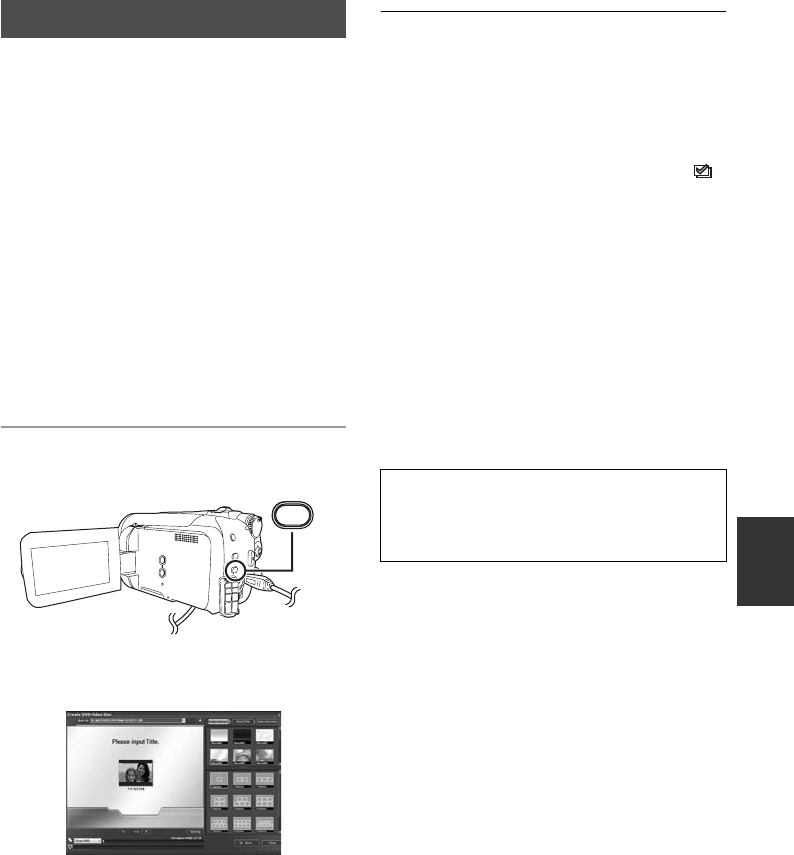
93
LSQT1394
[HDD]
When VideoCam Suite is used, you can easily
create DVD-Video discs by pressing the unit’s
DVD COPY button.
Among the motion pictures recorded on the unit’s
HDD, those scenes which have not yet been
copied to the DVD using this function will be
automatically identified and written onto the
DVD.
DVD-Video discs created using this function can
be played back on a DVD player or other
devices.
¬Insert a DVD disc in a drive for DVD
writing on the PC.
1 Connect this unit to a PC. (l 90)
2 Press the DVD COPY button.
[Create DVD-Video Disc] screen appears.
≥ Refer to the operating instructions of the
software (PDF file) for details on how to use it.
≥ After copying is complete, a message appears.
If [OK] is clicked, the USB function will be set to
[PC CONNECT]. Before turning this unit off,
disconnect the USB cable (l 91).
≥ Any scenes that are copied with the
DVD COPY function are indicated by the [ ]
(copied icon) and can be deleted as a group
using the deletion menu. (l 60, 75)
≥ The order of the motion pictures on a disc are
set automatically when the disc is created with
the DVD COPY function. In order to designate
the order in which the motion pictures are
copied to a disc, import the motion pictures
onto the PC, and then write them to the DVD
disc. (l 92)
≥ Once scenes have been copied using the
DVD COPY function, they cannot be copied a
second or subsequent time. Import the motion
pictures onto the PC, and then write them to
the DVD disc. (l 92)
DVD COPY function
DVD COPY
When deleting data on the HDD after
making a copy, be sure to play back the
discs to check that they have been copied
correctly before deleting.
SDR-H60P&PC-LSQT1394_mst.book 93 ページ 2008年3月4日 火曜日 午後2時35分