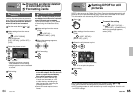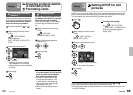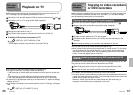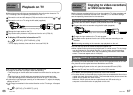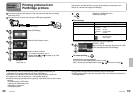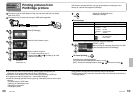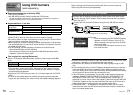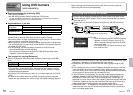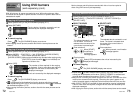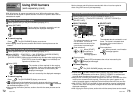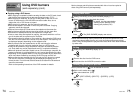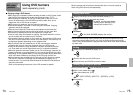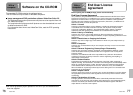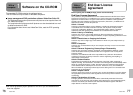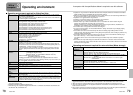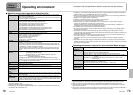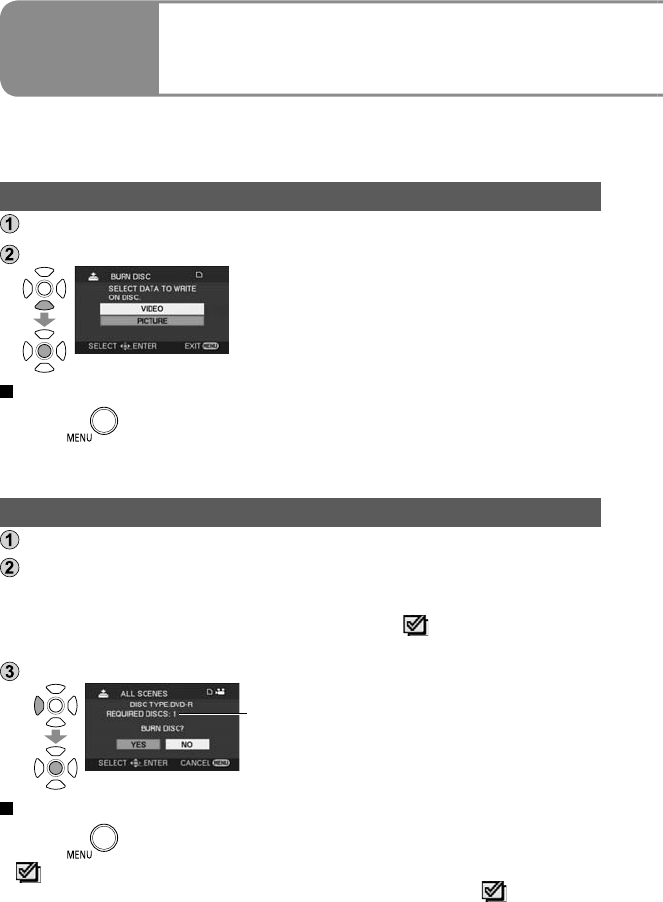
72 LSQT1426 73LSQT1426
With still pictures, all scenes are copied at once. With motion pictures, either
all scenes can be copied or specific scenes or scenes on specific dates can be
selected and copied.
Copying still pictures to discs
Select [BURN DISC] on the [DVD BURNER] display (P.71).
Select [PICTURE].
Copying begins. Hereafter, operate the unit as
instructed by the displayed messages.
To cancel copying
Press . The [DVD BURNER] display now returns.
After copying the still pictures, another disc with the same pictures can be
created.
Copying all motion pictures to discs
Select [BURN DISC] on the [DVD BURNER] display (P.71).
Select [VIDEO] → [DVD COPY] → [ALL SCENES] or [ADDED SCENES].
[ALL SCENES]: All the motion pictures are copied.
[ADDED SCENES]: Motion pictures additionally recorded after copying using
[DVD COPY] (ones for which [
] is not indicated) are
copied onto another disc.
Select [YES].
The number of discs required for the copying
is displayed. If two or more discs are required,
change over the discs as instructed by the
displayed messages.
Hereafter, operate the unit as instructed by the displayed messages.
To cancel copying
Press . The [DVD BURNER] display now returns.
[
] is displayed for the thumbnails of motion pictures which have already
been copied using [DVD COPY]. All motion pictures for which [
] is indicated
can be deleted together. (P.75)
After copying the motion pictures, another disc with the same pictures can be
created.
●
●
●
With other
products
4
Using DVD burners
(sold separately) (cont.)
Motion pictures and still pictures recorded with this unit can be copied to
discs using DVD burners (sold separately).
Copying selected motion pictures to discs
Select [BURN DISC] on the [DVD BURNER] display (P.71).
Select [VIDEO] → [FAVOURITE SCENES] → [SELECT SCENES] or
[SELECT DATE].
SELECT SCENES SELECT DATE
Select thumbnails. Select a date.
Scene size
Remaining disc space
The selected thumbnail is enclosed
in a red frame. The frame is
released when the center of the
cursor button is pressed again.
The selected date is enclosed in a red
frame. The frame is released when
the center of the cursor button is
pressed again.
Enter selections. Enter selections.
When [START]
is selected, a
confirmation
message appears.
When pressed, a confirmation
message appears.
Copying begins.
Select [YES] and operate the unit as instructed by the
displayed messages.
To cancel copying
Press . The [DVD BURNER] display now returns.
Repeat step
to select multiple motion pictures. Up to 50 motion picture
scenes can be selected at a time when “SELECT SCENES” is selected and
up to 50 days of motion pictures when “SELECT DATE” is selected.
With [SELECT SCENES], the scenes are copied onto one disc. If the total size of the
motion picture exceeds the disc capacity, “Remaining disc space” appears in red,
and the exceeded capacity is displayed. Select the scenes that will fit onto one disc.
With [SELECT DATE], the number of discs required for copying is displayed.
If two or more discs are required, change over the discs as instructed by the
displayed messages.
After copying the motion pictures, another disc with the same pictures can be created.
●
●
●
●