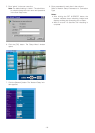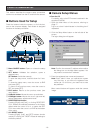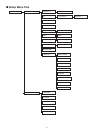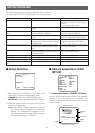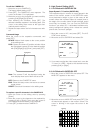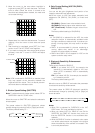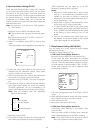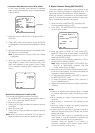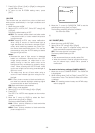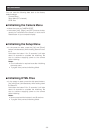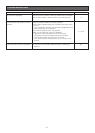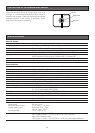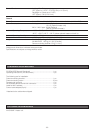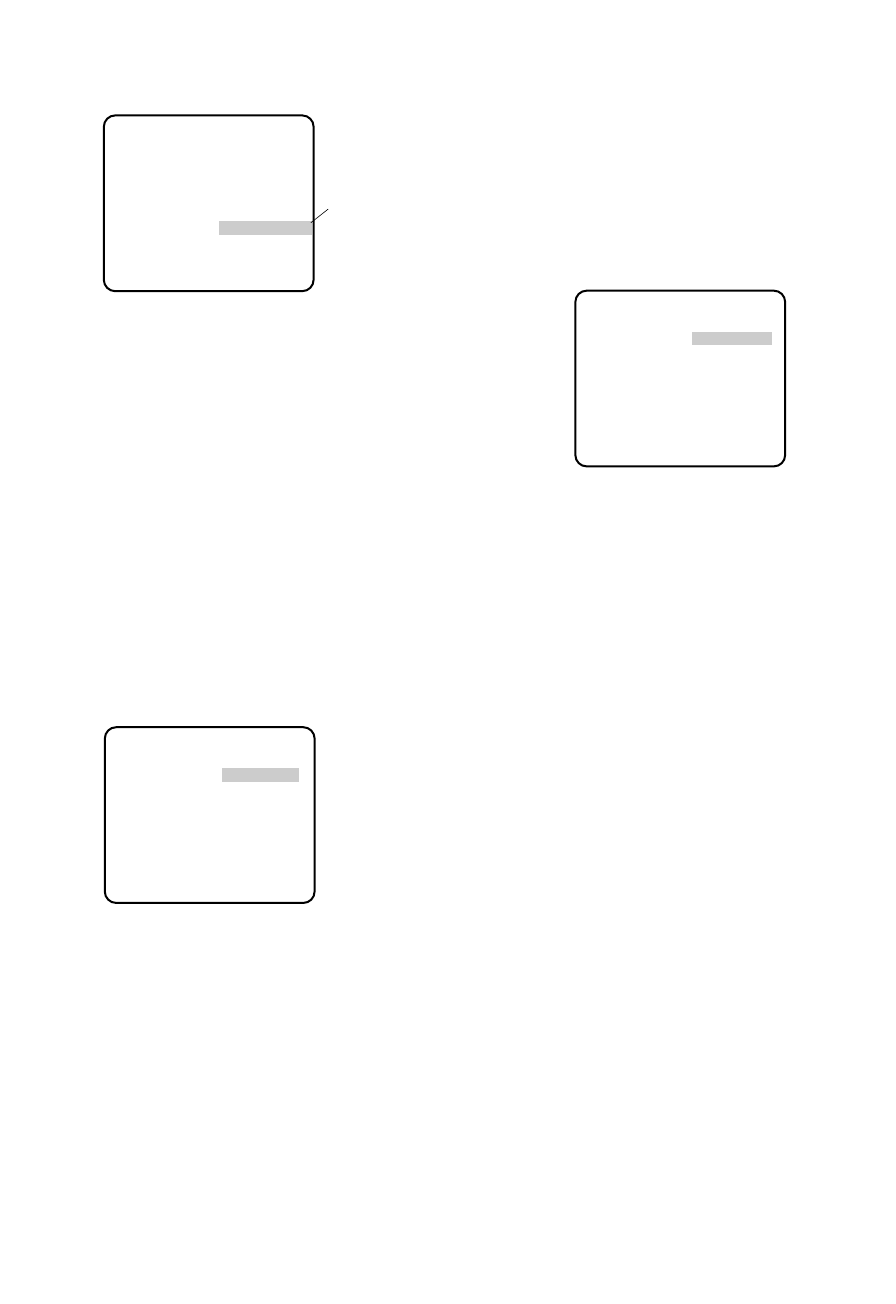
-26-
• Automatic White Balance Control Mode (AWC)
In this mode, accurate white balance is obtained
within a colour temperature range of approximately
2 300-10 000 K.
1. Move the cursor to WHITE BAL and select AWC
→
PUSH SW.
2. Press [SET] to start white balance setup. PUSH SW
is highlighted to indicate that white balance is being
set.
3. When the white balance setting is completed, PUSH
SW returns to normal display.
Note: If white balance is not set, PUSH SW is being
highlighted.
4. When you want to adjust white balance manually,
press [Right] to select AWC and press [SET]. The
AWC menu appears on the monitor screen. (When
ATW is selected, pressing [SET] displays the ATW
menu.)
Manual Fine Adjustment for AWC (ATW)
You can set the white balance items manually.
1. To set MASK SET, proceed as described in steps 2
to 4 of "ALC mode with SUPER-D2 OFF".
2. Move the cursor to R.
3. Press [Left] or [Right] to obtain the optimum amount
of red gain.
4. Move the cursor to B.
5. Press [Left] or [Right] to obtain the optimum amount
of blue gain.
Note: When you need to set MASK SET, re-adjust to
obtain the optimum amount of red and blue gain.
8. Motion Detector Setting (MOTION DET)
The motion detector detects the moving objects in the
scene by monitoring changes in brightness level. You
can select the level of sensitivity for motion detection.
When this camera is connected to a compatible intelli-
gent CCTV system, the camera transmits an alarm sig-
nal by multiplexing it with the video signal.
1. Move the cursor to MOTION DET and select ON.
The factory default setting is OFF.
2. Press [SET]. The MOTION DETECT menu appears
on the monitor screen.
3. Move the cursor to MASK SET and press [SET].
MASK SET lets you set 48 mask areas. To set MASK
SET, proceed as described in steps 2 to 4 of "ALC
mode with SUPER-D2 OFF".
4. Move the cursor to ALARM and select ON or OFF to
set the alarm for DISPLAY MODE.
Note: When using the WV-RM70, WV-CU550C, WV-
CU161C or WV-CU360C controller with this
model, select OFF for ALARM.
5. Move the cursor to DISPLAY MODE and press [SET]
to see the current setting. The masks that detect the
brightness changes start blinking.
6. To raise detection sensitivity, press [SET] to return to
the MOTION DETECT menu.
7. To obtain the optimum detection level, move the "I"
cursor to adjust the level.
8. Repeat the procedures above to obtain a satisfacto-
ry setting.
Notes:
• Masking or adjusting the detection level is needed
to prevent malfunction under the following condi-
tions:
• When shooting an object under flickering fluores-
cent light.
• When leaves or curtains etc. are swayed by the
wind.
• When the object is lighted by lighting equipment
that constantly turns on and off.
• It takes about 0.2 seconds for the alarm signal to
reach the alarm terminal of the VTR after the camera
detects the object.
Because the alarm signal is multiplexed on the
video signal, it may be mistakenly interpreted by
other video equipment as a time code signal.
Therefore, when the camera is not used in a
Panasonic Intelligent CCTV System, select OFF to
prevent the above from occurring.
** CAM SET UP **
CAMERA ID OFF
ALC ALC
SHUTTER ---
AGC ON(DNR-H)
SENS UP OFF
SYNC INT
WHITE BAL AWC
→
PUSH SW
MOTION DET OFF
MENU
RET END
↵↵
Highlighted
** AWC **
R ....I....
- +
B ....I....
- +
MASK SET
RET END
↵
** MOTION DETECT **
LEVEL ........I
- +
DISPLAY MODE
ALARM OFF
MASK SET
RET END
↵
↵