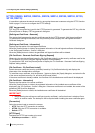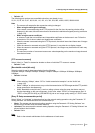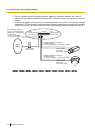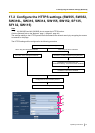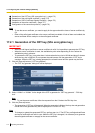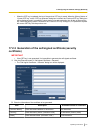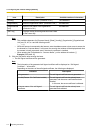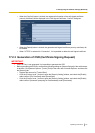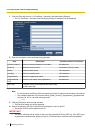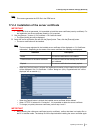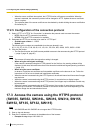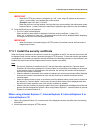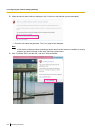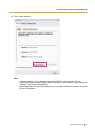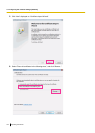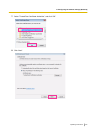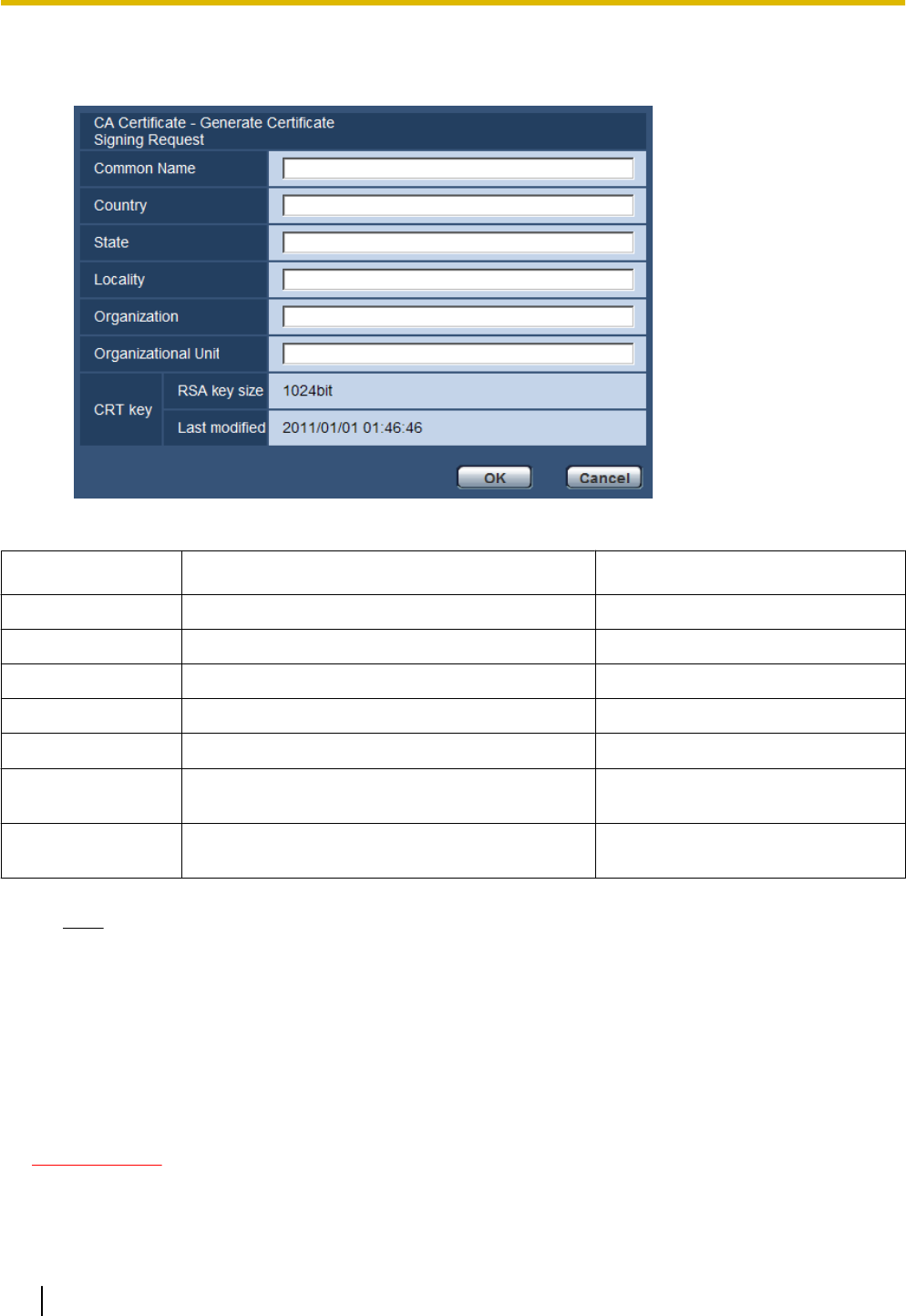
1. Click the [Execute] button of “CA Certificate - Generate Certificate Signing Request”.
→ The “CA Certificate - Generate Certificate Signing Request” dialog box will be displayed.
2. Enter the information of the certificate to be generated.
Item
Description Available number of characters
[Common Name] Enter the camera address or host name. 64 characters
[Country] Enter the country name. 2 characters (Country code)
[State] Enter the state name. 128 characters
[Locality] Enter the locality name. 128 characters
[Organization] Enter the organization name. 64 characters
[Organizational
Unit]
Enter the unit name of the organization. 64 characters
[CRT key] Displays the key size and generation time & date
of the current key.
Note
• To use the server certificate, follow the requests from the CA about the information to be entered.
• The available characters for [Common Name], [State], [Locality], [Organization], [Organizational
Unit] are 0-9, A-Z, a-z and the following marks.
- . _ , + / ( )
3. Click the [OK] button after entering the items.
→ The [Save As] dialog box will be displayed.
4. Enter a file name for the CSR in the [Save As] dialog box to save on the PC.
→ The saved CSR file will be applied to the CA.
IMPORTANT
• The server certificate will be issued for the set of the generated CSR and CRT key. If the CRT key is
re-generated or updated after applying to the CA, the issued server certificate will be invalidated.
176 Operating Instructions
17 Configuring the network settings [Network]