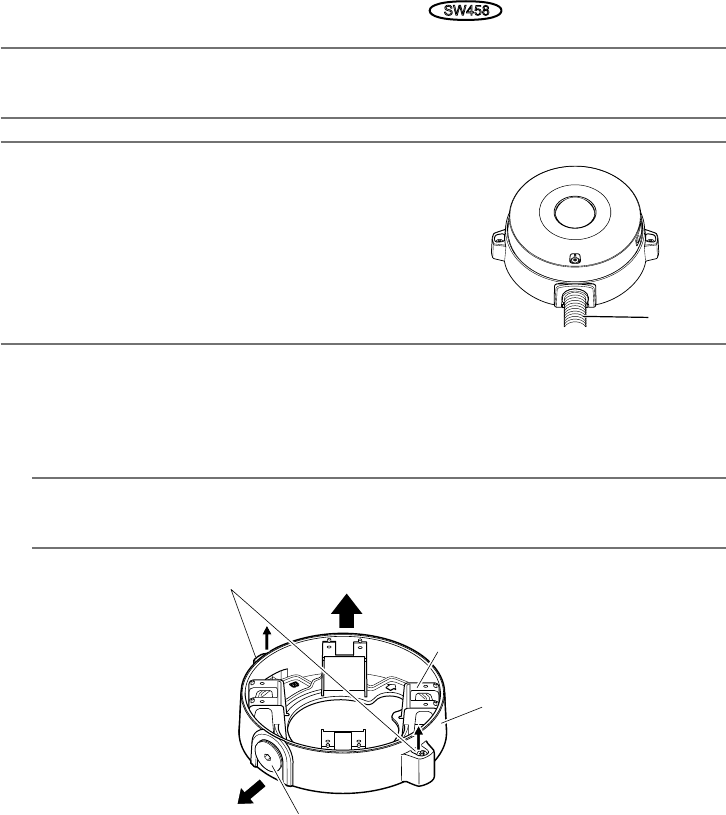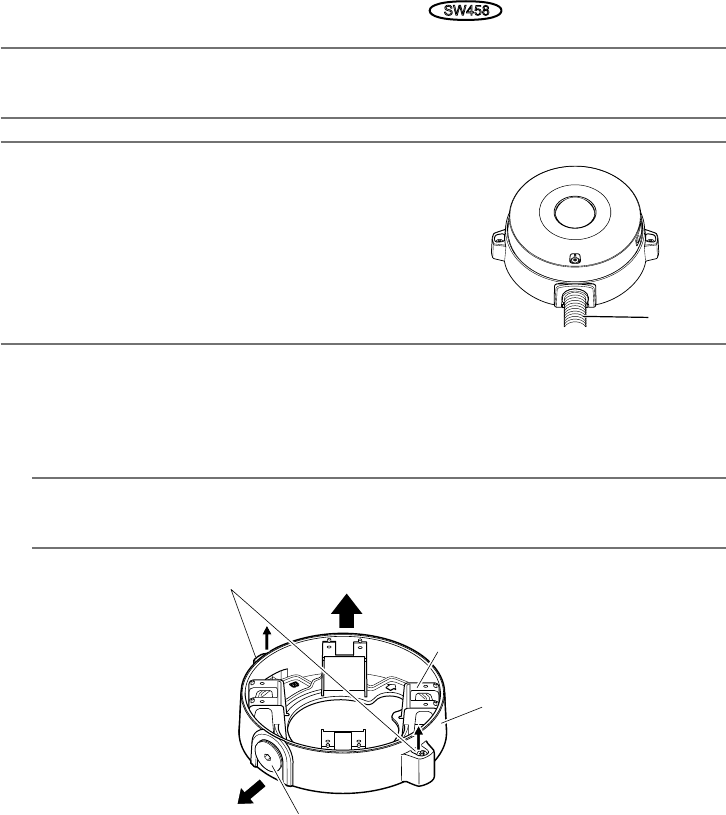
20
Using the mount bracket (accessory)
SW458
Note:
• Whenthecameraismountedontheceilingorwallwithaholeforcablerunning,orthecamera
is mounted using open wiring, the mount bracket (accessory) is used.
IMPORTANT:
• Ifopen wiring is conducted, be sureto use conduits
and run the cables inside the tubes to protect the
cables from direct sunlight.
• Installationworkshallbesuchthatthereisnoexposure
to water into the architecture through the conduits hav-
ing been joined.
z Loosen two fixing screws on both ends of the base cover (accessory) by using the bit for tam-
perproof screw (accessory), and remove the base cover (accessory).
When using a conduit, use a hexagon wrench (ISO 2936, width across flats S=5 mm
{5/64 inches}) or other tool and also remove the cap for the female thread for the conduit.
Note:
•Thefemale threadfor the conduit is compliant with ANSI NPSM (parallelpipe threads)
3/4 inch or G3/4 of ISO 228-1.
Mount bracket (accessory)
Base cover (accessory)
Cap for the female thread for the conduit
Conduit