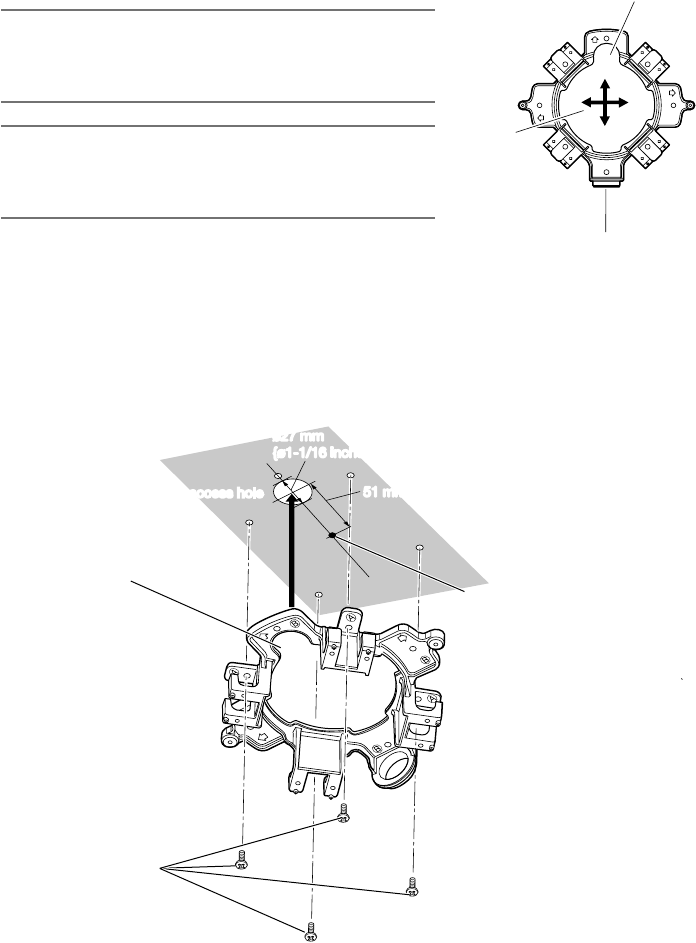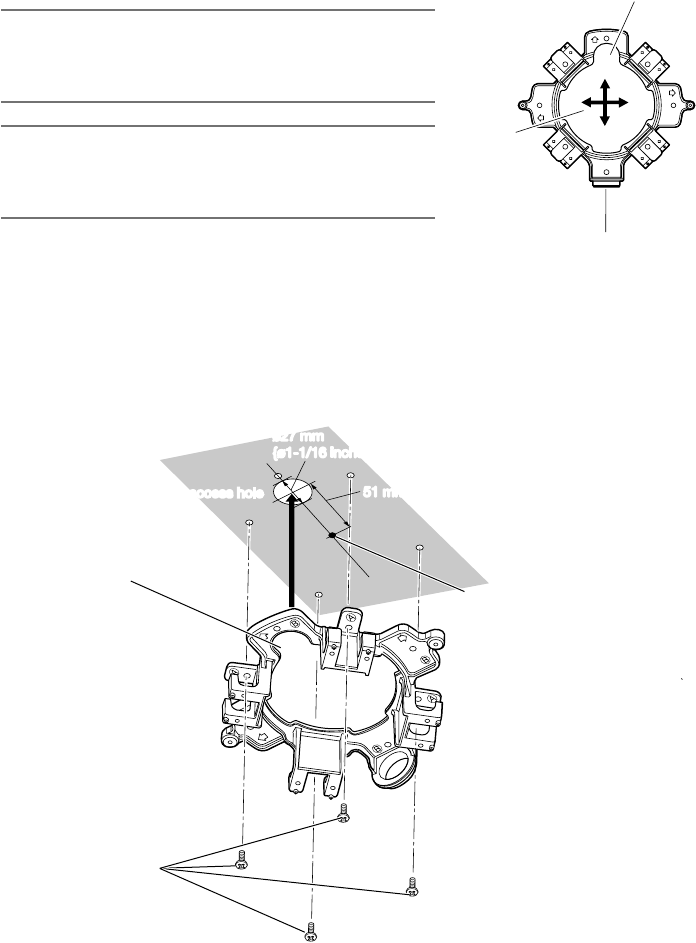
21
x Determine the direction of the mount bracket according to the installation environment (how the
cables are wired, etc.) before mounting it to a ceiling or a wall by fixing 4 screws (locally pro-
cured).
The direction of the camera in relation to the mount bracket is the 4 directions as shown in the
illustration.
IMPORTANT:
• Formountingacamera onaconcretesurface, usean
anchor bolt (M4) or an AY plug bolt (M4) for installing.
(Recommended tightening torque M4: 1.6 N·m {1.18 lbf·ft})
Note:
• Thecamera'sdirectionisdeterminedbythedirectionof
the camera attachment (accessory) mounted to the
mount bracket c.
<Using the cable access hole>
Open the camera access hole on the ceiling or wall as shown in the illustration. Align the cable hole
of the mount bracket (accessory) to the hole, and mount the bracket to hole A or hole B on the
ceiling or wall.
[For use of the hole A]
ø27 mm
{ø1-1/16 inches}
51 mm {2 inches}51 mm {2 inches}
Cable access hol
eCable access hole
Center of mount bracket
Mount bracket
(accessory)
Fixing screws
(4 pcs., locally procured)
Cable hole
ø27 mm
{ø1-1/16 inches}
Female thread for the conduit
The direction
of the camera
(4 directions)