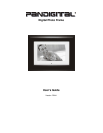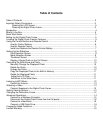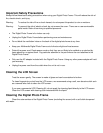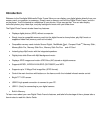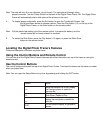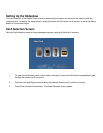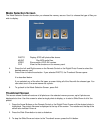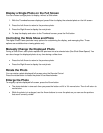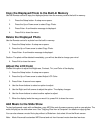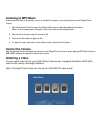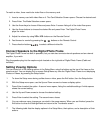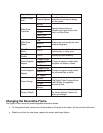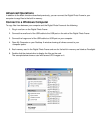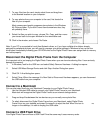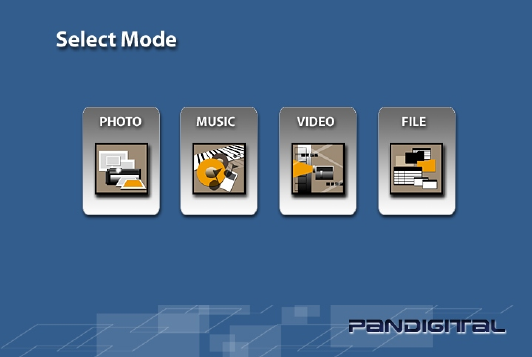
Mode Selection Screen
The Mode Selection Screen shows after you choose the memory source. Use it to choose the type of files you
wish to display.
PHOTO Display JPEG still photo slide shows.
MUSIC Play MP3 audio files.
VIDEO Show motion JPEG AVI movies.
FILE View the file structure on the memory card.
4. Press the Left and Right arrows on the Remote Control or the Digital Photo Frame to select the
desired memory card.
5. Press Enter to make the selection. If you selected PHOTO, the Thumbnail Screen opens.
It is described below.
If you selected any of the other file types, a screen listing all of the files with the chosen type. You
can select one in the same manner as a photo.
6. To go back to the Mode Selection Screen, press Exit.
Thumbnail Screen
This screen shows thumbnail versions of all photos on the selected memory source; up to 6 photos are
displayed at a time. Use this screen to select a single photo to display, or to start a Slide Show of all of the
photos.
1. Press the Arrow Buttons on the Remote Control or the Digital Photo Frame until the desired photo is
highlighted. The photo's filename is displayed at the top of the screen. The notations at the top of the
screen also indicate if there is
2. Press the Slide Show button to start a slideshow.
3. To stop the Slide Show and return to the Thumbnail screen, press the Exit button.