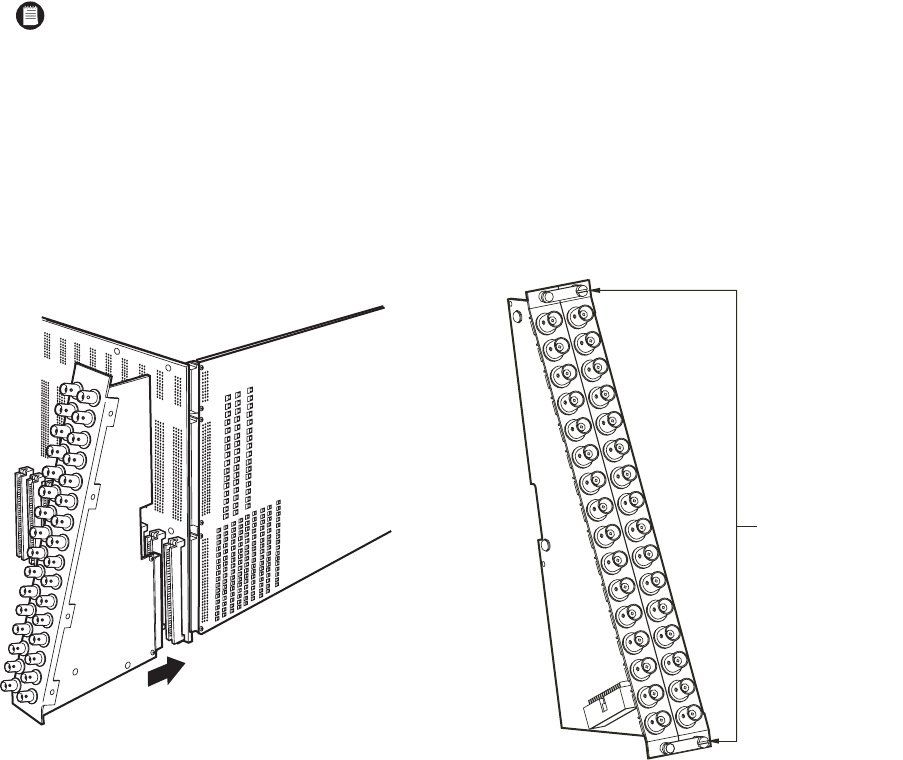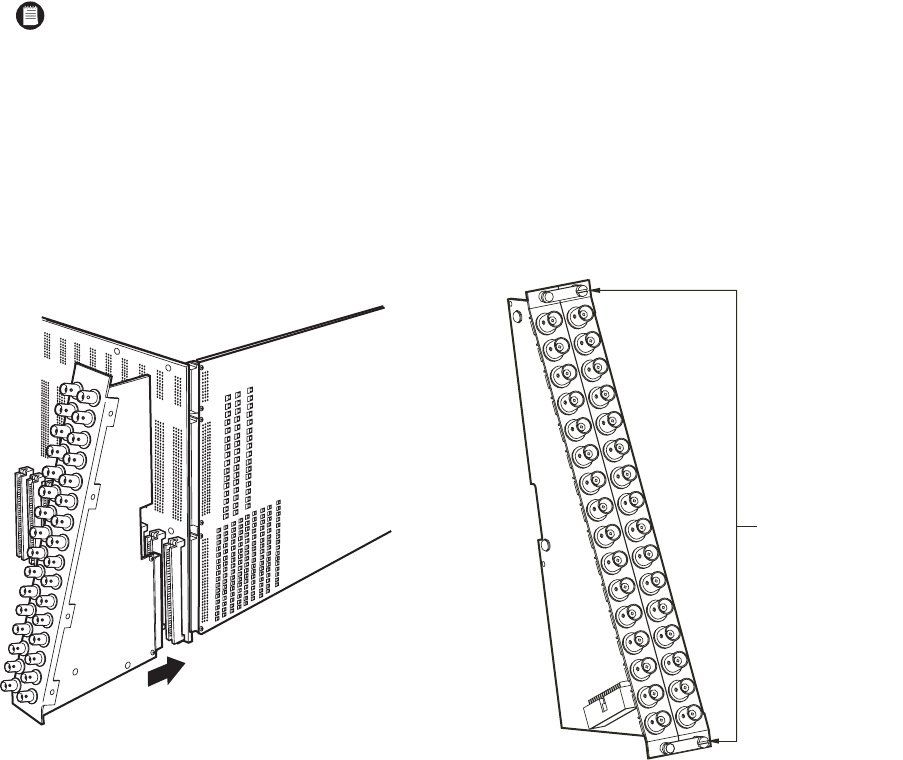
C1555M-F (10/05) 17
INSTALLING REAR PANEL BNC CARDS
The following rear panel cards can be used with the CM9770-MXB matrix bay:
• CM9770-RPC—the BNC card for video connections
• CM9770-RPM—the BNC card for monitor connections
• CM9770-DFC—this is a downframe card and cable assembly used to connect multiple matrix bays; refer to the
Downframing
section in the
Appendix
for more information
• CM9770-DFL—this downframe card and cable assembly is the same as the CM9770-DFC, except that it also has BNC connectors for
looping inputs; refer to the
Downframing
section in the
Appendix
for more information
Insert or Replace a Rear Panel Video BNC Card (CM9770-RPC)
1. Slide the video BNC card into the card guides at the rear of the bay. From the rear of the bay, the slot at the far right provides the connection
point for the video input card inserted in the front of the bay into slot 1. Refer to Figure 6.
2. Push the BNC card into place firmly.
3. Tighten the screws at the top and bottom of the BNC card.
Remove a Rear Panel Video BNC Card (CM9770-RPC)
1. Loosen the screws at the top and bottom of the BNC card. Refer to Figure 7.
2. Pull the BNC card towards you until it is out of the frame.
NOTE:
You will note that the video BNC card consists of two cards connected into one unit. Each video BNC card (CM9770-RPC) provides
32 video input connections and connects to one video input card (CM9770-VCC).
Figure 6.
Insert a Rear Panel Video BNC Card (CM9770-RPC)
Figure 7.
Remove a Rear Panel Video BNC Card (CM9770-RPC)
TWO RPC CARDS ARE
CONNECTED INTO ONE
UNIT - LOOSEN SCREWS
AT TOP AND BOTTOM TO
REMOVE RPC UNIT