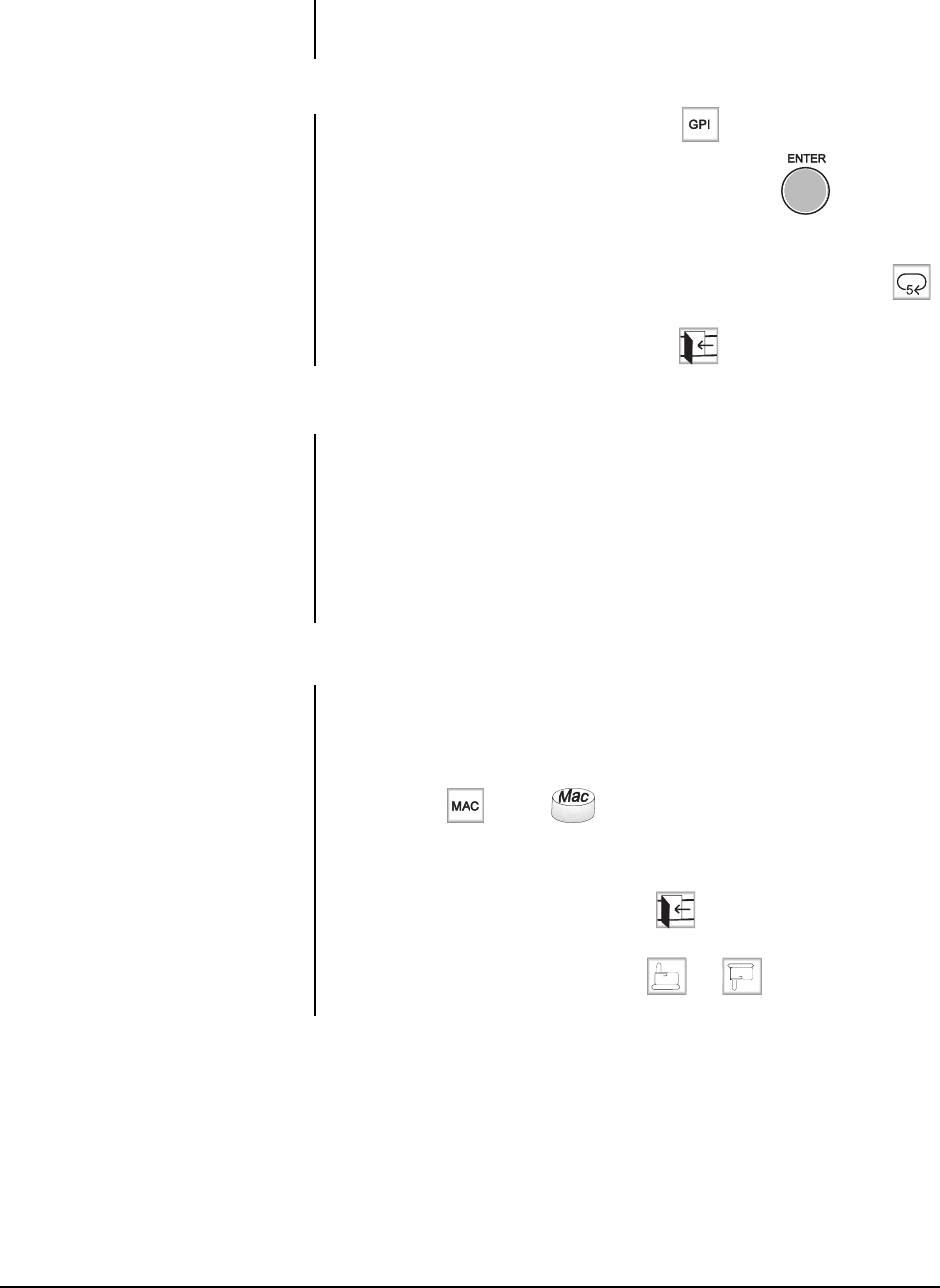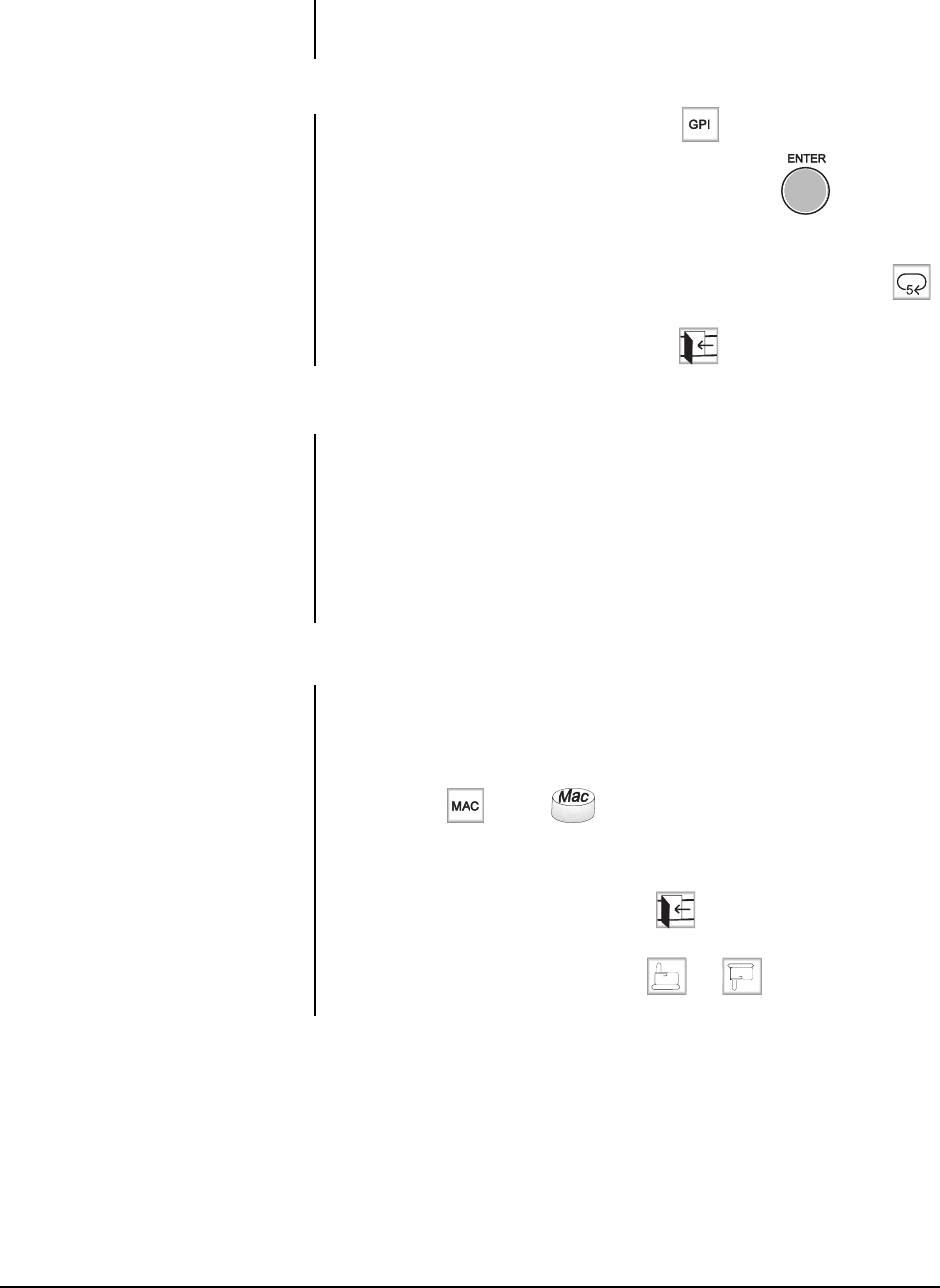
24 Pelco Manual C540M (6/98)
NOTE:
If the GPI number is valid,
GPI n will be displayed (where n is the
GPI number). If the GPI has not been
installed, GPI not present will appear.
If access to the GPI has been denied
to that operator, GPI denied will ap-
pear.
5.3 GPI CONTROL
A GPI can control up to eight relays. Relays are controlled from the auxiliary keys
on the CM9760 keyboard. A list of all GPIs and auxiliary keys should be available
from your manager or security supervisor.
5.3.1 Selecting GPIs
1. Display the
GPI
sub-menu, by selecting from the
default
menu.
2. Type the GPI number using the keypad and then press ,(or other
user
definable control key
that has been assigned the
Enter
function), or press
the
GPI
key.
3. If the GPI number is valid, select the appropriate Aux channel, such as
,
so as to operate the peripheral device.
4. Having completed all operations, select
.
5.4 MACROS
Macros are sequences of commands or steps. A list of macros should be available
from your manager or security supervisor.
When a macro is run, the steps programmed into that macro are performed. Mac-
ros can be run manually or automatically. Automatic operation can be as a result of
alarms, or the reaching of specific times or dates.
5.4.1 Loading Macros
A macro can be loaded as follows:
1. Ensure that the
default
menu is displayed.
2. Enter the macro number.
3. Select
or press .
When a macro completes all its steps, it stops and will only run again if restarted
(refer to Section 5.4.3). If the macro is continuous, it will run until cleared or halted.
4. To return to the
default
menu, select .
When the CM9760 keyboard is in normal mode, the selection of cameras by a
macro can be overridden. Selecting and on the
macro
sub-menu
causes running macros to be displayed.
NOTE:
Peripheral devices can be
operated manually, or via macros (re-
fer to Section 5.4).
NOTE:
If a valid macro number is
entered, “Macro n” will appear, and
the macro will run. If an invalid macro
number is entered, “Macro not
present” will appear. If the operator
has insufficient access rights, “Ac-
cess denied” will appear.
NOTE:
A macro will not execute if it
calls for the use of a camera or moni-
tor which is already controlled by a
user via a keyboard. The macro will
not run until control is released to it by
the operator. To accomplish this, either:
(1) Backward or forward step to a
non-PTZ camera, or
(2) Press the "MON" or "CAM" button.