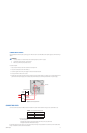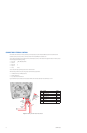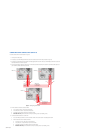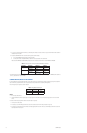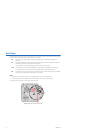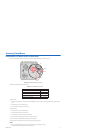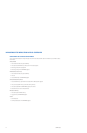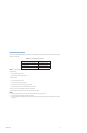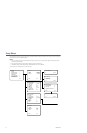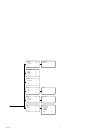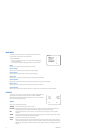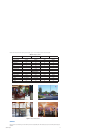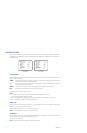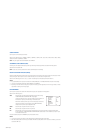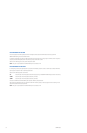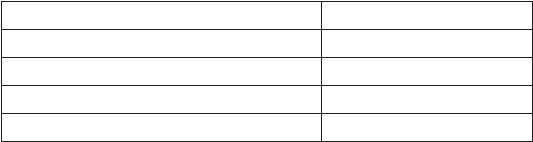
C2924M-A (5/05) 23
NAVIGATING SETUP MENUS
As soon as you access the MAIN MENU, the four indicators on the rear panel blink until you close the setup menu. Table F lists the buttons and
actions for menu navigation.
NOTE: If your Pelco controller does not have a joystick, use the up, down, right, and left buttons.
To display a menu:
1. Use the joystick to select a menu.
2. Press the iris open button to open the menu.
To change a setting:
1. Use the joystick to select the item.
2. Press the iris open button to open the item.
3. Move the joystick up or down to move through the options.
4. Press the iris open button to save the setting and return to the menu.
To move to a previous menu, select BACK and press the iris open button.
To close the setup menus, select EXIT from any menu and press the iris open button.
NOTES:
• When you select BACK or EXIT on any menu, the camera saves the current settings into memory.
• The menu closes automatically after three minutes of inactivity.
• The rest of this document describes navigating the menus from the rear panel button. Refer to Table F for the equivalent Pelco controller
commands.
Table F. Pelco Controller Buttons and Actions
MENU ACTION BUTTON ACTION
Move up or down in menu or item options. Move joystick up or down.
Move right or left in menu. Move joystick right or left.
Select menu or item. Press the iris open button.
Save setting and exit to menu. Press the iris open button.