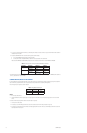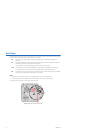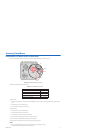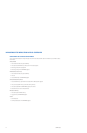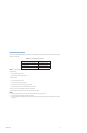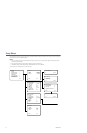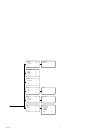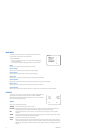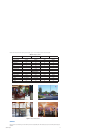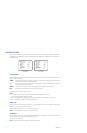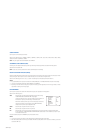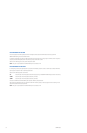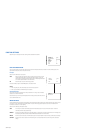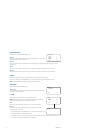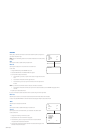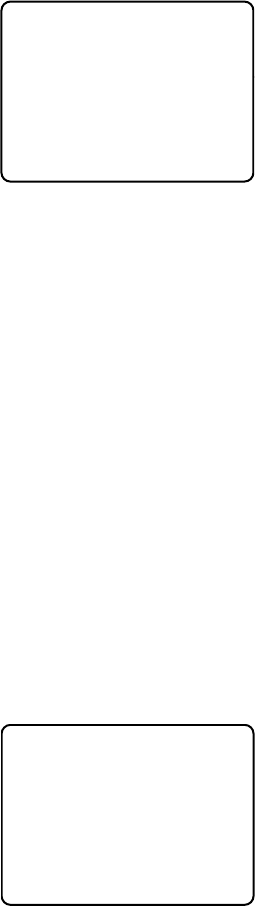
26 C2924M-A (5/05)
MAIN MENU
The following sections describe each menu and all settings associated with that menu.
The sample screens in each section show the default settings.
To display the MAIN MENU:
• Press and hold the center of the button on the rear panel. Refer to Navigating Setup
Menus from the Rear Panel.
• Use the Pelco controller. Refer to Navigating Setup Menus from a Pelco Controller.
Profiles
Select this option to access the camera profile settings (refer to Profiles).
Exposure Settings
Select this option to configure the exposure settings (refer to Exposure Settings).
Function Settings
Select this option to configure the function settings (refer to Function Settings).
Camera Setup
Select this option to configure the communication settings for the camera (refer to Camera Setup).
AI Auto Adjustment
Select this option to perform the auto iris lens automatic adjustment procedure (refer to Auto Iris Lens Adjustment).
Pixel Correction
Select this option to perform the automatic pixel correction procedure (refer to Pixel Correction).
System Information
Select this option to display the camera firmware information or to restore the factory default settings (refer to System Information).
PROFILES
Use this option to select a profile or save custom settings. Use profiles for faster installation or to
adjust camera settings quickly for changing light conditions. The default is STANDARD.
The CCC1390H Series camera offers four predefined profiles and one custom, or user-definable,
profile. You cannot modify predefined profiles.
ACTIVE
Select one of the following application profiles:
STANDARD Select this profile for most scenes. This is the default.
DAY&NIGHT Select this profile if the camera is located outside a building or in certain indoor low-light applications. When selected, the
camera adjusts its settings to account for light level changes. Examples include parking lots and walkways.
WDR Select this profile if light from an exterior window or door in the camera view causes an object or person to be backlit or
silhouetted.
GAMING Select this profile if the camera scene is illuminated by mixed interior lighting and includes self-illuminated devices. Examples
include arcades with gaming machines with bright, flashing lights.
CUSTOM Select this profile to activate your saved camera settings.
<HOLD> Whenever you open the setup menus, the current camera settings are copied into the <HOLD> profile. As you change camera
settings, the camera stores these new settings into this profile. This lets you experiment with new settings without erasing the
CUSTOM profile. When you perform a SAVE AS, the camera saves the <HOLD> profile settings to the CUSTOM profile (refer to
Save As).
MAIN MENU
PROFILES >
EXPOSURE SETTINGS >
FUNCTION SETTINGS >
CAMERA SETUP >
AI AUTO ADJUSTMENT >
PIXEL CORRECTION >
SYSTEM INFORMATION >
EXIT
PROFILES
ACTIVE > STANDARD
SAVE AS > CUSTOM
*DEFAULT STANDARD
BACK EXIT