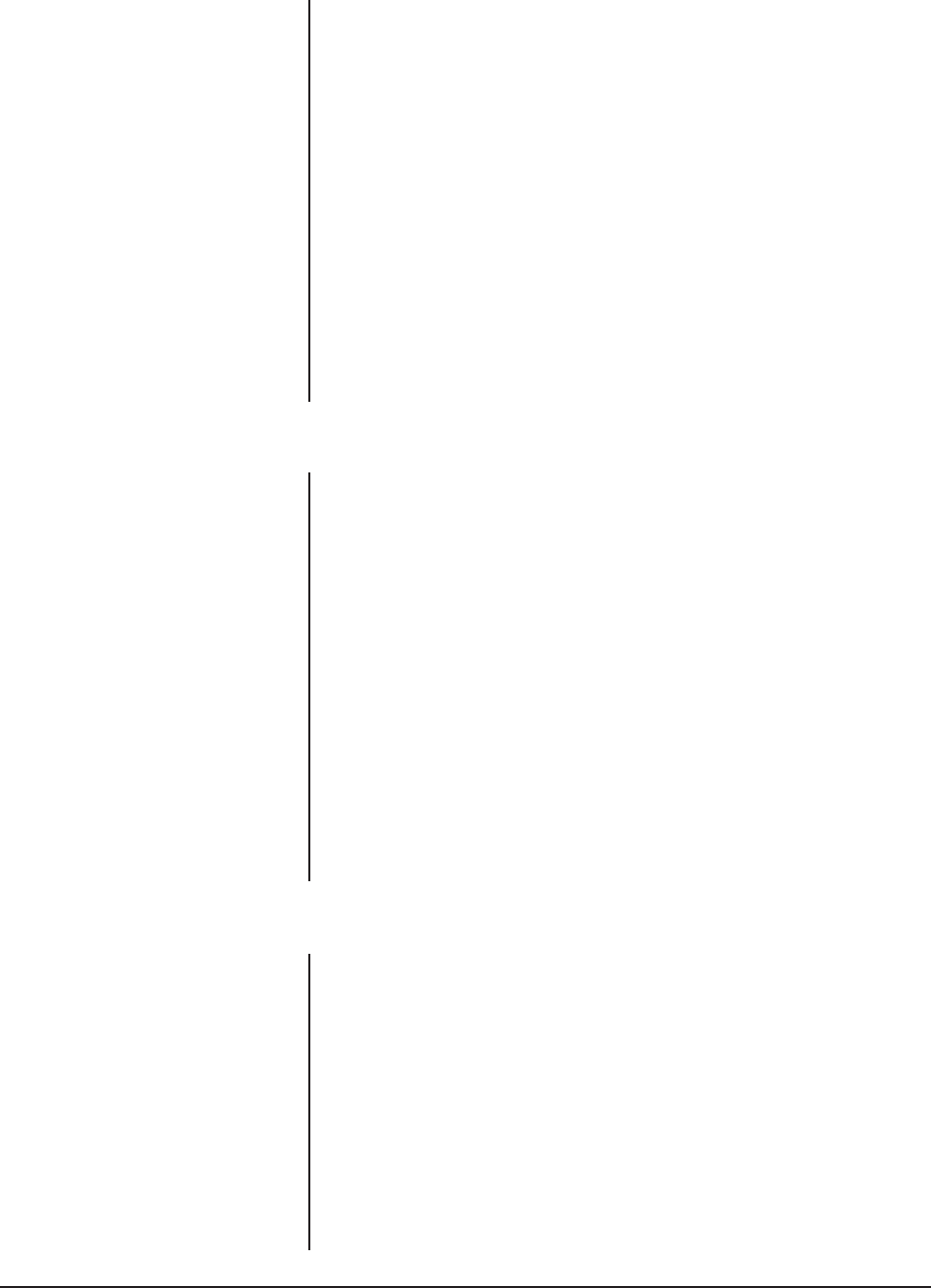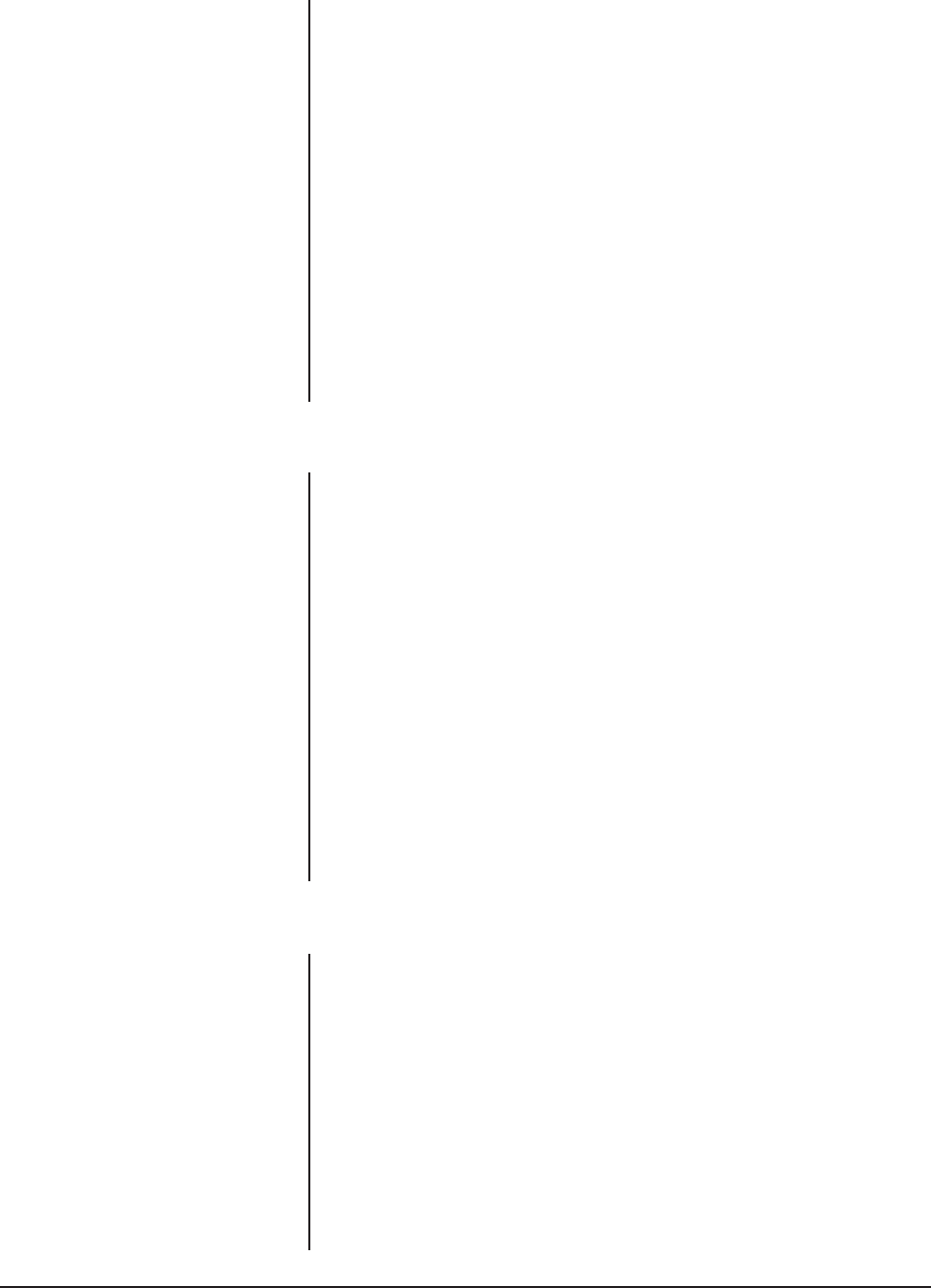
18 Pelco Manual C1471M (10/98)
4.7.5 Shutter Speed
There are nine electronic shutter speeds:
Auto 1/100 1/120
1/500 1/1,000 1/2,000
1/4,000 1/10,000 1/30,000
In the Auto setting the camera controls the shutter speed automatically. Increasing
the shutter speed lowers the light sensitivity, but rapidly moving objects will be less
blurred as the speed is increased. To change the electronic shutter speed settings:
1. On the main menu, move the joystick up or down to position the cursor (>)
beside Camera.
2. Press the Iris Open button to enter the Camera submenu.
3. Move the joystick up or down to position the cursor beside Next.
4. Press the Iris Open button to go to the next camera submenu.
5. Move the joystick up or down to position the cursor beside Shutter Speed.
6. Press the Iris Open button. The cursor moves to the right beside the current
shutter speed.
7. Move the joystick up or down to choose the shutter speed.
8. SELECT – Press the Iris Open button to select your choice.
CANCEL – Press the Iris Close button if you do not want to change the setting.
4.7.6 Sharpness
The two modes for adjusting the picture sharpness are automatic and manual. To
change the mode:
1. On the main menu, move the joystick up or down to position the cursor (>)
beside Camera.
2. Press the Iris Open button to enter the Camera submenu.
3. Move the joystick up or down to position the cursor beside Next.
4. Press the Iris Open button to go to the next camera submenu.
5. Move the joystick up or down to position the cursor beside Sharpness.
6. Press the Iris Open button. Another menu appears with the auto sharpness
and sharpness selections.
7. Move the joystick up or down to position the cursor beside one of the choices.
Press the Iris Open button.
AUTO SHARPNESS - Move the joystick up or down to toggle between the On and
Off choices. Press the Iris Open button to select one, or press the Iris Close button
if you do not want to change the setting.
SHARPNESS - Move the joystick up or down to a value. As you change the value,
you can see the sharpness change. Press the Iris Open button to select the value,
or press the Iris Close button if you do not want to change the setting. If Auto Sharp-
ness is on, it changes to off when you select a new value.
4.7.7 White Balance
The three white balance settings are auto, red-blue, and magenta-green. To change
the white balance setting:
1. On the main menu, move the joystick up or down to position the cursor (>)
beside Camera.
2. Press the Iris Open button to enter the Camera submenu.
3. Move the joystick up or down to position the cursor beside Next.
4. Press the Iris Open button to go to the next camera submenu.
5. Move the joystick up or down to position the cursor beside White Balance.
6. Press the Iris Open button. Another menu appears with the auto, red-blue, and
magenta-green selections.
7. Move the joystick up or down to position the cursor beside one of the choices.
Press the Iris Open button.
AUTO WHITE BALANCE - Move the joystick up or down to toggle between the
Auto and Off choices. Press the Iris Open button to select one, or press the Iris
Close button if you do not want to change the setting.