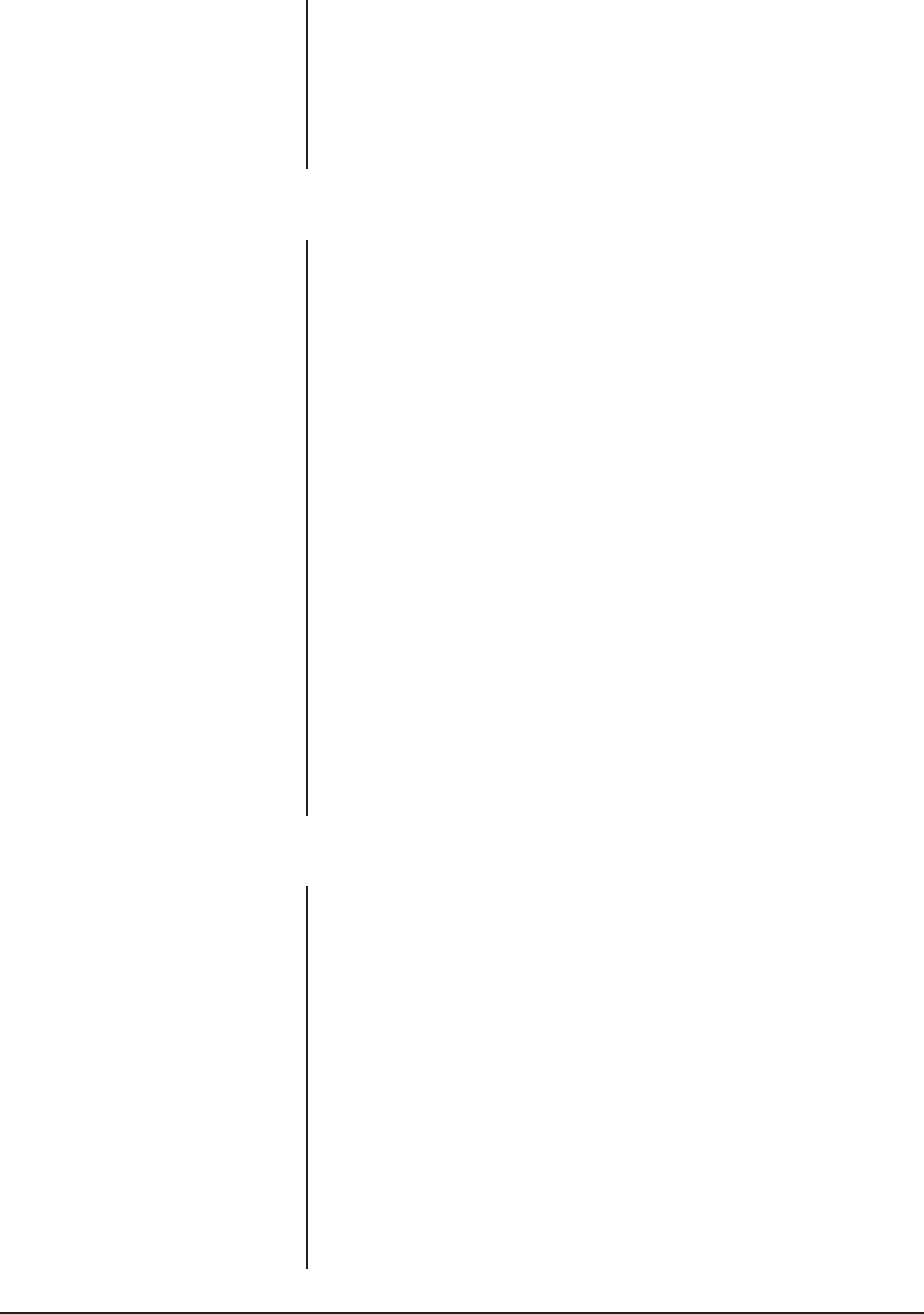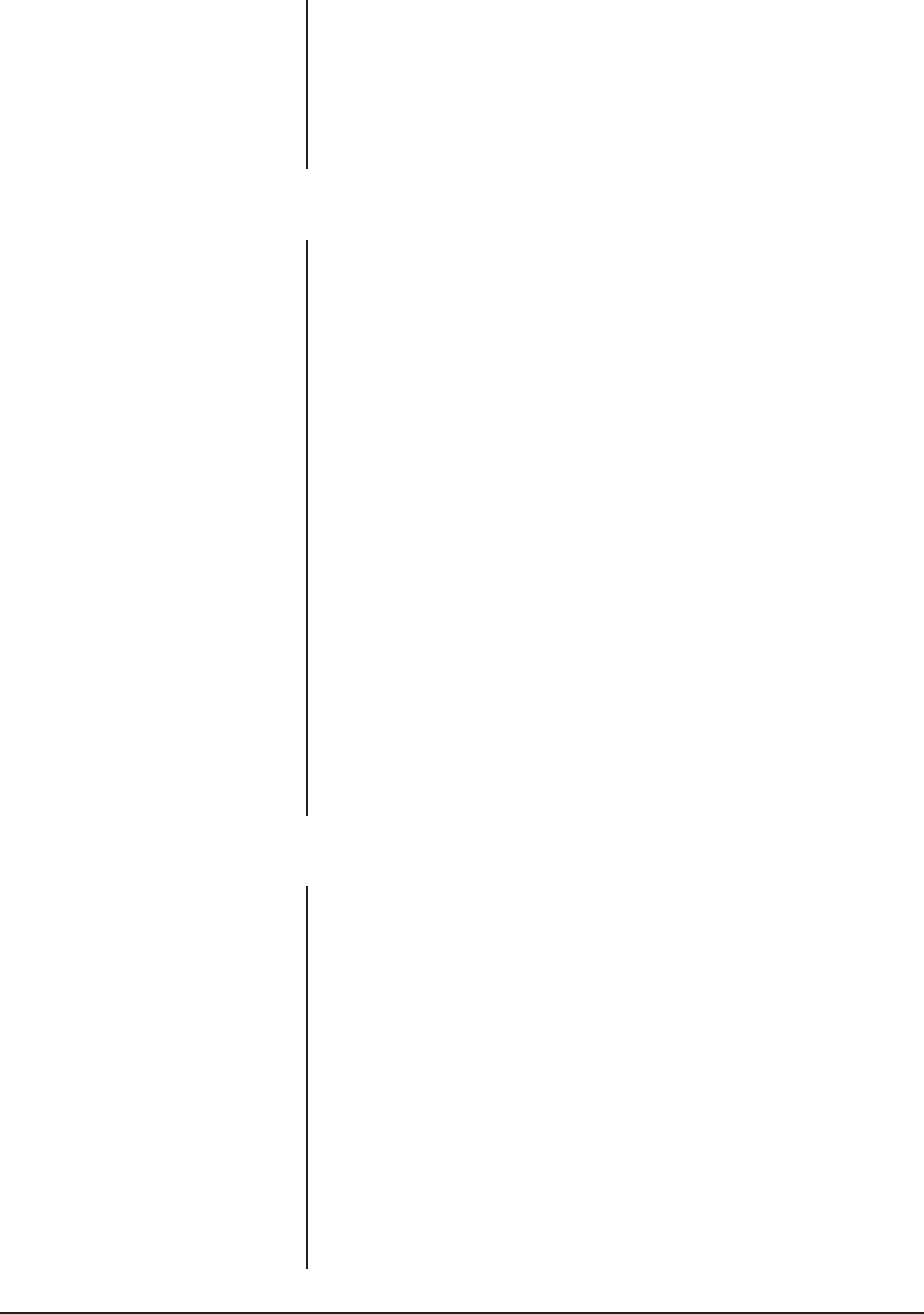
Pelco Manual C1471M (10/98) 19
R-B WHITE BALANCE - Move the joystick up or down to a value. As you change
the value, you can see the color change on your monitor. Press the Iris Open button
to select the value, or press the Iris Close button if you do not want to change the
setting. If Auto White Balance is on, it changes to off when you select a new value.
M-G WHITE BALANCE - Move the joystick up or down to a value. As you change
the value, you can see the color change on your monitor. Press the Iris Open button
to select the value, or press the Iris Close button if you do not want to change the
setting. If Auto White Balance is on, it changes to off when you select a new value.
4.7.8 Line Synchronization
You can turn line synchronization on or off.
• If it is on, you can adjust the synchronization of the power line voltage so it is
in phase with other cameras. If cameras are out of phase with each other, they
may produce what appears to be vertical roll when switching between cam-
eras.
• If it is off, the dome synchronizes to an internal clock.
To change the line synchronization settings:
1. On the main menu, move the joystick up or down to position the cursor (>)
beside Line Sync.
2. Press the Iris Open button. Another menu appears with the Line Sync and
Line Sync Phase selections.
3. Move the joystick up or down to position the cursor beside one of the choices.
LINE SYNC - Move the joystick up or down to toggle between On and Off. Press
the Iris Open button to select the choice. If you changed to Off, the camera may
reset itself as it adjusts to the new synchronization. If the camera resets, it only
affects line synchronization–it will not change any other camera parameters, such
as auto focus or auto iris. Press the Iris Close button if you do not want to change
the setting.
LINE SYNC PHASE - Move the joystick up or down to change the numeric value.
The value represents the phase angle in tenths of a degree between 0 and 359
degrees (for example, 900 is 90 degrees; 2400 is 240). Press the Iris Open button
to select the choice. The Line Sync setting will change to On. The camera may
reset or the picture on your monitor may wiggle when you change the phase angle.
If the camera resets, it only affects synchronization–it will not change any other
camera parameters, such as auto focus or auto iris. Press the Iris Close button if
you do not want to change the setting.
4.7.9 Power Up Mode
This feature lets the dome resume a desired condition following power-up. The
menu includes the following choices:
• Default – On power-up, the dome goes through a configuration cycle and
stops at zero reference, showing “Configuration Done,” and address and mode
settings on the screen.
• Park – The dome moves to preset 1 when the power-up sequence finishes.
The only text on the screen is the preset label (if any).
• Scan Auto – The dome initiates scan mode when the power-up sequence
finishes. Again, there is no text.
• Scan Frame – The dome initiates a frame scan when the power-up sequence
finishes.
• Scan Rand – The dome initiates a random scan when the power-up sequence
finishes.
The default setting is Default. To select the power-up mode:
1. On the main menu, move the joystick up or down to position the cursor (>)
beside Power Up Mode.
2. Press the Iris Open button to enter the Power Up Mode submenu.