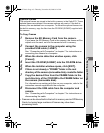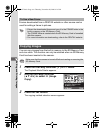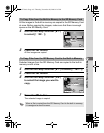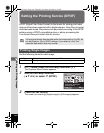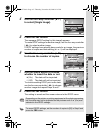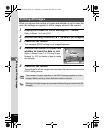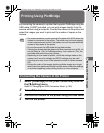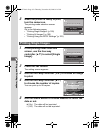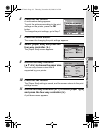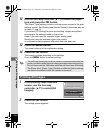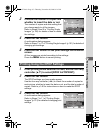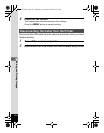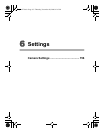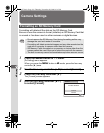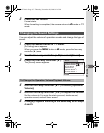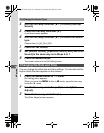151
5
Editing and Printing Images
6
Press the 4 button.
A confirmation dialog appears.
To print the pictures according to the print
settings on the printer, press the 4
button.
To change the print settings, go to Step 7.
7
Press the Green button.
The screen for changing the print settings appears.
8
Select [Paper Size] and press the
four-way controller (5).
The [Paper Size] screen appears.
9
Use the four-way controller
(
2345
) to choose the paper size.
You can only choose a size that is
supported by your printer.
10
Press the 4 button.
The [Paper Size] setting is saved, and the screen returns to the print
settings screen.
11
Use the four-way controller (23) to select [Paper Type]
and press the four-way controller (5).
A pull-down menu appears.
Print with this setting?
Print with this setting?
Print with this setting?
OK
Print
Print
MENU
Change
Change
Change
Paper Size Setting
Paper Type
Border Status
Quality
Setting
Setting
Setting
PictBridge
MENU
Paper Size
Paper Size
Paper Type
Border Status
Quality
Setting
Setting
Setting
Setting
Setting
Cancel
Cancel
Cancel
MENU OK
OK
OK
OK
2L
L
100×150
A4
A3
4”×6”
8”×10”
11”×17”
Paper Size
Card
Postcard
Letter
Setting
Setting
e_kb477.book Page 151 Thursday, November 20, 2008 4:21 PM