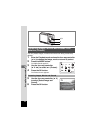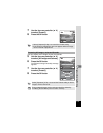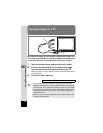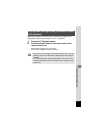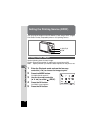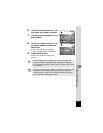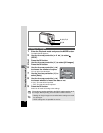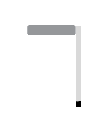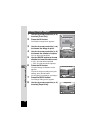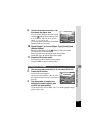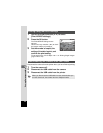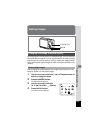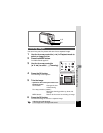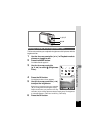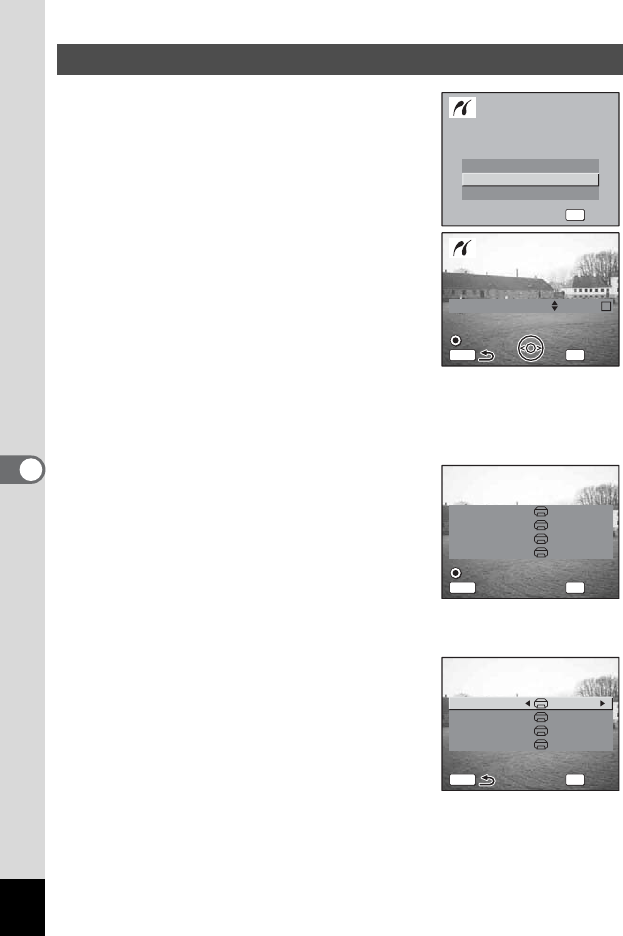
122
6
Playback/Deleting/Editing
1 Use the four-way controller (23)
to select [Print One].
2 Press the OK button.
The Print this image screen appears.
3 Use the four-way controller (45)
to choose the image to print.
4 Use the four-way controller (23)
to choose the number of copies.
You can print up to 99 copies.
5 Use the QUICK button to choose
whether to insert the date or not.
O(On) : The date will be imprinted.
P (Off) : The date will not be imprinted.
6 Press the OK button.
The print settings confirmation screen
appears.
To print the image according to the print
settings, press the OK button.
To change the print settings, go to Step 7.
7 Press the QUICK button.
The Change setting screen appears.
8 Use the four-way controller (23)
to select [Paper size].
Printing Single Images
Select printing mode
Select printing mode
Print W/DPOF settings
Print One
Print All
OK
OK
OK
OK
Select printing mode
100-0010
100-0010
100-0010
Date
Copies
Print this image
Print this image
Print this image
1
OK
Print
Print
Print
MENU
Date
Date
Date
Paper size
Paper Type
Quality
Border Status
Setting
Setting
Setting
Setting
Print with this setting ?
Print with this setting ?
Print with this setting ?
OK
Cancel
Cancel
Cancel
MENU
Change setting
Change setting
Change setting
Print
Print
Print
Paper size
Paper Type
Quality
Border Status
Setting
Setting
Setting
Setting
Change setting
Change setting
Change setting
OK
OK
OK
OK
MENU