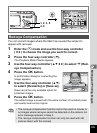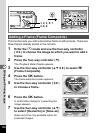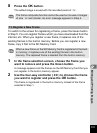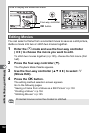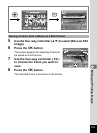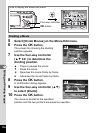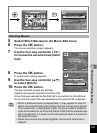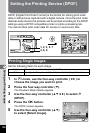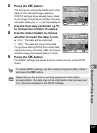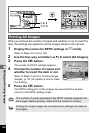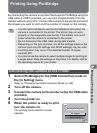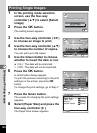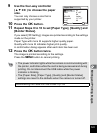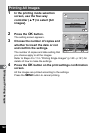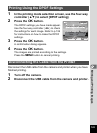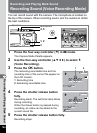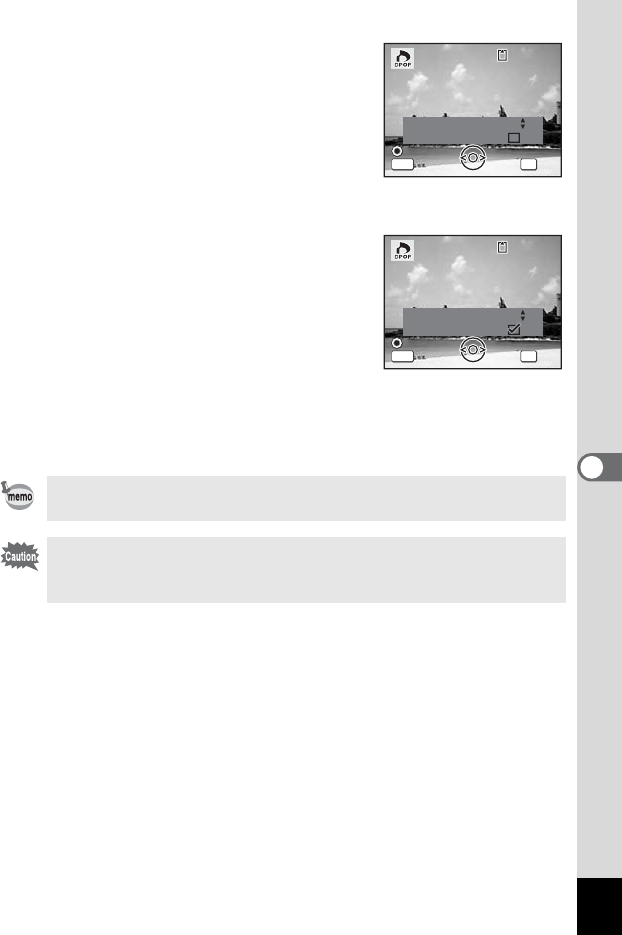
137
6
Editing and Printing Images
6 Press the 4 button.
The screen for setting the DPOF print order
data for the selected image appears.
If DPOF settings have already been made
for an image, the previous number of copies
and date setting (O or P) will be displayed.
7 Use the four-way controller (23)
to choose the number of copies.
8 Use the Green button to choose
whether to insert the date or not.
O (On) : The date will be imprinted.
P (Off) : The date will not be imprinted.
To continue setting DPOF print order data,
use the four-way controller (45) to choose
another image and repeat Steps 7 and 8.
9 Press the 4 button.
The DPOF settings are saved and the screen returns to the DPOF
menu.
To cancel DPOF settings, set the number of copies to [00] in Step 7
and press the 4 button.
Depending on the printer or printing equipment at the photo
processing lab., the date may not be imprinted on the pictures even
if O (On) was selected in the DPOF settings.
Copies
DPOF setting for this image
DPOF setting for this image
DPOF setting for this image
Date
Date
Date
00
Cancel
Cancel
Cancel
MENU OK
OK
OK
OK
100
100
-
0017
0017
100
-
0017
MENU
Copies
DPOF setting for this image
DPOF setting for this image
DPOF setting for this image
Date
Date
Date
Cancel
Cancel
Cancel
OK
OK
OK
OK
100
100
-
0017
0017
100
-
0017
01