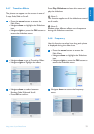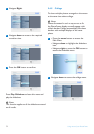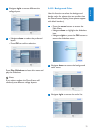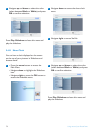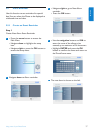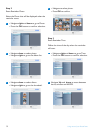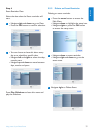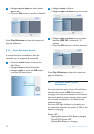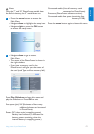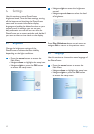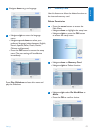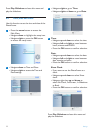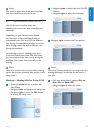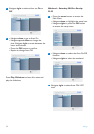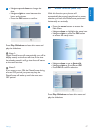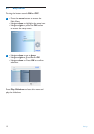Note:
Only the 7” and 10” PhotoFrame models have
the built-in battery, the 5” model does not.
1
• Press the menu button to access the
Main Menu.
• Navigate down to highlight the setup icon.
• Navigate right or press the OK button
to access the setup menu.
2
• Navigate down to go to status.
Main Menu.
• The status of the PhotoFrame is shown in
the right window.
• If you have a memory card in the
PhotoFrame it will give you the status of
the card (card Type and free memory left).
Press Play Slideshow to leave this menu and
play the slideshow or Press OK to exit.
Free space (pic): XX (Estimates of how many
additional photos can be stored
in PhotoFrame).
Power: DC (when main is supplying power)
Battery load indicator (it indicates the
battery power remaining, when the
internal battery is supplying power.)
Connected media: (Lists all memory cards
connected to PhotoFrame).
Firmware: (PhotoFrame software version).
Connected media free space: (remaining free
memory in MB).
Press the menu button again to leave this menu.
41
Using more of your PhotoFrame
ENGLISH