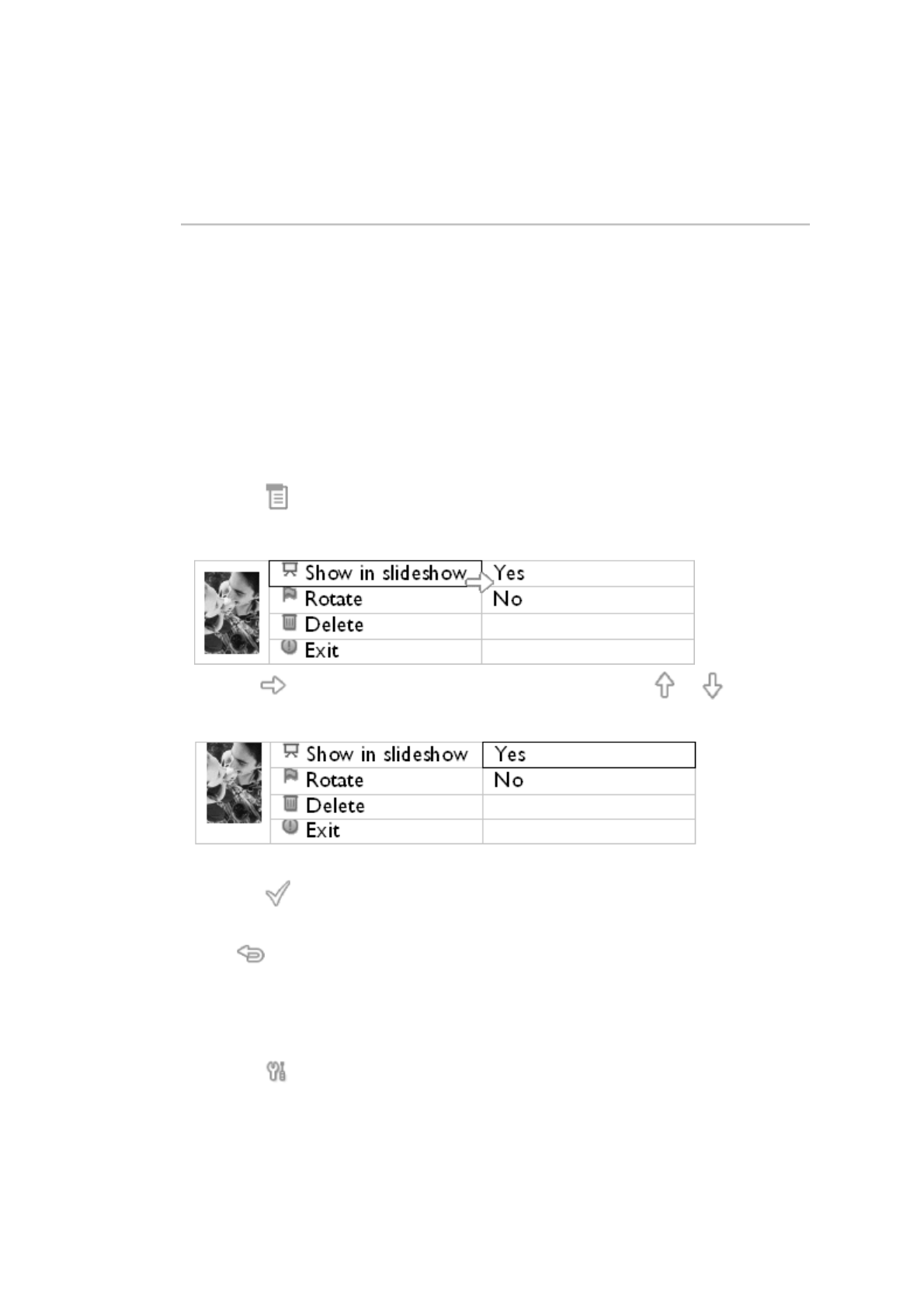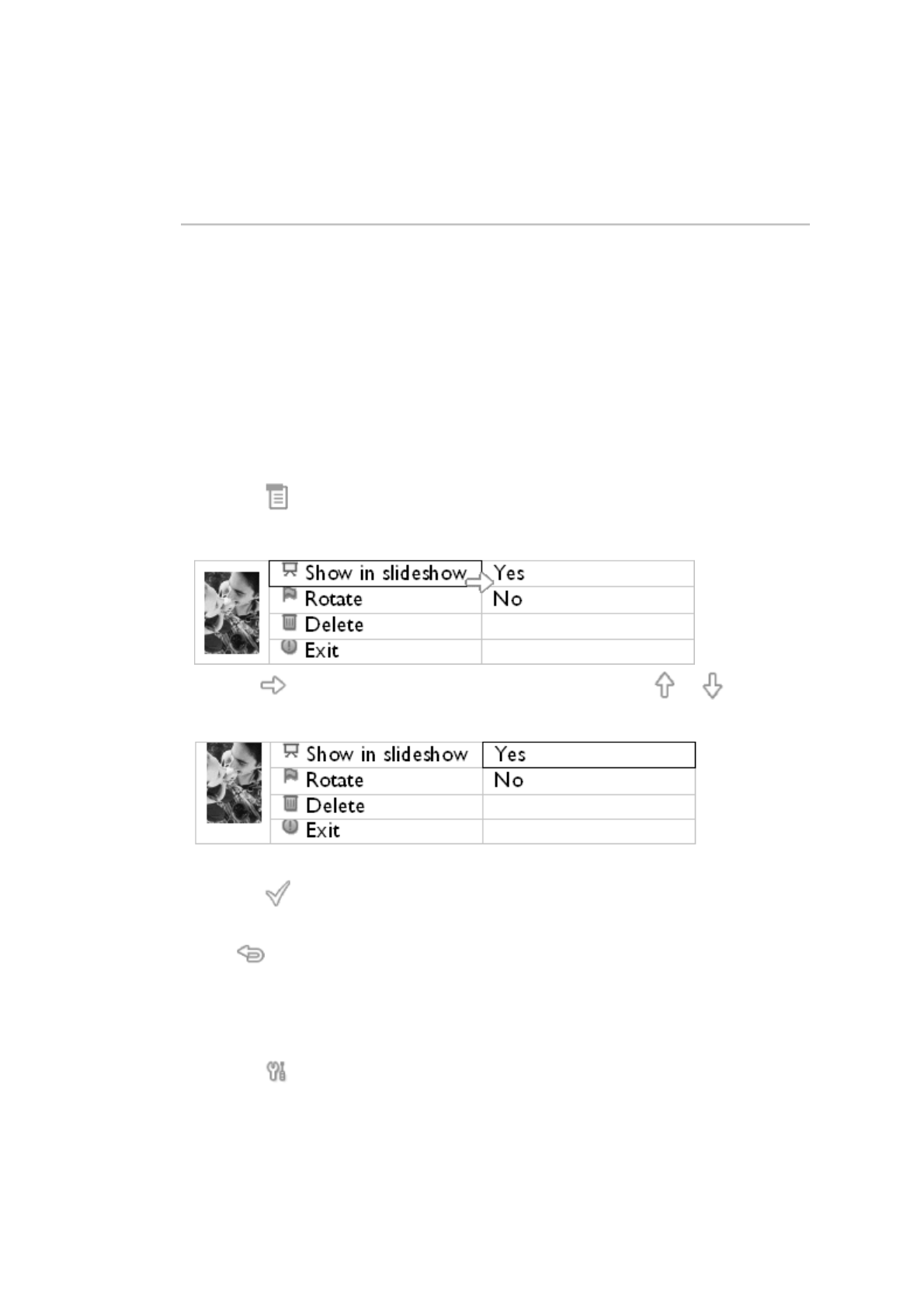
•
Viewing
photos
•
Copying
photos
•
Viewing
photo
slideshows
•
Deleting
and
Rotating
photos
Enjoying photos
Viewing Photo Slideshows
When you set the PhotoFrame™ view mode to Slideshow, it will automatically rotate the
PhotoFrame™ed on screen. You may handpick the photos for slideshow and choose
slideshow frequency – for example, how long a photo remains on screen – transition
effect – how next photo replaces current one on screen – and sequential or random
PhotoFrame™. You may also select to show all slideshow photos in either vertical or
horizontal orientation to match how you place the PhotoFrame™.
Picking photos for slideshow
Note: This function only applies to photos stored on PhotoFrame™'s internal memory.
•
Change view mode to Browse or Thumbnail.
•
Press the key (the 4
th
key from the left on the rear of PhotoFrame™).
A menu with specific settings for the selected photo will appear.
•
Press the key to select Show in slideshow setting and use the or key to
decide if you want to display this photo in the Slideshow mode.
Default setting is Yes for Show in slideshow.
•
Press the to confirm.
Now your selected setting is confirmed.
•
Press to leave this menu.
Choosing slideshow frequency
Note: This function applies to photos stored on all media.
•
Press the key (the 3
rd
key from the left on the rear of PhotoFrame™).
A menu with general settings for PhotoFrame™ will appear.