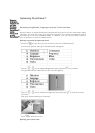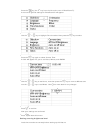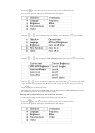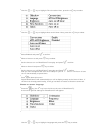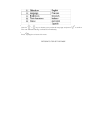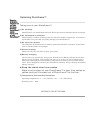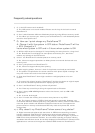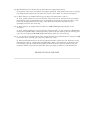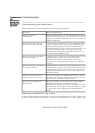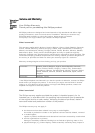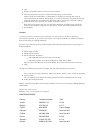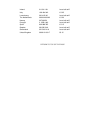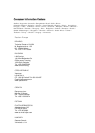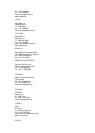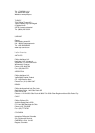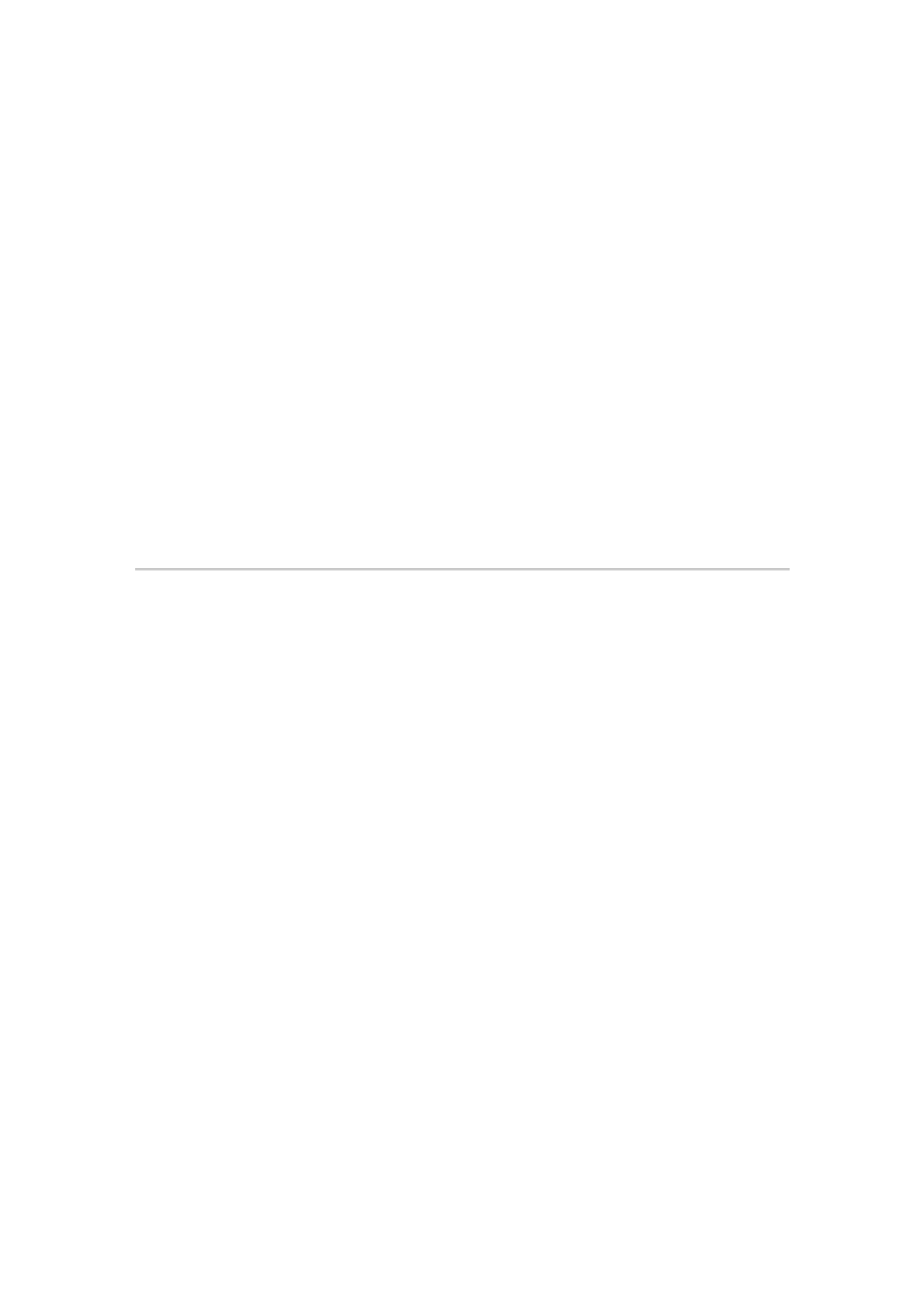
13) My PhotoFrame™ is ON but the system does not respond anymore!
First please make sure the system is properly powered. Then please use a pin to trigger
the Reset button located at the lower-left corner on the back to restore the system.
14) Q: Why doesn't my PhotoFrame™ go into Auto-off status after I set it?
A: First, please make sure you set Current Time, Auto-off at, and Auto-on at correctly.
PhotoFrame™ will automatically turn off its display exactly at the Auto-off time. If the
time has already passed for the day, it will start entering Auto-off status at the
specified time from the next day.
15) Q: Why doesn't my PhotoFrame™ follow my 6PM-6AM Brightness setting in the
evening?
A: First, please make sure you set Current Time correctly. If you modify the Brightness
setting during 6PM~6AM, it will temporarily follow that new setting for the evening and
return to the original 6PM-6AM Brightness setting from the next evening.
16) Q: I'm trying to upload pictures from my PC directly to the PhotoFrame™ using the USB
connection, but I cannot get it working. What can I do?
A: Connect PhotoFrame™ to PC and put photos directly under the root directory of the
PhotoFrame™ drive. Disconnect the USB cable. After a few seconds, all photos in the
root directory will be automatically added to PhotoFrame™ and the directory will be
emptied. Please note that this operation does not apply to photos in sub-directories.
RETURN TO TOP OF THE PAGE