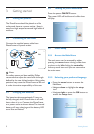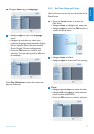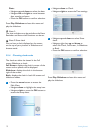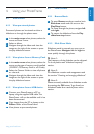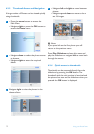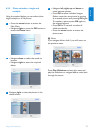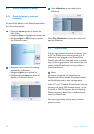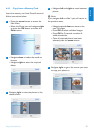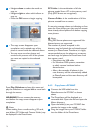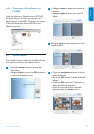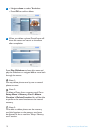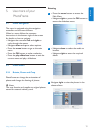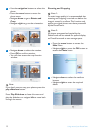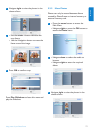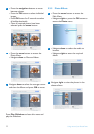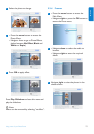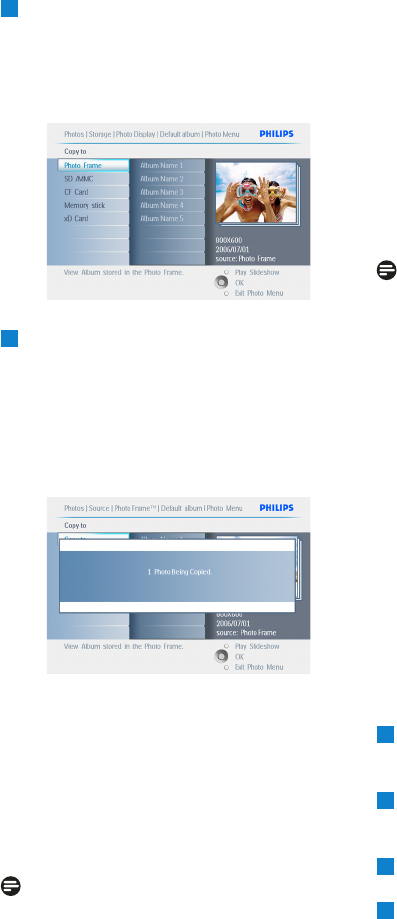
6
• Navigate down to select the media to
copy to.
• Navigate right to select which album to
copy to.
• Press the OK button to begin copying.
7
• The copy screen disappears upon
completion and a resized copy of the
photo is stored inside the selected album.
• You may move to other photos and
continue this process until all the photos
you want are copied to the selected
album.
Press Play Slideshow to leave this menu and
play the slideshow or navigate left to move back
through the menus.
WARNING:Do not remove the memory
card before the copy screen disappears upon
completion.
Note:
When reading from a media card e.g. SD card,
two folders (PC Folder and Camera Folder) may
be displayed in the PhotoFrame.
PC Folder: is the combination of all the
pictures copied from a PC to the memory card.
(Only JPEG format are recognized)
Camera Folder: is the combination of all the
pictures created from a camera.
If a warning message shows up indicating no free
space for more photos, you may need to remove
some already stored photos first before copying
more photos.
Note:
Only JPEG format photos are supported. Sub-
directories are not supported.
The number of photos accepted in this
directory may be limited due to limited internal
memory on PhotoFrame. Therefore, it is highly
recommended to put the photos on a memory
card and copy the photos to PhotoFrame from
that memory card.
• Disconnect the USB cable.
• For Windows 2000 systems, remember
to safely remove hardware before
disconnection.
• After a few seconds, all photos in the
root directory will be automatically added
to PhotoFrame and the root directory will
be emptied.
4.4.2 Copy from a PC/MAC
1
Connect the USB cable from the
Photoframe to the PC/MAC as shown
above.
2
The Photoframe will be displayed as a
removable disk. Open the disk and open the
Album directory.
3
Open the folder(s) on your PC/MAC that
contain the images to be copied.
4
Drag the images from your PC/MAC folder
into the folder of the Photoframe.
16
Using yout PhotoFrame