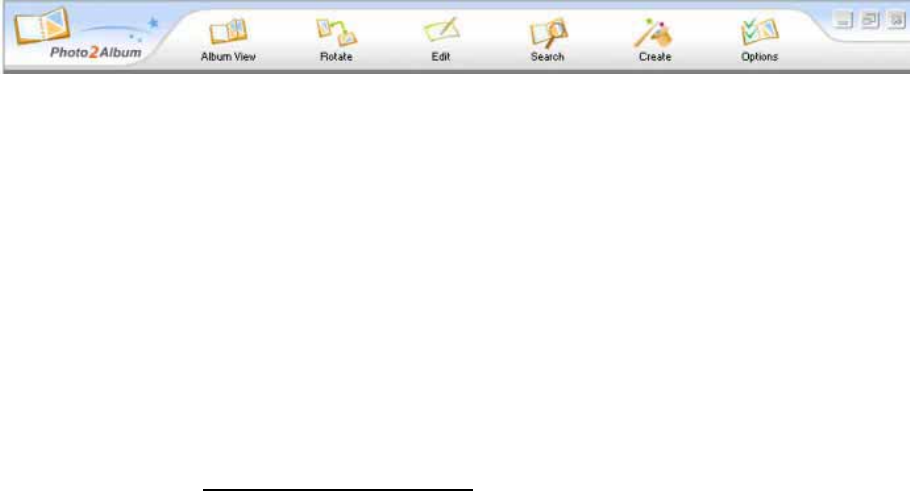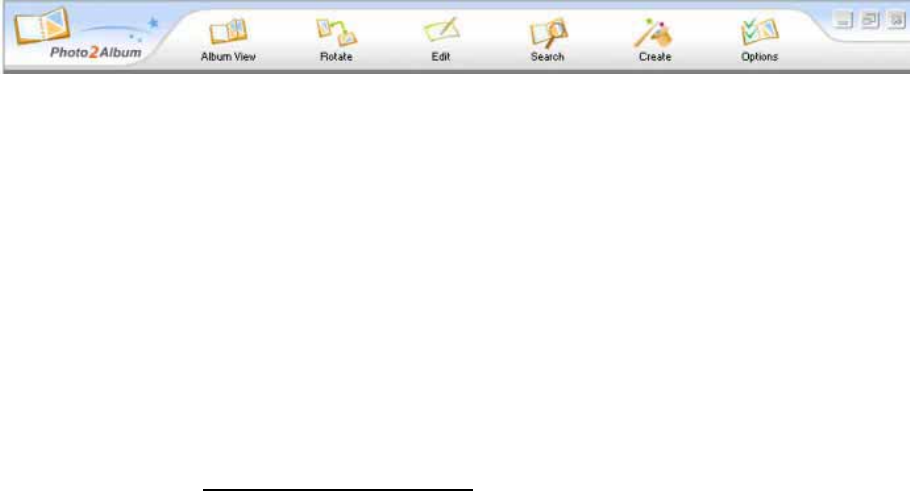
11
"File Management" Section (on the right hand side):
-Different Photo Organizing Tools appear by just using Select and Right-Click. [Refresh], [Edit],
[Rename], [Copy], [Delete], [Cut], [Paste], [Select All], [Copy to Desktop] and so on are available
in the right-click menu.
- Organize and manage your .JPG photo files. All related information of each photo file including
its Name, Index, File Size, Modified Date, Created Date, Image Properties, Description, Edited
Album Page and Path are shown
-To move or copy photo images from Windows to Photo2Album, simply using Copy and Paste,
or Drag and Drop technique.
- You can edit the description of a photo by double-clicking its corresponding description cell.
"Function Bar" Section (on the top):
- For processing photo files by using different tools.
· Album View
- For viewing a selected album (an opened album) on “File Management” Section.
· Rotate
- For rotating and setting a selected photo to the right position.
· Edit
- For starting the built-in Photo2Album Image Editor to edit a selected photo file.
· Search
- For searching for specific photos by filename, description, keyword or date. By typing
keywords and clicking [OK] button, a search results dialog will display a list of photo files
containing the keywords in their filenames or their descriptions.
· Create
- For creating [Email-Sized Photo Album], [Auto run Photo Album CD].
Note : To create Photo VCD, Photo Album File, Magic Screen Saver, Wonderful Wallpaper,
Album Backup File and Photo2Album Back up folder, you need to upgrade the software.
Please visit the link http://www.availasoft.com/
to check out the details and the package
price for an upgrade version.
· Options
- For accessing functions of [Photo2Album Setting], [Default Album Setting], [Drive for Folder-
Album], [General Tutorial], [Help Manual], [FAQ Hyperlink], [Upgrade Photo2Album] and so on.
In the upper right corner of the Function Bar, there are three operational functions.
· Minimize
- For minimizing the Interface of Photo2Album.
· Large/Small
- For switching between Large Interface and Small Interface of Photo2Album.