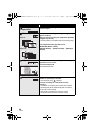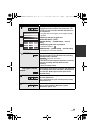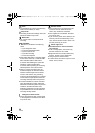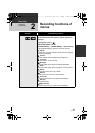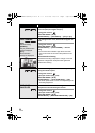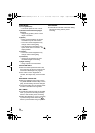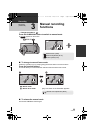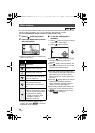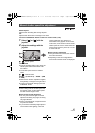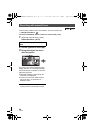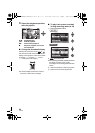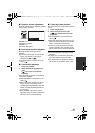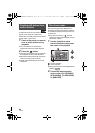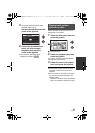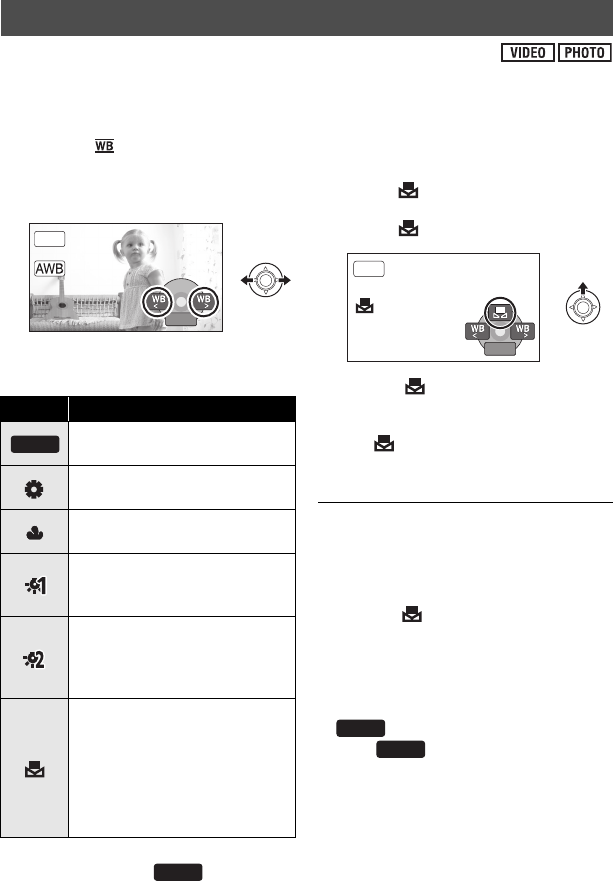
56
VQT2L35
The automatic white balance function may not reproduce natural colours depending on the
scenes or lighting conditions. If so, you can adjust the white balance manually.
≥ Press the iA/MANUAL button to switch to manual mode (l 55)
1 Select [ ] with the joystick.
2 Select the white balance mode
with the joystick.
≥ Select the optimal mode by confirming the
colour on the screen.
≥ To return to automatic settings, either
switch to auto mode , or press the
iA/MANUAL button again.
∫ To set the white balance
manually
1) Select [ ] with the joystick, and fill the
screen with a white subject.
2) Select [ ] with the joystick.
≥ When the display stops flashing and
then lights constantly, the setting is
complete.
≥ If the display continues flashing, the
white balance cannot be set. In this case,
use other white balance modes.
≥ When the unit is turned on with the lens
cover closed, the automatic white balance
adjustment may not function properly.
Please turn the unit on after opening the
lens cover.
≥ When the display flashes, the manual
white balance previously adjusted is
stored. Whenever recording conditions
change, re-set the white balance.
≥ When setting both the white balance and
the iris/gain, set the white balance first.
≥ is not displayed on the screen
when is being set.
White balance
Icon Mode/Recording conditions
Auto white balance
adjustment
Sunny mode
Outdoors under a clear sky
Cloudy mode
Outdoors under cloudy sky
Indoor mode 1
Incandescent light, video lights
like in the studio, etc.
Indoor mode 2
Colour fluorescent lamps,
sodium lamps in gymnasiums
etc.
Manual adjustment mode
≥ Mercury-vapor lamps, sodium
lamps, some fluorescent lights
≥ Lights used for wedding
receptions at hotels, stage
spotlights in theaters
≥ Sunrise, sunset, etc.
BACKBACKBACK
MNL
AWB
AWB
BACK
BACK
BACK
MNL
AWB
AWB
SDRS50&H85GN-VQT2L35_mst.book 56 ページ 2009年12月29日 火曜日 午前10時30分