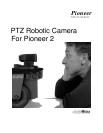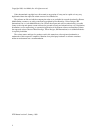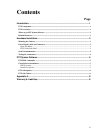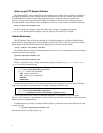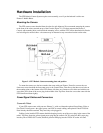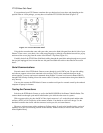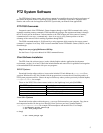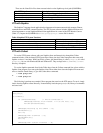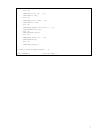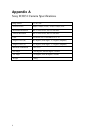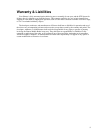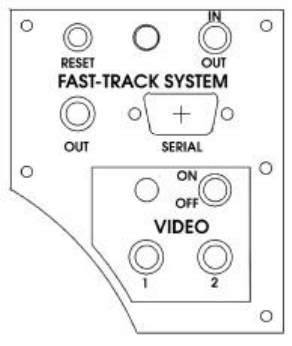
4
FTVS/Video Side Panel
If you purchased your PTZ Camera sometime after you had received your robot, and depending on the
optional video or vision package, you may have to install the FTVS/Video Side Panel (Figure 2-2).
Figure 2-2. FTVS/Video Side Panel
Using the hex wrenches that came with your robot, remove the blank side panel from the left side of your
Pioneer 2 (four screws; save them). Also, with strong fingertips or aided by a flat-bladed screwdriver, pry up
and remove the access plug from the center of the Pioneer 2 Top Plate (Figure 2-1).
Carefully feed all the FTVS/Video Side Panel cabling through the panel hole and up through access portal
that you just unplugged. Screw mount the new side panel and attach the cables as described in the section
above.
Serial Communications
External control of the PTZ Robotic Camera occurs through its serial VISCA port. We provide cabling
and software support so that when connected to the auxiliary (AUX) serial communication port on the
microcontroller, you may send control commands along Pioneer 2's normal serial control channel (HOST)
through P2OS, thereby enabling client-side camera control. Currently, communications along that channel is
only one-way.
You may also connect the PTZ Robotic Camera to another serial port for external control by the onboard
computer or laptop, for instance.
Testing the Connections
Switch on the PTZ Robotic Camera, as well as the MAIN POWER of the Pioneer 2 Mobile Robot. The
camera should run through a pan and tilt initialization cycle while the robot starts its systems.
With a separate cable, plug into the RCA Video signal connector 1 or 2 on the side panel and the other
end into a NTSC or PAL (respective of the camera) monitor. You should see a full-color image. Use the
hand-held controller that comes with the camera to test the pan, tilt, and zoom features.
The ptzsys software comes with a ptzdemo.act Colbert activity. It needs to be installed with a version of
Saphira 6.1e or later (see following sections of this manual). When executed, it exercises the camera via a
shared Saphira library.