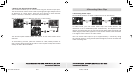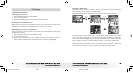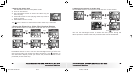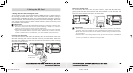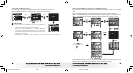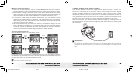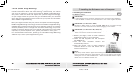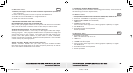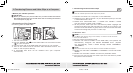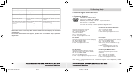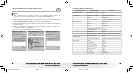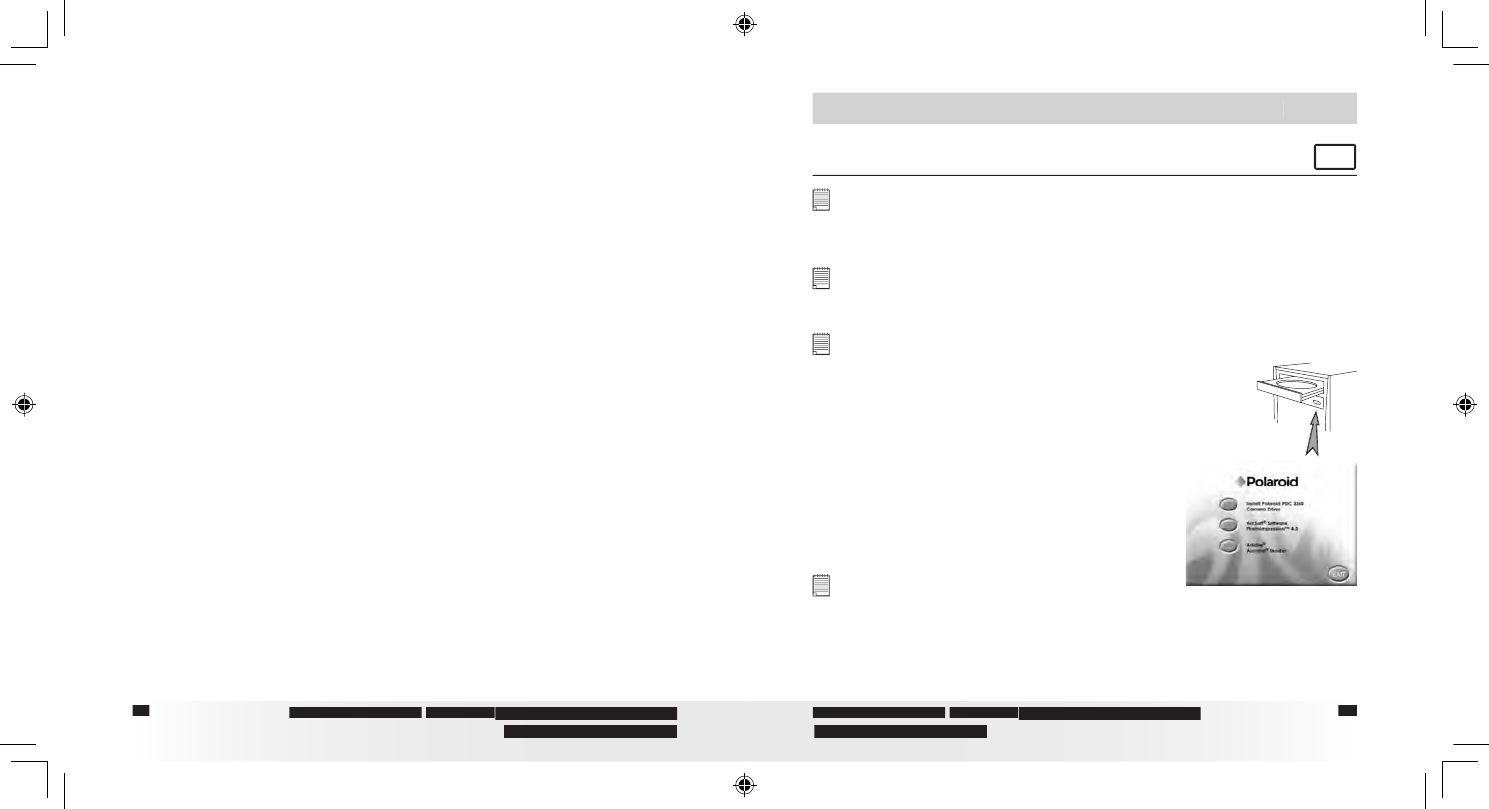
44
44
Polaroid PhotoMAX
PDC 3350
Digital Camera User Guide
www.polaroid-digital.com
45
Polaroid PhotoMAX
PDC 3350
Digital Camera User Guide
www.polaroid-digital.com
• P.I.M. (PRINT Image Matching)
This camera supports PRINT Image Matching. Images recorded with it
include information about the mode setting, camera setup, etc. When
you print an image on a printer that supports PRINT Image Matching,
the printer reads this data and adjusts the printed image accordingly,
so your image comes out just the way you intended when you recorded
them. See the documentation that came with your printer for full details
about PRINT Image Matching.
Now your digital camera and your printer can speak the same language.
PRINT Image Matching technology ensures that PRINT Image Matching-
enabled digital cameras and printers work together perfectly to produce
the best possible prints. Through this innovative technology, the printer
is able to instantly identify the print speci c information for each image
captured, to provide superior color, quality and detail in every print.
For more detailed information, please go to the PRINT Image Matching
website http://www.printimagematching.com.
7 Installing the Software onto a Computer
• Installing the software
For Windows® Users:
PC
IMPORTANT!
•
Please backup all the necessary data before any driver/software installation.
•
The CD-ROM is tested and recommended to use under English Windows
OS.
IMPORTANT! (For Windows® 98SE)
Windows® 98SE needs to install the
PDC 3350
Driver for Mass Storage
function. You must install this driver before plugging in the camera.
IMPORTANT! (For Windows® ME, 2000, XP)
Directly plug-in the camera to transfer and play the pictures and video clips.
There is no need to install the camera driver.
1.
Before you begin, close all other software
applications open on your computer.
2.
Insert the CD supplied into the computer
CD-ROM Drive.
3.
The CD User Interface Screen will
automatically launch.
4.
With the mouse, click on each software
interface button in turn and follow the on
screen instructions.
Open & Close
NOTE:
If the setup screen doesn’t appear after loading the CD, then you can manually
start it by double-clicking the “My Computer” Icon on your desktop, then double-
clicking the icon for the CD-ROM drive. When the CD-ROM window opens,
double-click the “INSTALL-E.EXE” icon.
PDC 3350 US UM .indd 2/18/03, 11:00 AM44-45