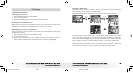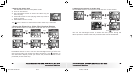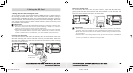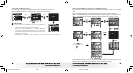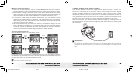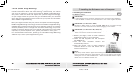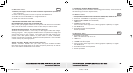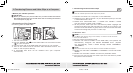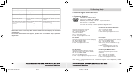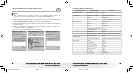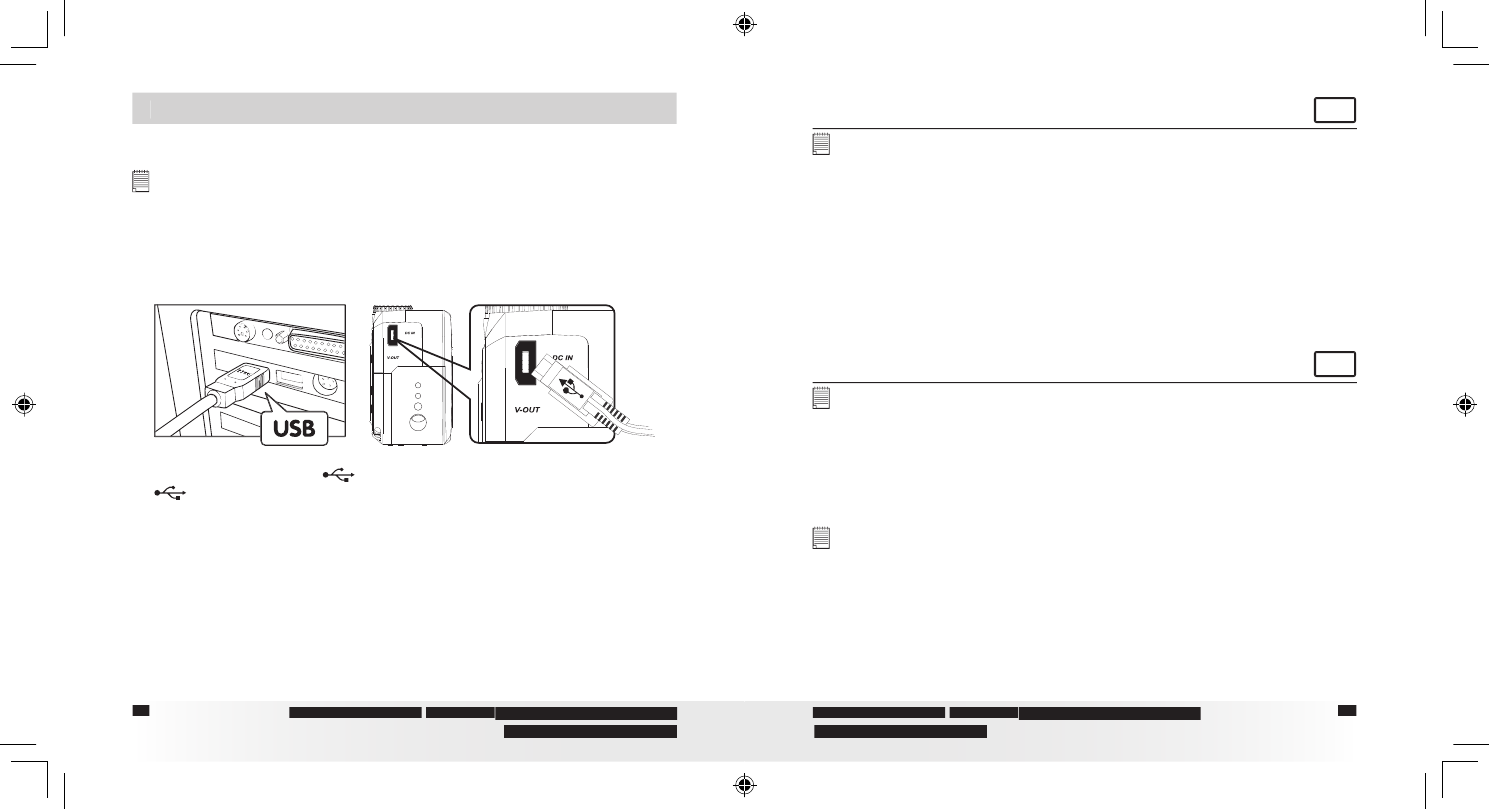
48
48
Polaroid PhotoMAX
PDC 3350
Digital Camera User Guide
www.polaroid-digital.com
49
Polaroid PhotoMAX
PDC 3350
Digital Camera User Guide
www.polaroid-digital.com
8 Transferring Pictures and Video Clips to a Computer
• Before you transfer pictures
IMPORTANT!
Before you transfer your pictures make sure you have installed the Polaroid
PDC 3350 Camera Driver from the CD. Please refer to Installing the Software
onto a Computer on page 45.
• Connecting to Your Computer
Connecting with the USB Cable.
1.
Turn the camera Off.
2.
Plug the labelled end
of the USB cable into the socket marked
on your computer.
3.
Plug the other end of the USB cable into the port on your camera.
4.
Turn on the camera and an interface “New Hardware Found” will
show on the computer desktop.
5.
A removable disk drive wil be installed onto your computer
automatically.
• Transferring Pictures/Video Clips
For Windows® Users
PC
NOTE:
You can transfer pictures/video clips in any mode.
1.
Turn on the camera
2.
Connect the camera to a computer via the USB cable.
3.
Double click on “My Computer” on your PC desktop and you will see
a “Removable Disk” drive.
4.
Double click “Removable Disk” -> double click “DCIM”-> double
click any directory folder under “DCIM”.
5.
All the pictures, video clips are in the directory folder. Highlight the
pictures and video clips and drag them to a folder of your choice. You
can also create sub folders to group them or use the Arcsoft software
to edit and manage the pictures or video clips.
For Macintosh® Users
MAC
NOTE:
For MAC user, directly plug-in the camera, no need to install the driver.
1.
Turn on the camera
2.
Set the camera to Playback mode.
3.
Connect the camera to MAC via the USB cable, the systems will
automatically recognize the MASS STORAGE drive. (System
will automatically create a Mass Storage named “INTERNAL”/
“EXTERNAL”)
NOTE:
This Drive name will vary from different version of MAC OS system.
4.
Double click the folder “INTERNAL”/“EXTERNAL” to enter sub-folder
“DCIM”.
5.
Double click the folder “DCIM” and then any subfolder inside.
6.
You can copy the pictures and video clips from this directory folder
and paste to the hard disk.
PDC 3350 US UM .indd 2/18/03, 11:00 AM48-49