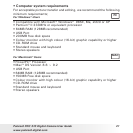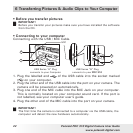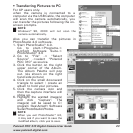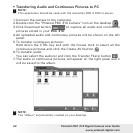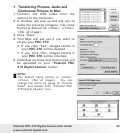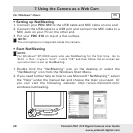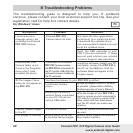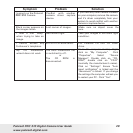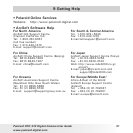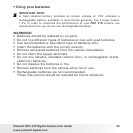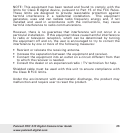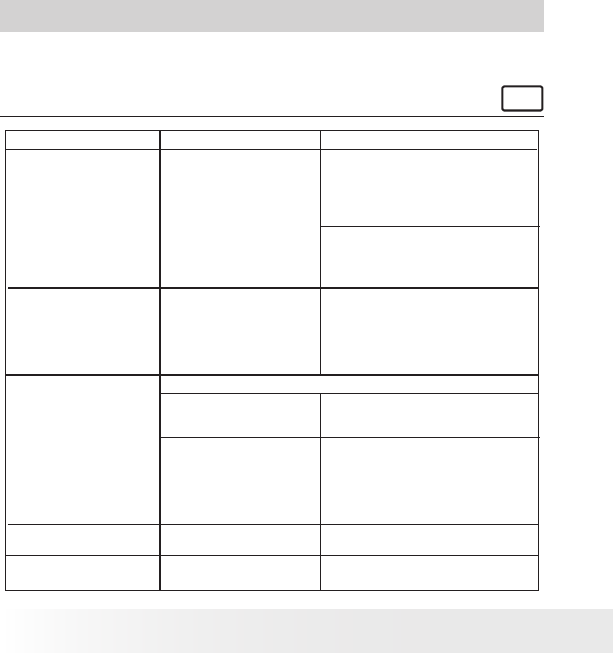
28
Polaroid PDC 310 Digital Camera User Guide
www.polaroid-digital.com
29
Polaroid PDC 310 Digital Camera User Guide
www.polaroid-digital.com
8 Troubleshooting Problems
The troubleshooting guide is designed to help you. If problems
continue, please contact your local customer support hot-line. See your
registration card for help line contact details.
For Windows® Users
PC
LCD display is ashing. Battery power is too low
to continue taking images.
Upload saved images immediately,
then replace battery.
I receive an error
message when I am
installing the Polaroid
PDC 310 Camera.
Polaroid PDC 310
Camera folder is not
found in the Programs
menu after I have
installed the driver.
All the images I have
taken do not appear on
the PDC 310.
I cannot upload images
to the PC
Polaroid PDC 310
Camera does not load.
The installer for the Polaroid
PDC 310 Camera requires
the PDC 310 be connected to
the PC (via the USB) after the
software has been installed &
the PC restarted.
You have lost power to your PDC 310 by either:
Insufcient battery
power
Removing the battery
without being connected
to your PC (turned on)
via the USB cable.
Connection failure
Shut down all other applications
and attempt to re-install the driver,
or download the updated driver
from www.polaroid-digital.com and
install the updated driver.
Check the USB controller in your
BIOS if they are activated. If these
does not work contact your national
Customer Support representative.
Install the software, restart your PC,
and nally, connect the PDC 310 to
the PC via the USB port, then the
software folder will appear in the
Program menu.
Upload all images to your PC as soon
as possible. (please refer to Battery
Guidance section in User’s Manual.)
If you need to change batteries, and
retain the images in your PDC 310’s
memory, ensure you are connected to
a PC which is turned on via the USB
cable, which will then draw power
from the PC whilst you insert new
batteries.
Check all cables connections are
secured.
Symptom SolutionProblem