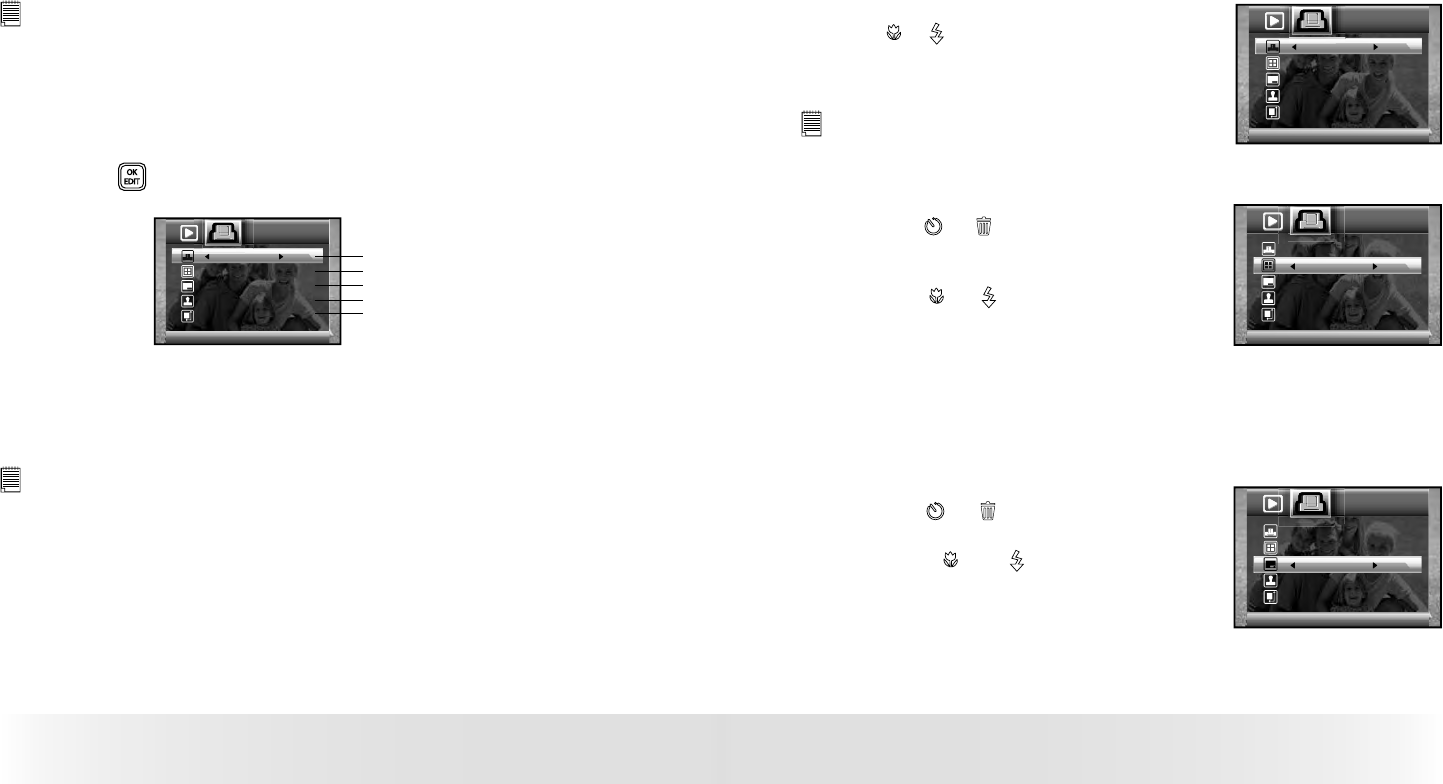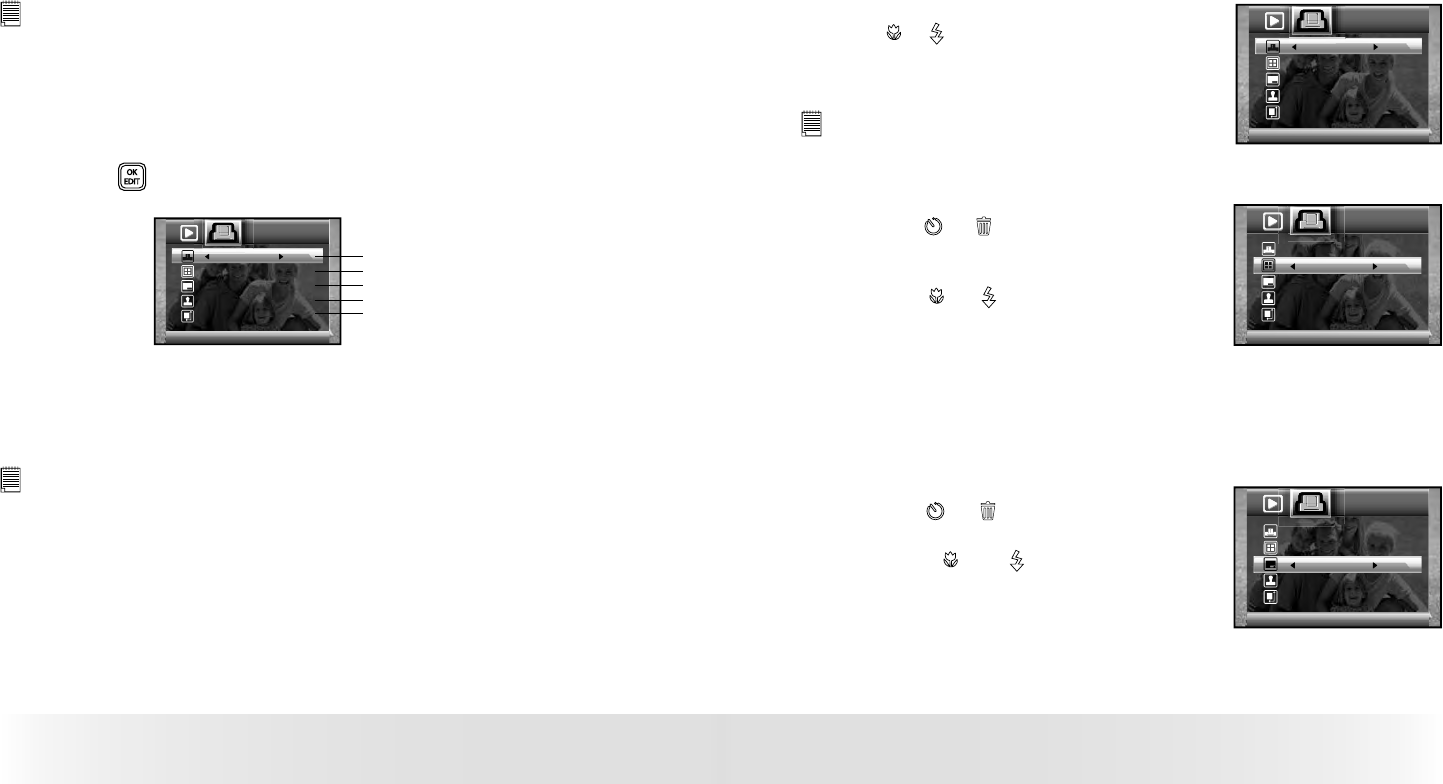
80
Polaroid t737 Digital Camera User Guide
www.polaroid.com
81
Polaroid t737 Digital Camera User Guide
www.polaroid.com
NOTE:
• To print a single image, select the image before enabling PictBridge.
• Print settings are confi gured for images only. Make sure there are
no video clips or other fi le besides images in the memory before
printing.
• Not all printers will support all these print options. Please refer to the
printer user guide for options available.
3. Press the button to select the print settings.
01
Default
Default
Default
Default
No.of Copy
Number of Copies
Print Layout
File Name On/Off
Date Stamp On/Off
Paper Size
Select a setting item using the up or down button and select setting
contents using the left or right button.
NOTE:
The camera’s print settings are not supported by some printers. The LCD
screen shows those settings that are available for the currently connected
printer.
Specifying the Number of Copies
Press the
or button to specify the number
of copies (from 1 to 99) you want to print for
the selected image or all images.
NO.of Copy
01
Default
Default
Default
Default
NOTE:
“01” is the default setting.
Selecting Print Layout
1. Press the or button to select “N-UP
LAYOUT”.
2. Press the
or button to specify the
number of printed images on a page.
N-Up Layout
01
Default
Default
Default
Default
DEFAULT Print settings differ according to the printer model.
1/2/4/6/8 Specify the number of printed images on a page.
BORDERLESS Print right to the edge of the page.
Setting the File Name On/Off
1. Press the
or button to select “FILE
NAME”.
2. Press the
or button to select
“DEFAULT”, “ON” or “OFF”.
File name
01
Default
Default
Default
Default
DEFAULT Print settings differ according to the printer model.
ON Add the file name to the printed image.
OFF Print without the file name.