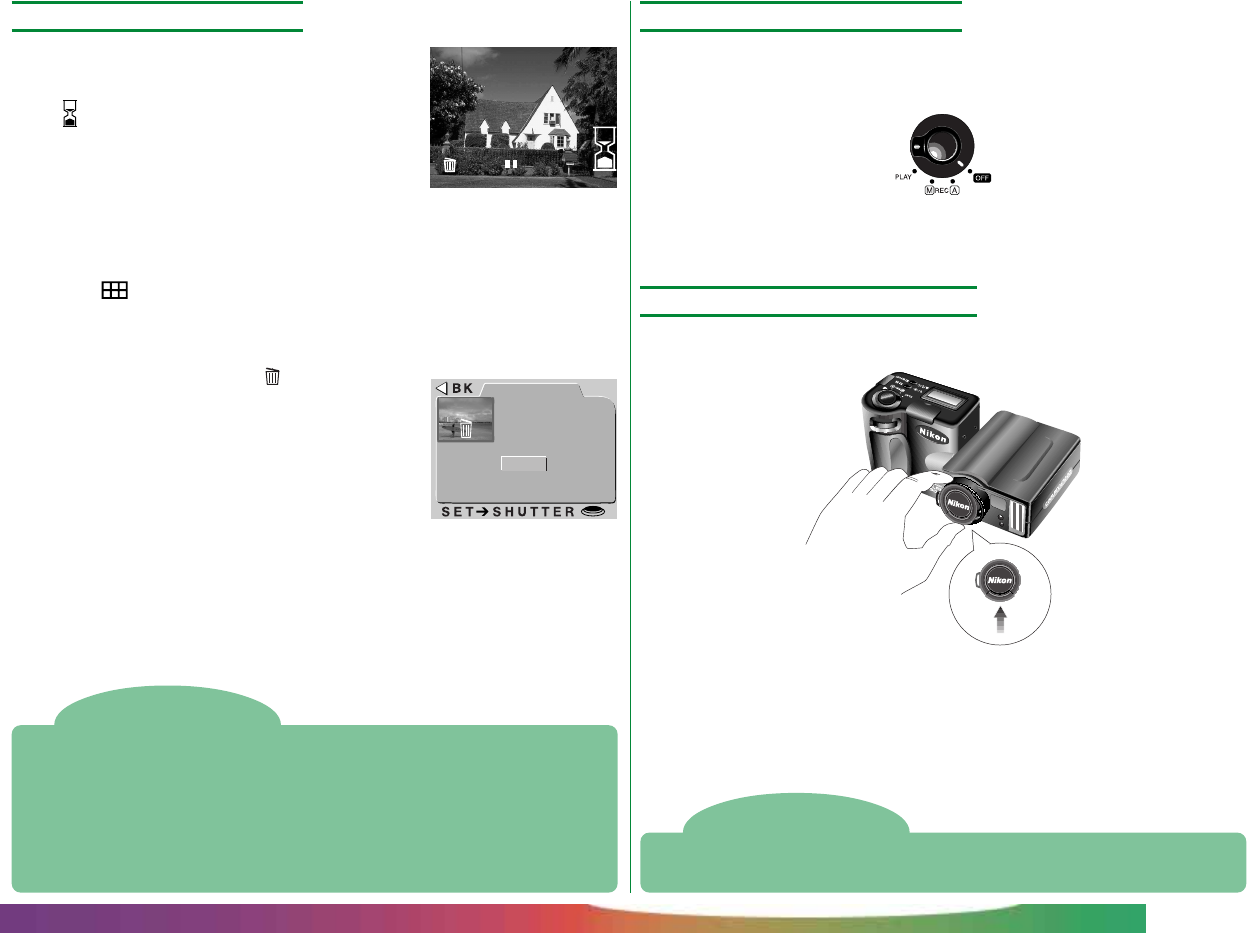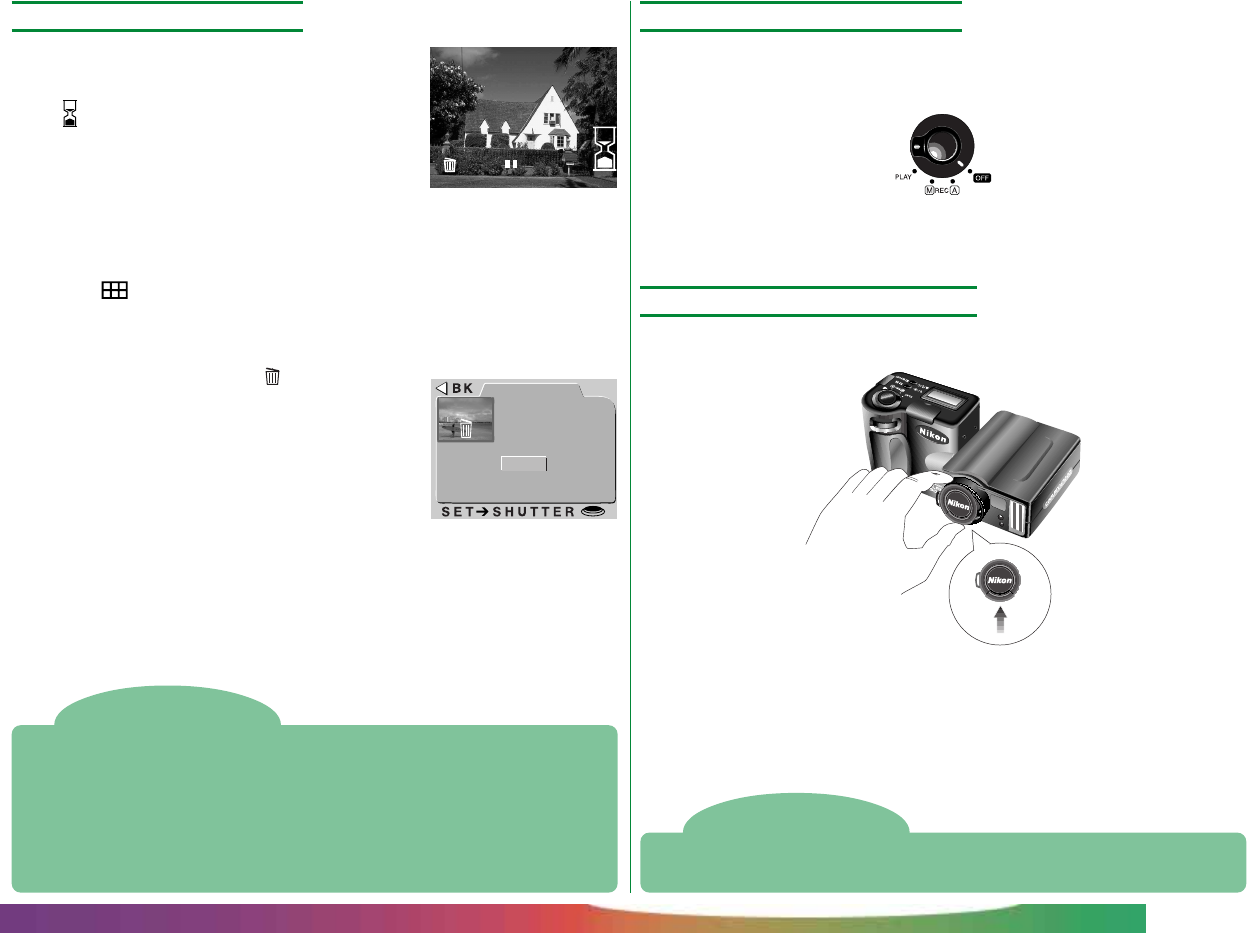
- 10 -
Step 8—Check the results
After a photograph has been taken, the
autofocus lamp will blink and an hourglass
icon ( ) will be displayed in the LCD monitor
while the photograph is recorded. Before
the photograph is transferred to the memory
card, it will be displayed briefly in the LCD
monitor.
If the photo was taken at an image-size setting of “full,” you can
press the button to pause the display for ten seconds; shooting
can be resumed by pressing the button again. If you are not pleased
with the photograph, you can delete it before it is transferred to
memory by pressing the button. The
dialog at right will be displayed; using the
zoom buttons, select YES and press the
shutter-release button to erase the photo-
graph. To continue shooting without delet-
ing the photograph, select NO and press the
shutter-release button. The photo will then
be saved to the memory card and the camera
will return to shooting mode.
Step 9—Turn the camera off
When you have finished using the camera, be sure to turn the
mode dial to OFF.
To avoid wasting batteries, check that the camera is off before
putting it away.
Step 10—Replace the lens cap
Replace the lens cap as shown below.
▼ ▼
First Steps: Taking Your First Photograph
AUTO
DELETE
1 IMAGE
DELETE
YES
NO
Lift latch and
replace cap
Notes
Do not remove the batteries while photos are being recorded to, or
deleted from, memory.
The pause and delete functions described above are only available when
photos are taken at an image size of “full” (1,600 × 1,200 pixels).
The delete dialog disappears if no action is taken for ten seconds. In this
case the image will be saved and the camera will return to shooting mode.
Note
The camera may become warm during use, but this does not indicate a
malfunction.