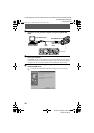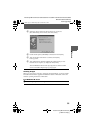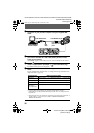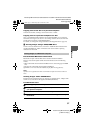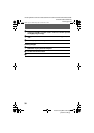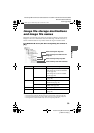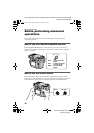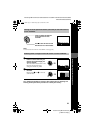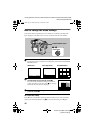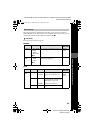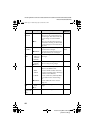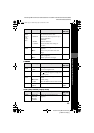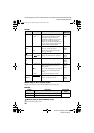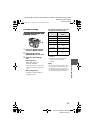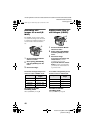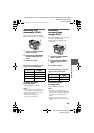filename[D:\MVC-CD1000 kaihan\3062473121\3062473121MVCCD1000UC\02GB-
MVCCD1000UC\06bef.fm]
42
model name1[MVC-CD1000]
[3-062-473-12(1)]
How to change the menu settings
Some of the advanced operations for your camera are executed by selecting menu
items displayed on the LCD screen or on the viewfinder with the control button.
To cancel the setup
Press V on the control button repeatedly until the LCD screen or on the viewfinder
returns to the menu bar display in step 1. To clear the menu bar, press V again.
1
Press v on the control button to display the menu bar.
The menu bar appears as follows according to the position of the PLAY/STILL/
MOVIE selector.
2
Select the desired item with v/V/b/B on the
control button, then press the center x.
The color of the selected item changes from blue to
yellow, and when you press the center x, the settings
that can be set for its item are displayed.
3
Select the desired setting with v/V/b/B on the control button, then
press the center x.
1
–
3
PLAY/STILL/MOVIE selector
Control button
EFFECT FILE SETUP
CAMERA
SELECT OK
MENU BAR OFF
SELECT OK
MENU BAR OFF
DELETE
INDEX FILE SETUPTOOL
2000 7 4 10:30PM100-0001
SELECT SINGLE DISPLAY
DELETE
FILE SETUP
MOVIE/STILL
PLAY (single mode)
PLAY (INDEX mode)
LCD BRIGHT
BEEP
CLOCK SET
VIDEO OUT
/LANGUAGE
SELECT OK
DELETE
INDEX FILE SETUPTOOL
NTSC
01cov.book Page 42 Wednesday, July 19, 2000 10:33 AM