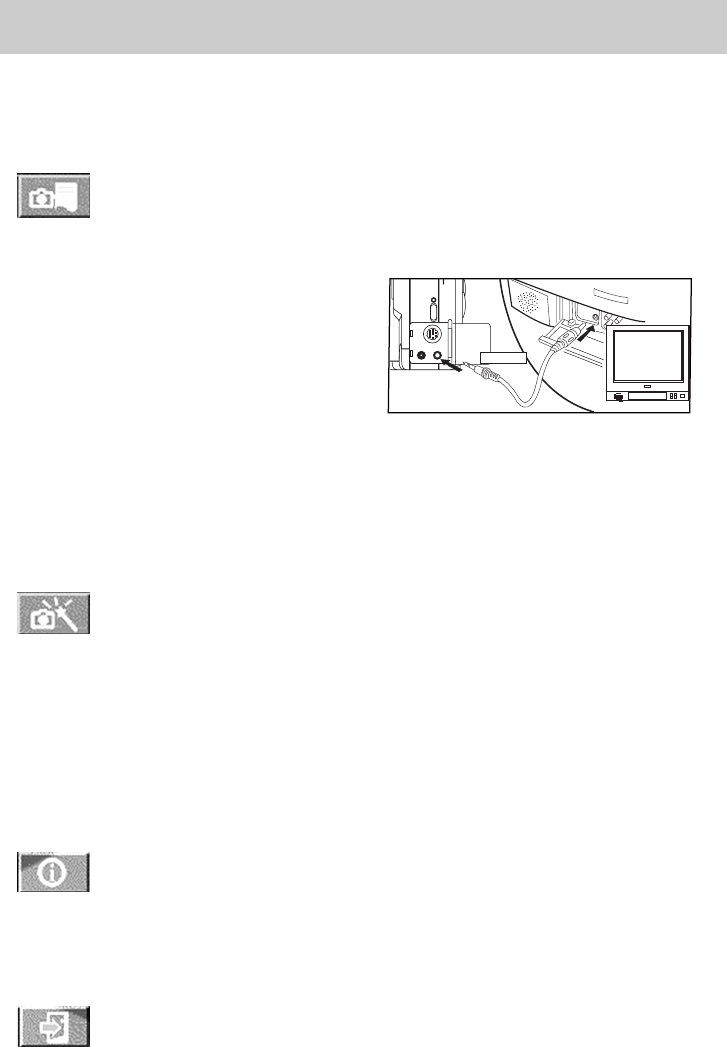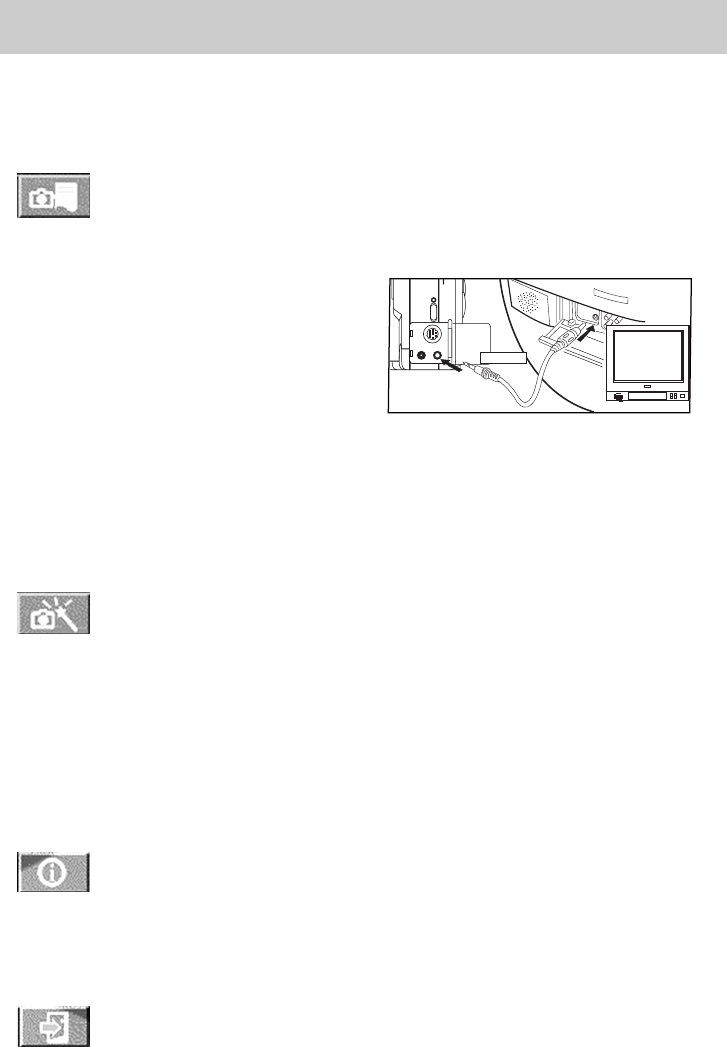
33
References
Camera Status
Use this button to display camera status
information.
Record mode: Previews the picture to
be taken and displays it on the camera’s
LCD monitor.
Play mode: Views the photos taken and
displays them on the camera’s LCD.
Auto Power Off Time: Allows setting of
the time interval before auto shut off.
(PC user’s note: Left Mouse Button
increases numbers. Right mouse button
decreases numbers.)
Camera Setting
Use this button to display camera
setting dialog.
Baud Rate Speeding includes three
levels; slow (38400 bits per second),
normal (57600 bits per second), and fast
(115200 bits per second).
Help for the user(s)
Use this button to display the on-line
help window.
Exit from TWAIN
Use this button to exit the TWAIN
driver.
Displaying images on a
TV screen
Using the provided video cable to
connect the camera to a television, you
can view stored images on the TV
screen.
V
ID
E
O
IN
VIDEO PORT
TV
• Use only a TV equipped with
“VIDEO INPUT” function.
1. Using the supplied video cable,
connect the digital camera to a TV
using the VIDEO OUT jack of the
camera to the VIDEO IN jack of the
TV.
2. Switch the input source of the TV to
Video In. Typically, you can find the
TV’s video input by changing the
channel or pressing a VIDEO button
on the TV’s remote control. For more
information about finding the Video
Input Channel, refer to the User’s
Manual that came with the TV.
3. Make sure that the power of both the
camera and the TV are on, then you
can see the image on the TV screen.