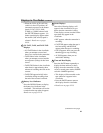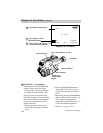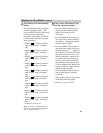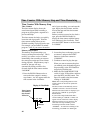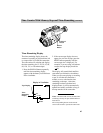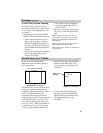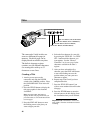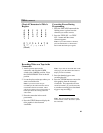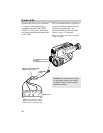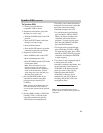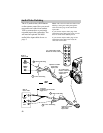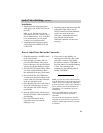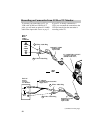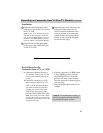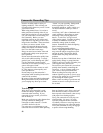Titler (continued)
49
Chart of Characters in Titler’s
Register
A B C D E F
G H I J K L
M N O P Q R
S T U V W X
Y Z
0 1 2 3 4 5 6 7 8
9 ? ’ . / , - ; : < > !
(Blank)
Recording Titles on a Tape in the
Camcorder
1. Attach a power source to the
camcorder, and slide the POWER
switch to the CAMERA position. Place
the ON/POWERSAVE lever in the ON
position.
2. Locate the place on the tape where you
want to record the title.
Note If you record a title on a pre-
recorded tape, the audio and video will be
erased where the title is inserted. There
will also be a three-to-four second pause of
blank tape before the existing audio and
video return.
3. Place the camcorder in the record-
pause mode.
4. Press the TITLER button to display the
titler graphics in the electronic
viewfinder.
Correcting Errors During
Programming
1. Press the EDIT-ADV button until the
flashing cursor is placed over the
character you wish to correct.
2. Press the TITLE SEL + or TITLE
SEL
–
button until the correct
character appears.
Note: If you want to delete a character,
press the TITLE SEL+ or TITLE SEL –
button until the blank space appears.
Note: If you wish to record the title on the
other page, press the TITLE SEL button to
display it in the viewfinder.
5. Press the thumb trigger to start
recording the title.
6. Press the TITLER button to remove the
titler graphics from the electronic
viewfinder. The camcorder will now
record as normal. (If you do not want
to continue recording, press the thumb
trigger to stop recording.)
Note: The corresponding buttons on the
remote control can also be used to operate
the camcorder.