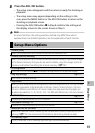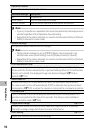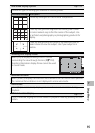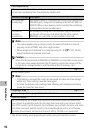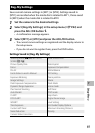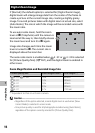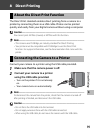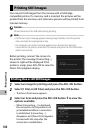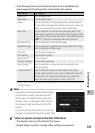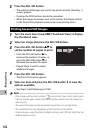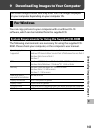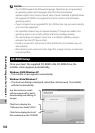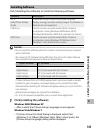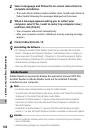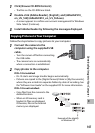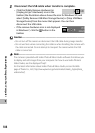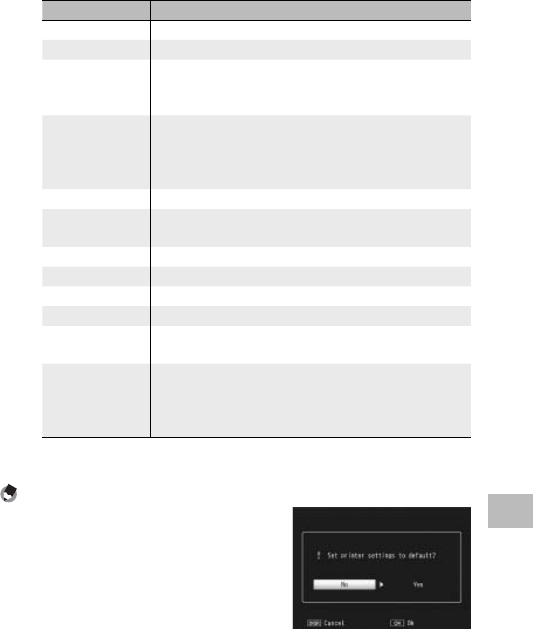
101
8
Direct Printing
• The following items can be selected. Each item is available only
when supported by the printer connected to the camera.
Item Name Description
Paper Size Sets the paper size.
Paper Type Sets the paper type.
Layout Sets the number of images printed on a sheet of paper.
The number of images that can be laid out on a sheet of
paper varies depending on the connected printer.
Date Print Selects whether to print the date (shooting date). The
date format can be set using the date/time option in the
setup menu. If the picture was taken using [Date Imprint]
(GP.71), only the imprinted date will be printed.
File Name Print Selects whether to print the file name.
Optimize Image Selects whether to optimize the image data (still image)
prior to printing on the printer.
Print Size Sets the print image size.
Print Quality Sets the print quality.
Report Print
(
*
)
Prints on forms.
Printing Quantity Sets the print quantity.
Toner Saving
(
*
)
Selects whether to conserve toner by using less ink
during printing.
1-Side/2-Sides
(
*
)
Selects whether to print on both sides of the paper.
During duplex printing, one copy is printed for each still
image. Only one copy is printed even if you selected
more than one copy to print in Step 3 on P.102.
(
*
)
Each item is available only when supported by the Ricoh printer connected
to the camera.
Note -------------------------------------------------------------------------------------
• To specify the settings as the default settings
next time the camera is connected to the
printer, press the MENU button when the
screen in Step 3 is displayed. Select [Yes] in
the display at right and press the ADJ./OK
button.
• To use the settings last set the next time the
camera is connected to the printer, select [No].
4
Select an option and press the ADJ./OK button.
• The display returns to the Direct Print menu.
• Repeat Steps 3 and 4 to change other settings as required.