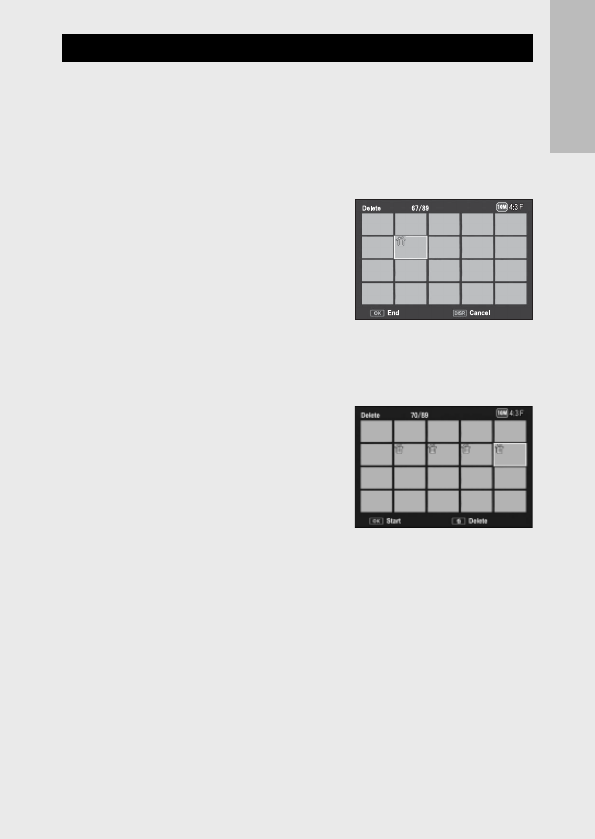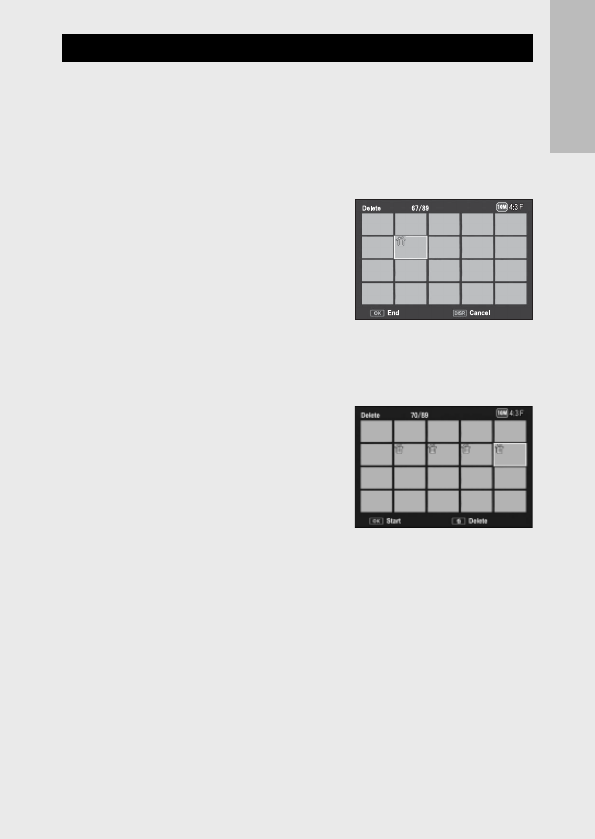
37
If you are using the camera for the first time, read this section.
Specifying a Range of Multiple Files
4
Press the ADJ./OK button !" to select [Delete Multi] and
then press the ADJ./OK button.
• If thumbnail view was displayed in Step 2 on P.35, skip Step 4.
5
Press the ADJ./OK button !" to select [Sel. Range] and
then press the ADJ./OK button.
6
Press the ADJ./OK button !"NF
to select the starting point of the
range of files you want to delete
and press the ADJ./OK button.
• If you make a mistake when selecting
the starting point for the range of
files, press the DISP. button to return
to the screen for selecting the starting point.
• Press the MENU button to switch to the display for specifying files
separately. See Step 6 and beyond on P.36.
7
Press the ADJ./OK button !"NF
to select the ending point of the
range of files you want to delete
and press the ADJ./OK button.
• The trash symbol is displayed in the
upper left corner of the specified files.
8
Repeat Steps 6 and 7 to specify all the ranges of files you
want to delete.
9
Press the D (Delete) button.
10
Press the ADJ./OK button NF to select [Yes] and then press
the ADJ./OK button.