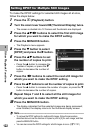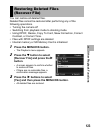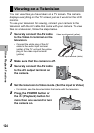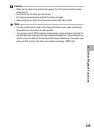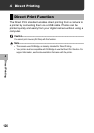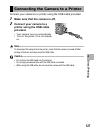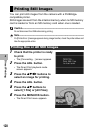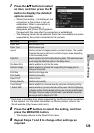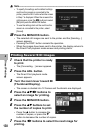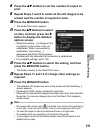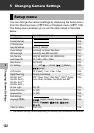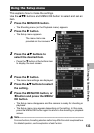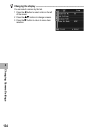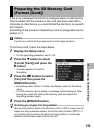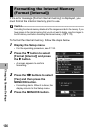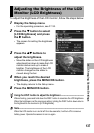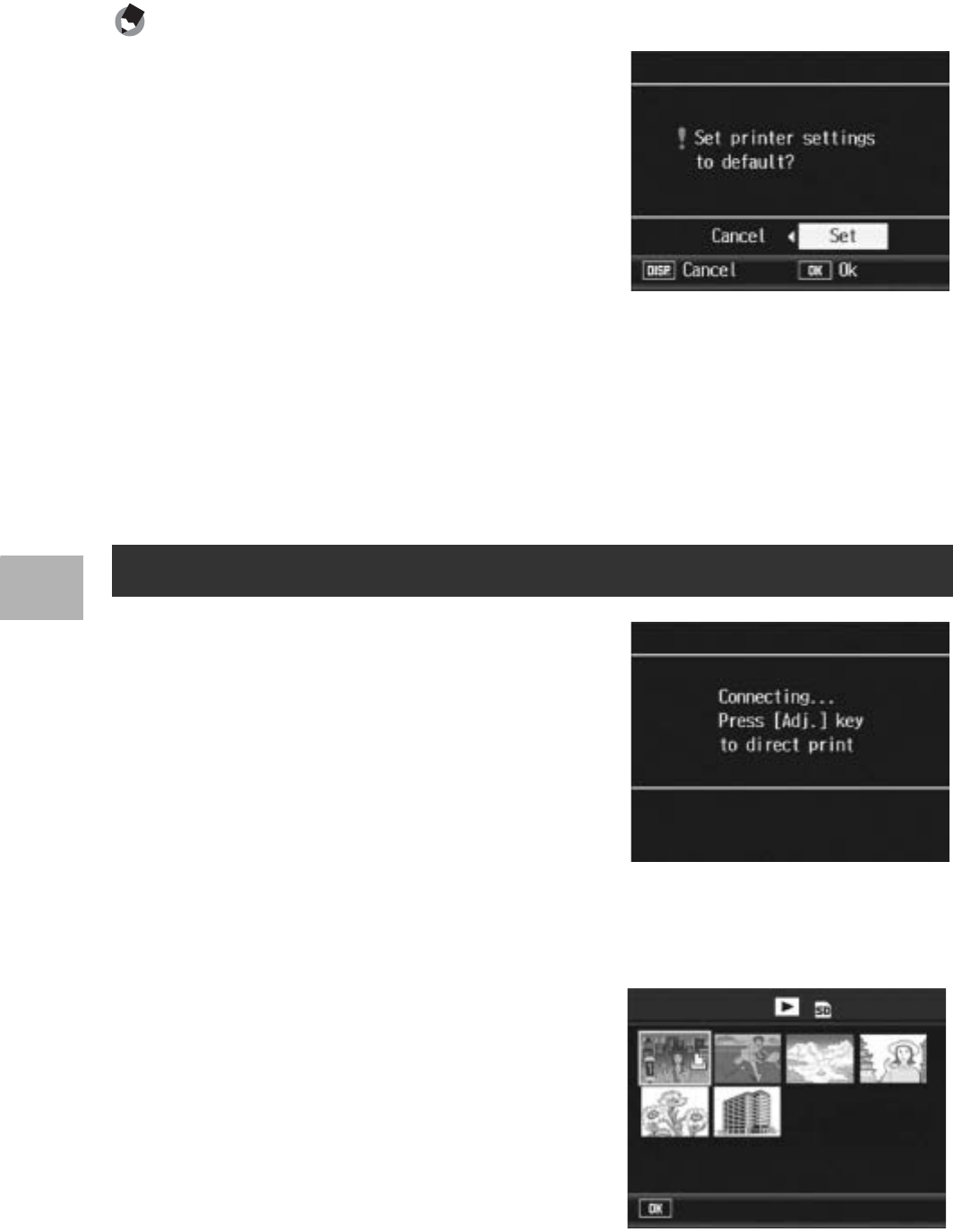
130
Direct Printing
4
Note ----------------------------------------------------------------------------------------------
• To specify the settings as the default settings
next time the camera is connected to the
printer, press the ADJ. button when the screen
in Step 7 is displayed. When the screen at the
right appears, press the #$ buttons to select
[Set] and press the MENU/OK button.
• To use the settings last set the next time the
camera is connected to the printer, select
[Cancel].
10
Press the MENU/OK button.
• The selected still images are sent to the printer and the [Sending…]
screen appears.
• Pressing the DISP. button cancels the operation.
• When the images have been sent to the printer, the display returns to
the Direct Print playback mode screen and printing starts.
1
Check that the printer is ready
to print.
• The [Connecting…] screen appears.
2
Press the ADJ. button.
• The Direct Print playback mode
screen appears.
3
Turn the zoom lever toward 9
(Thumbnail Display).
• The screen is divided into 12 frames and thumbnails are displayed.
4
Press the !"#$ buttons to
select an image for printing.
5
Press the MENU/OK button.
6
Press the !" buttons to set
the number of copies to print.
•Press the ! button to increase the
number of copies, or press the "
button to decrease the number of copies.
7
Press the #$ buttons to select the next image for
printing.
Printing Several Still Images
Prnt Fil
Forward
1
/
6