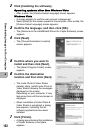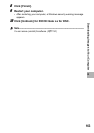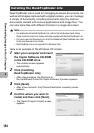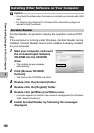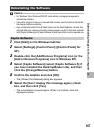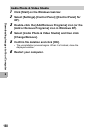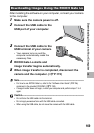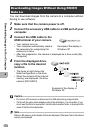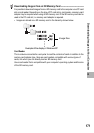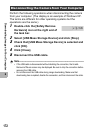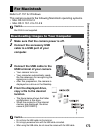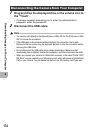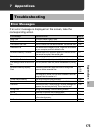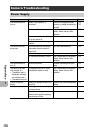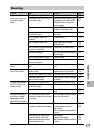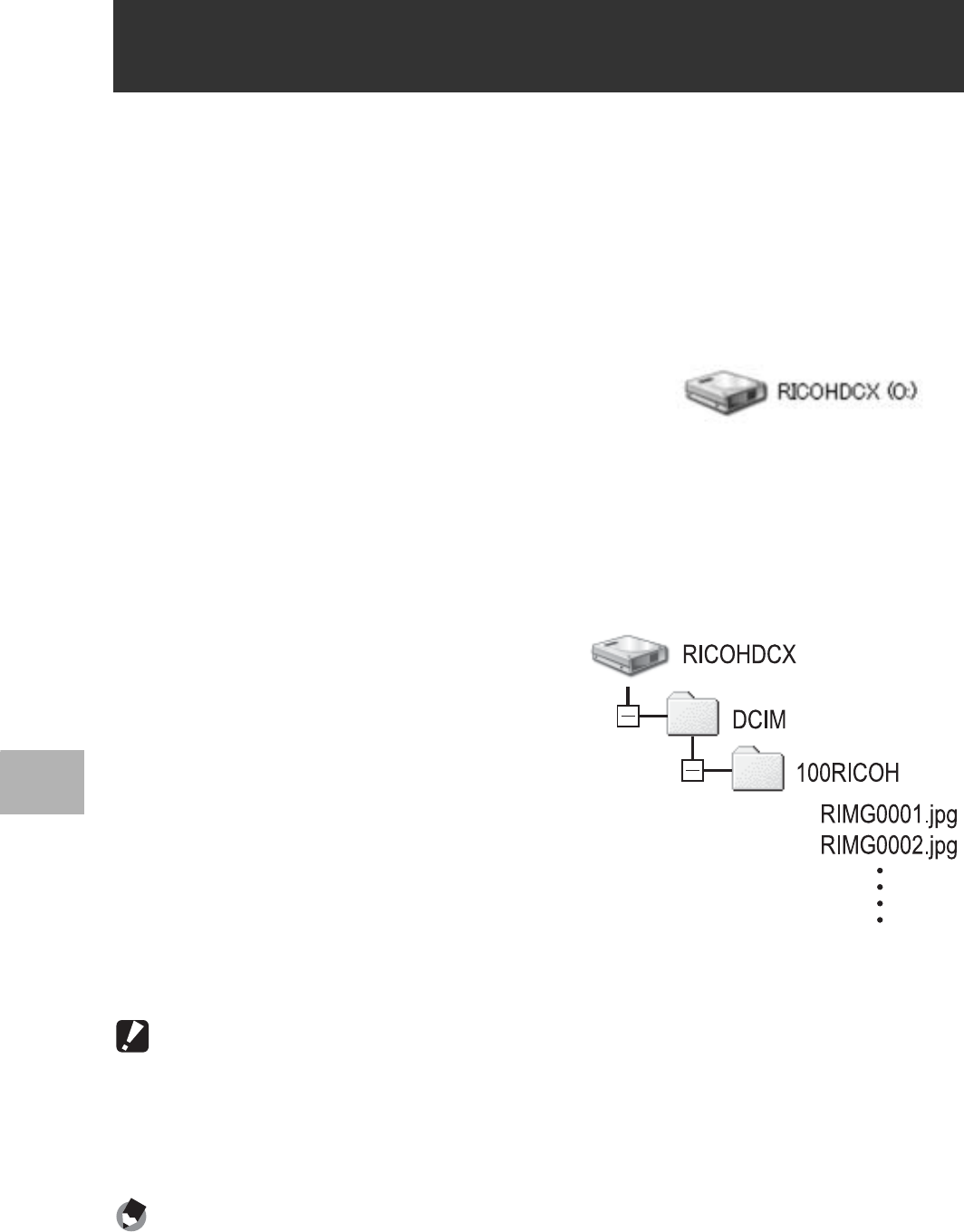
170
6
Downloading Images to Your Computer
You can download images from the camera to a computer without
having to use software.
1
Make sure that the camera power is off.
2
Connect the accessory USB cable to a USB port of your
computer.
3
Connect the USB cable to the
USB terminal of your camera.
• Your camera turns on.
• Your computer automatically reads a
file necessary for recognizing the
camera as a drive.
• After this preparation, the camera is displayed as a drive under [My
Computer].
4
From the displayed drive,
copy a file to the desired
location.
• The figure at right shows the
folder configuration in the drive.
• When the contents of the internal
memory are displayed, the drive
name is [RICOHDCI].
Caution------------------------------------------------------------------------------------------
• Do not turn off the camera or disconnect the USB cable during image transfer.
• If a file with the same name already exists at the destination, it is overwritten. If you
do not want the file to be overwritten, transfer data to another folder, or change the file
name of the file at the destination.
Note ----------------------------------------------------------------------------------------------
When an SD memory card is loaded, its files are displayed. Otherwise, files in the internal
memory are displayed.
Downloading Images Without Using RICOH
Gate La
Example of the display in
Windows XP
Example of the display in
Windows XP