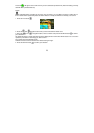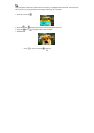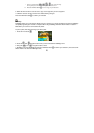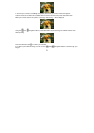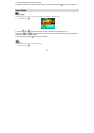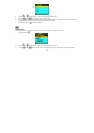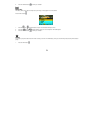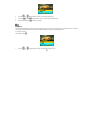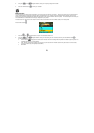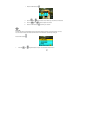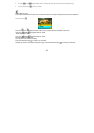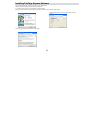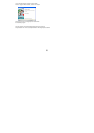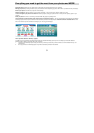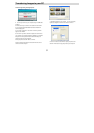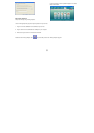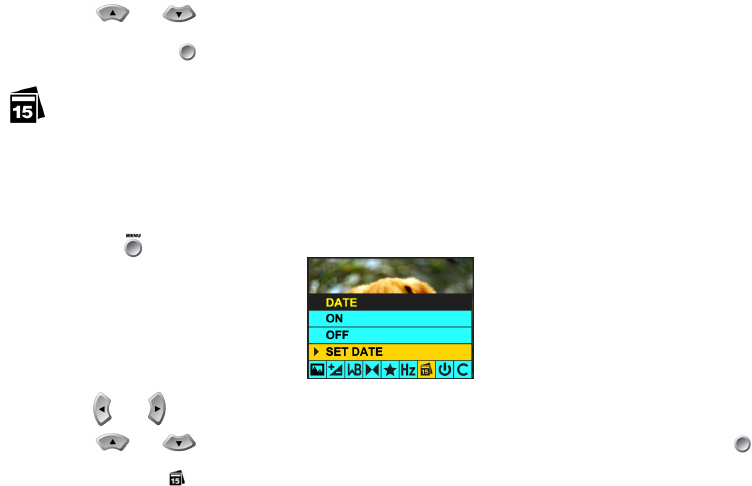
26
2. Using the and navigation buttons, select your Frequency setting: 60Hz or 50Hz.
3. Press the OK/Enter button to confirm your selection.
Date and Time
:
The PhoTags Express software makes it possible for you to keep track of the dates of your photos. The date you shot the image is recorded by the
camera and will appear automatically on the photo when you download it to your computer using the PhoTags Express software. Go to the User
Preferences in the PhoTags Software after downloading the photos in order to hide or show the date on the photo. The Active Captions information you
have added will become searchable data to help you keep track of your photos.
The date function can be turned on and off both in camera mode (as described in the Camera Mode section) and in Setup mode.
Press the Menu button .
1. Press the and navigation buttons until you have selected the Date menu.
2. Using the and navigation buttons, select your Date setting: On, Off or Set Date and then press the OK/Enter button to
confirm your selection.
a. ON: The date icon will appear on the LCD screen. The date and time of recording will be imprinted on the bottom right of the photo. The
imprinted date and time cannot be deleted.
b. OFF: The date and time will not appear on your pictures. (The date and time will still be stored in the picture data and can be added,
removed or edited using PhoTags Express software).
c. SET DATE: