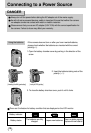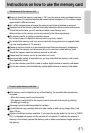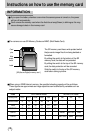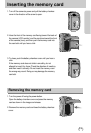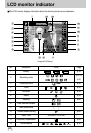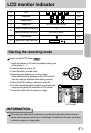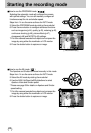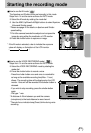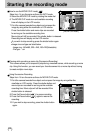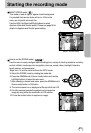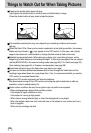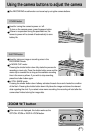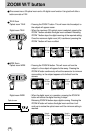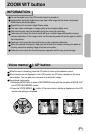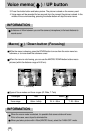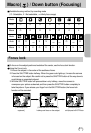24
Starting the recording mode
[ MOVIE CLIP mode ]
How to use the MOVIE CLIP mode( )
Steps from 1-4 are the same as those for AUTO mode.
5. Select the MOVIE CLIP mode by rotating the mode dial.
6. The MOVIE CLIP mode icon and available recording
time will display on the LCD monitor.
7. Point the camera towards the subject and compose the
image by using either the viewfinder or LCD monitor.
Press the shutter button and movie clips are recorded
for as long as the available recording time.
Movie clips will still be recorded if the shutter button is released.
Recording time will display on the LCD monitor.
If you wish to stop recording, press the shutter button again.
Image size and type are listed below.
- Image size : 640x480, 320 x 240, 160x120(Selectable)
- File type : *.avi
Pausing while recording a movie clip (Successive Recording)
This camera allows you to temporarily stop during unwanted scenes, while recording a movie
clip. Using this function, you can record your favorite scenes into a movie clip without having
to create multiple movie clips.
Using Successive Recording
Steps from 1-6 are the same as those for MOVIE CLIP mode.
7. Point the camera towards the subject and compose the image by using either the
viewfinder or LCD monitor. Press the shutter button and
movie clips are recorded for as long as the available
recording time. Movie clips will still be recorded if the
shutter button is released.
8. Press the Pause button( ) to pause recording.
9. Press the Pause button( ) again to resume the
recording.
10. If you wish to stop recording, press the shutter button
again.
[ Successive recording of a movie clip ]