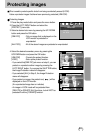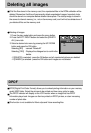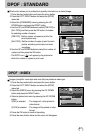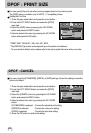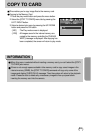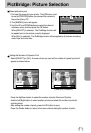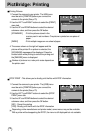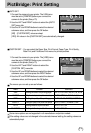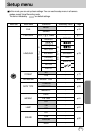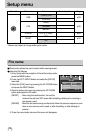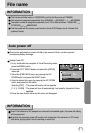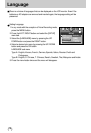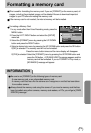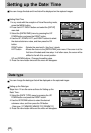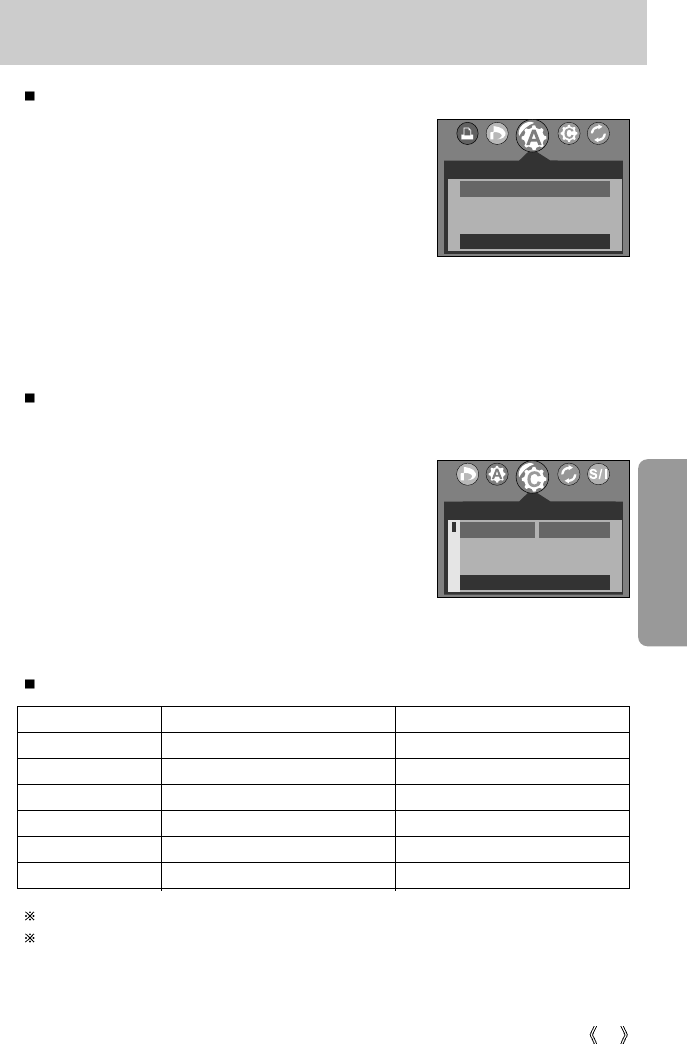
73
PictBridge: Print Setting
AUTO SET
1. Connect the camera to your printer. The USB menu
must be set to [PRINTER] before you connect the
camera to the printer.(See p.70)
2. Use the LEFT and RIGHT buttons to select the [AUTO
SET] menu tab.
3. Use the UP and DOWN buttons to select the desired
submenu value, and then press the OK button.
[NO] : [CUSTOM SET] values are kept.
[YES]: All values in the [CUSTOM SET] are automatically changed.
1. Connect the camera to your printer. The [USB] menu
must be set to [PRINTER] before you connect the
camera to the printer.(See p.70)
2. Use the LEFT and RIGHT buttons to select the
[CUSTOM SET] menu tab.
3. Use the UP and DOWN buttons to select the desired
submenu value, and then press the RIGHT button.
4. Use the UP and DOWN buttons to select the desired
submenu value, and then press the OK button.
CUSTOM SET : You can select the Paper Size, Print Format, Paper Type, Print Quality,
Date Print, and File Name Print menus for printed pictures.
Menu
SIZE Setting the size of the printing paper
AUTO, POSTCARD, 4x6, 8x10, A6, A4, B5
LAYOUT
Setting the number of pictures to be printed on a sheet of paper
AUTO, INDEX, 1, FULL 2, 4, 6, 8
TYPE Setting the quality of the printing paper AUTO, PLAIN, PHOTO, FASTPHO.
QUALITY
Setting the quality of the picture to be printed
AUTO, DRAFT, NORMAL, FINE
DATE Setting whether to print the date AUTO, OFF, ON
FILE NAME Setting whether to print the file name AUTO, OFF, ON
Some menu options are not supported in all manufacturer and printer models.
If the setting values are not changed in the automatic/manual setting, the setting values are
automatically kept.
Function Sub menu
The menus you can set up are as follows:
AUTO SET
NO
YES
MOVE: SET:OK
CUSTOM SET
AUTO
BACK:
SET:OK
SIZE
LAYOUT
TYPE