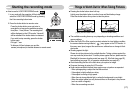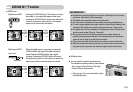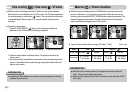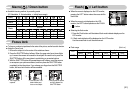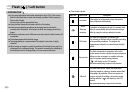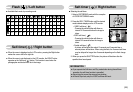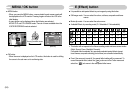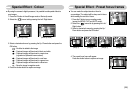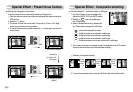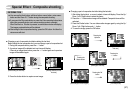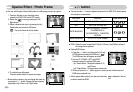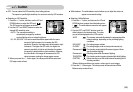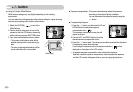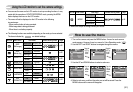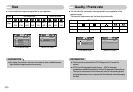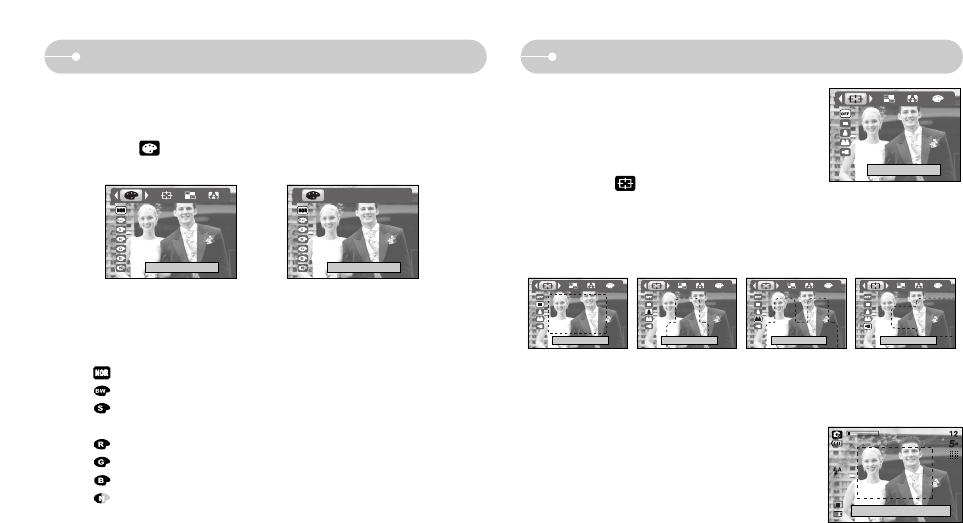
ŝ25Ş
Special Effect : Colour
3. Select a desired sub menu by pressing the Up / Down button and press the
OK button.
: No effect is added to the image
: Captured images will be stored in black and white.
: Captured images will be stored in a sepia tone
(a gradient of yellowish brown colours).
: Captured images will be stored in a red tone.
: Captured images will be stored in a green tone.
: Captured images will be stored in a blue tone.
: Save the image in negative mode.
4. Press the shutter button to capture an image.
ƈ By using the camera’s digital processor, it is possible to add special effects to
your images
1. Press the E button in the still image mode or Movie clip mode.
2. Select the ( ) menu tab by pressing the Left / Right button.
[Still image mode] [Movie clip mode]
Normal Normal
Special Effect : Preset focus frames
ƈ You can make the subject stand out from its
surroundings. The subject will be sharp and in focus
while making the rest out of focus.
1. Press the E button in any recording mode
(except for MOVIE CLIP and AUTO mode).
2. Select the ( ) menu tab by pressing the Left /
Right button.
3. Select a desired sub menu by pressing the Up /
Down button and press the OK button.
4. The preset focus frame will appear.
Press the shutter button to capture an image.
[Range 1] [Range 2] [Range 3] [Range 4]
0QOP4QOP\
0QOP4QOP\ 0QOP4QOP\ 0QOP4QOP\ 0QOP4QOP\
Capture:Shutter Edit:+/-